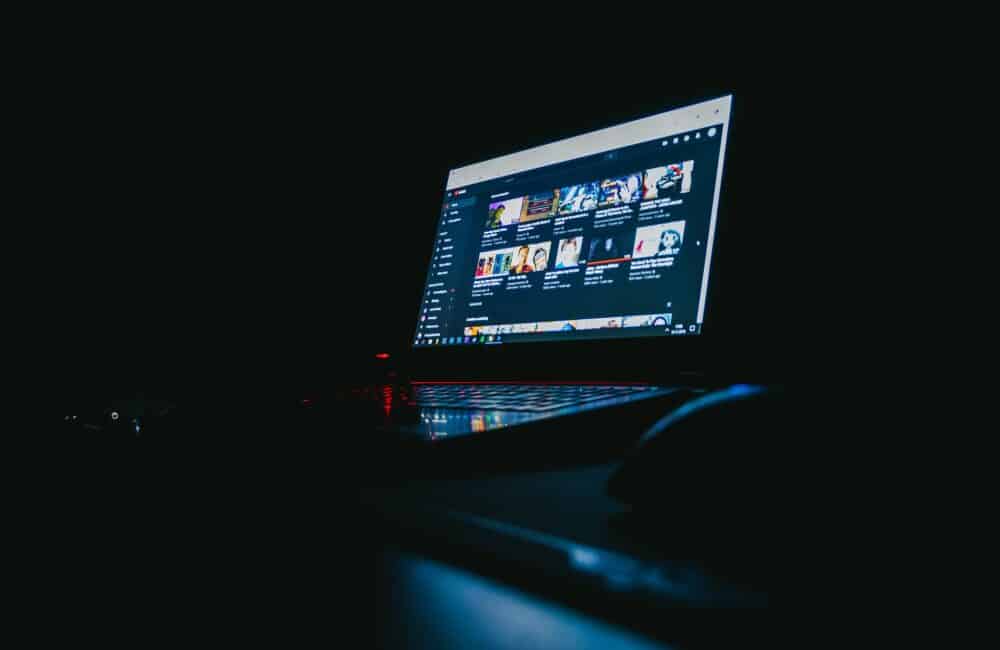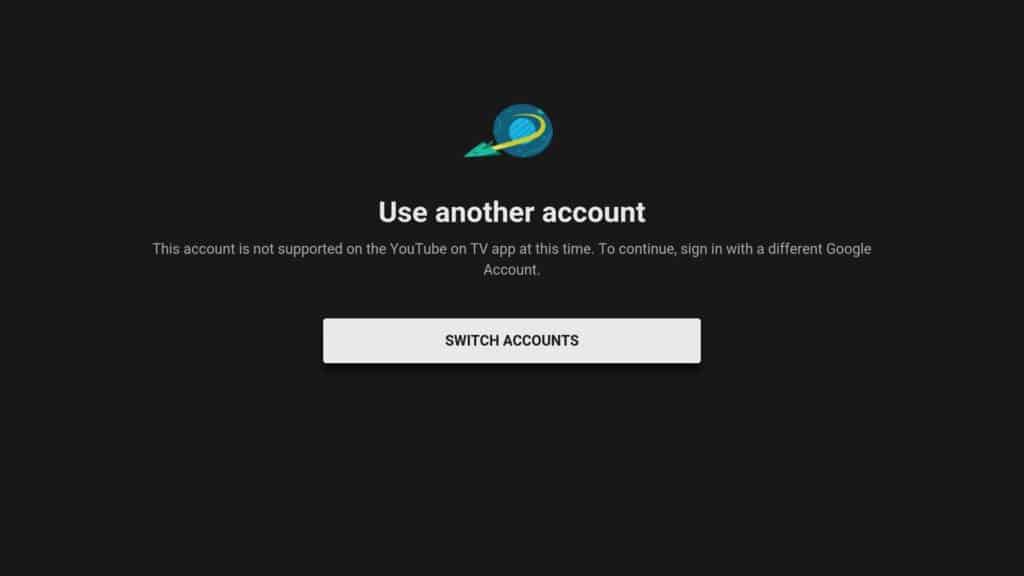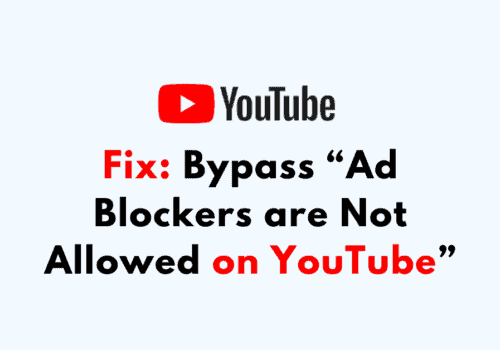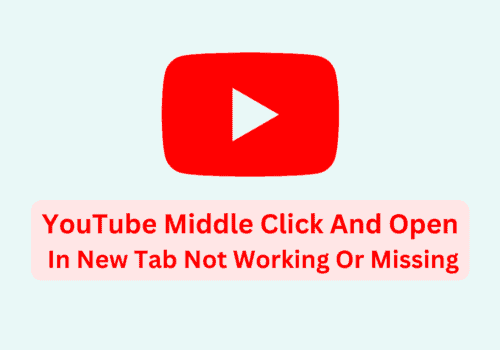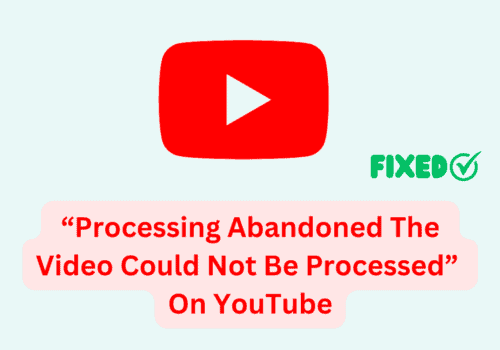If you are experiencing problems signing up or sign in into YouTube TV, you may be logged in to a Brand Account. YouTube TV is not compatible with Brand Accounts.
You must use a separate Google Account to sign up and sign in to access YouTube TV.
When you are switching to your YouTube brand account in the YouTube app on Chromecast with Google TV or If you trying to sign up or sign in to YouTube TV with a Brand Account. you’ll see an error: “this account is not supported on the youtube on tv app at this time, To continue sign in with a different google account“.
In this article, we will discuss why “this account is not supported on the youtube on tv app at this time” error occurring and how to fix it.
Why “This Account Is Not Supported On The YouTube On TV App At This Time” Error Occurring?
“This account is not supported on the youtube on tv app at this time” error occurring because you may be signed in to a Brand Account.
Brand Accounts are not compatible with YouTube TV. You’ll need to use a different Google Account to sign up and sign in to YouTube TV.
An account called a “Brand Account” is used with Google services, such as YouTube, to establish a brand’s online presence.
You could have a Brand Account if you run many YouTube channels or if you already had a legacy account.
How To Fix “This Account Is Not Supported On The YouTube On TV App At This Time”?
to Fix “This Account Is Not Supported On The YouTube On TV App At This Time” error, you need to switch to another account. Make sure you don’t select brand account.
To switch account, follow below steps:
Step 1: Below the error message, Tap on Switch Account.
Step 2: Enter the Google Account linked to your YouTube TV subscription. You may need to input your credentials again even if you are already logged in to YouTube TV.
Step 3: Continuing the YouTube TV sign-up or sign in process.
By following above fix, if still not able to resolve the error follow below steps:
Step 1: Go to youtube.com
Step 2: Tap on profile picture which is located in top right corner
Step 3: Now select primary account. If you not able to see primary account then tap on More Account. Make sure you don’t select brand account
Step 4: After switching the account, got to YouTube TV on same window
Step 5: Continuing the YouTube TV sign-up or sign in process
Also Read: