Are you seeing the error message, “The previous model used in this conversation is unavailable, We’ve switched you to the latest default model” whenever you are trying to generate content in ChatGPT?
Maybe every time you try to chat for some time your ChatGPT version gets downgraded to 3.5 from 4.
Many users have recently reported having this issue where their ChatGPT version 4 has gone down to version 3.5 when they have tried using it for some time.
It can be a frustrating experience for the users as much content is not supported in 3.5 as in 4 due to which the user will have to start from scratch again when they are trying to generate content.
If you are facing this issue then no need to worry because we are here to help you out!
In this extensive guide, we will be discussing exactly why you might be facing this issue in ChatGPT and what you can do to fix it easily.
What Does “The Previous Model Used In This Conversation Is Unavailable We’ve Switched You To The Latest Default Model” Mean On ChatGPT?
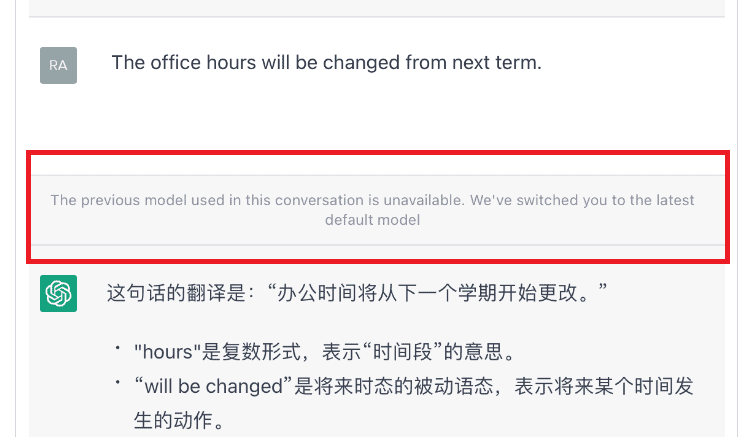
In ChatGPT when you are seeing the message, “The previous model used in this conversation is unavailable, We’ve switched you to the latest default model” then that means you have been downgraded from ChatGPT model 4 to model 3.5 which is the default model for ChatGPT.
There has been no confirmation from the team of OpenAI yet as to why this issue keeps happening however some of the users have speculated that this could be due to a bug in the system of OpenAI which involves version 4 of ChatGPT.
People are hoping that OpenAI will notice this issue and upgrade their system which will solve the bug problem.
However in the meantime instead of sitting idle, you can try a few fixes recommended by us which will get you to fix the issue of ChatGPT switching to the previous model in your device.
How To Fix “The Previous Model Used In This Conversation Is Unavailable. We’ve Switched You To The Latest Default Model” On ChatGPT?
In this section, we will thoroughly look at the fixes that will let you fix the issue of ChatGPT downgrading to the previous model when you are trying to use the latest version.
1. Stay In The Chat
The first fix that you can try is to stay in the chat and get all your desired answers before you leave.
A few users have reported that this issue happened to them when they closed a chat and then opened it again.
So we would recommend you stay in the chat and get all the answers before you leave.
This way you will be able to get all the content that you want before the bug in ChatGPT forces you to version 3.5.
2. Use SuperPower PLugin
Though the plugin can at times hinder you from using ChatGPT in this case we suggest that you use the SuperPower plugin for ChatGPT as it allows you to select the version of ChatGPT that you want to use.
Through this plugin, you will be able to select Version 4 and ChatGPT won’t be able to kick you to version 3.5 whenever the bug strikes.
3. Configure ChatGPT From Inspector Window In Browser
Some users have suggested that doing the steps below have helped them in changing the ChatGPT version 3.5 to 4.
Get to ‘Edit and Resend’ Window
- Open Inspector in your browser.
- choose the network tab.
- Send a new message in the chat window; the content is irrelevant.
- the conclusion of the response.
- As the answer is created, some additional lines will start to appear in the network tab.
- When you left-click the POST method designated as “conversation,” “request details” appears.
- Click the ‘conversation’ POST method with the right mouse button.
- Firefox: To open the edit window, select “Edit and Resend” from the alt (right-click) menu.
- Chrome: To copy request data, click “Copy >” or “Copy as fetch.”
Edit the request model:
Firefox
- The ‘Body’ part can be found by scrolling to the bottom of the ‘New Request’ tab.
- Scroll all the way to the right in the ‘Body’ section.
- You should see something like this at the end:
- Edit this to say:
- On the ‘New Request’ page, click ‘Send’ in the bottom right corner.
- Pause for processing for a moment.
- The ‘Response Headers’ pane in the ‘request details’ window ought to refresh eventually.
Chrome
- Paste the retrieved data into a text editor (such as Notepad or Notepad++).
- Ctrl+F to search for “model”
- Switching from model a to model b:
- “model\”:\”text-davinci-002-render-sha\”,
- “model\”:\”gpt-4\”,
- To select and copy all of the text, press Ctrl+A and Ctrl+C.
- Return to Chrome Inspect and select the ‘Console’ tab.
- Enter after pasting the updated fetch data into the terminal.
- A new (Promise’pending’) line will appear.
Now, close the Inspector window and refresh the page and you should be able to GPT version 4 again.
4. Contact OpenAI Support Team
If nine of the above solutions are working then the chances are that the OpenAI team is aware of this bug and is trying to fix it.
However, you could still contact the OpenAI Support Team and ask them about the issue and get the information regarding when it will get fixed.
