Are you getting “Please make sure that your device has network connectivity and date and time are accurate” error while trying to watch your favorite show on Netflix?
Netflix is one of the most popular streaming services in the world, offering a vast library of TV shows, movies, and original content.
The full error is “Please make sure that your device has network connectivity and date and time are accurate” followed by “-3” or “-430” or “-121”.
This error can be especially frustrating, especially if you’re in the middle of watching something and it suddenly stops.
In this article, we’ll go over the causes of this error and provide you with step-by-step instructions.
What Causes The “Please Make Sure That Your Device Has Network Connectivity And Date And Time Are Accurate” Error On Netflix?
One of the most common causes is a weak or unstable internet connection.
If your device doesn’t have a strong connection to the internet, it won’t be able to stream the content you want to watch on Netflix.
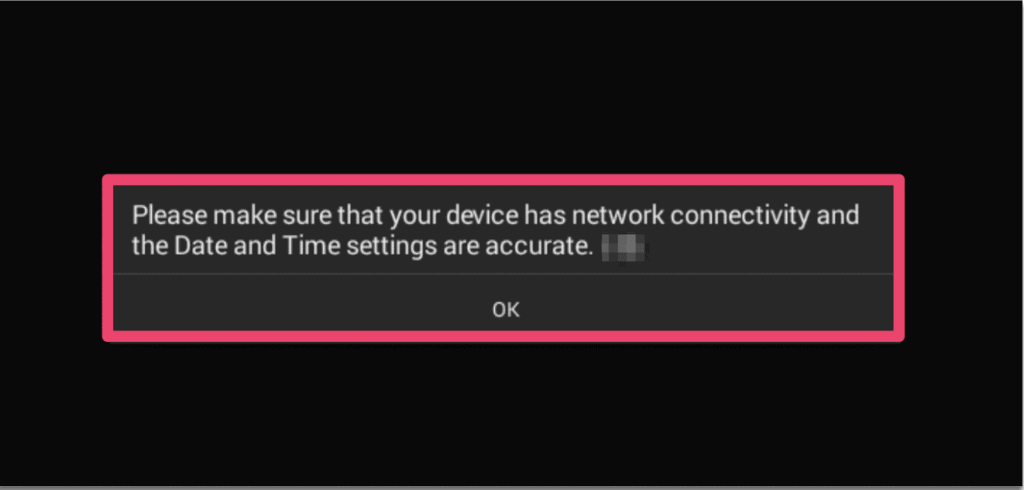
Another common cause of this error is incorrect date and time settings on your device.
If your device’s date and time are incorrect, Netflix may have trouble verifying your account and connecting to the servers.
Another reasons can be An outdated Netflix app or Corrupted Netflix app data.
Explain below fixes in details with steps
How To Fix The “Please Make Sure That Your Device Has Network Connectivity And Date And Time Are Accurate” On Netflix
1. Reconnect To Internet
One of the most common causes of this error is a temporary loss of internet connection. To fix this, simply reconnect to your internet.
Here’s how to do it:
- Go to the settings menu on your device.
- Select the “Connections” or “Wi-Fi” option.
- If you are connected to a network, select the network you are currently connected to and then select “Forget.”
- Once the network is no longer connected, re-connect to your preferred network.
- Try Netflix again.
2. Update Netflix App To Latest Version
An outdated version of the Netflix app can also cause this error.
To fix it, simply update the app to the latest version. Here’s how:
- Open the Google Play Store on your Android device.
- Search for “Netflix” in the search bar.
- From the search results, tap the Netflix app.
- If there is an update available, tap “Update.” If you don’t see this option, the app is already up to date.
3. Clear Netflix App Cache & Data
Clearing the Netflix app cache and data can also help resolve this error. Here’s how:
- Tap and hold the Netflix app icon on your Android device.
- Tap “App info.”
- Tap “Storage & cache.”
- Select “Clear storage.”
- Confirm the action by tapping “OK.”
Note: Clearing the Netflix app data will remove any TV shows and movies downloaded on your device and sign you out of your account.
4. Check Date And Time Settings
An incorrect date or time on your device can also cause this error. To fix it, simply follow these steps:
- Open the settings menu on your Android device.
- Find the “Date & time” option.
- Make sure it’s set to “Automatic” or “Use network-provided time/time zone.”
- Try Netflix again.
5. Restart Your Device
If all else fails, restarting your device can help resolve this issue. Here’s how:
- Turn off your Android device. Make sure it’s powered off, not just locked.
- Turn it back on.
- Try Netflix again.
By following these steps, you should be able to fix the “Please make sure that your device has network connectivity and date and time are accurate” error on Netflix.
If the issue persists, contact Netflix support for further assistance.

