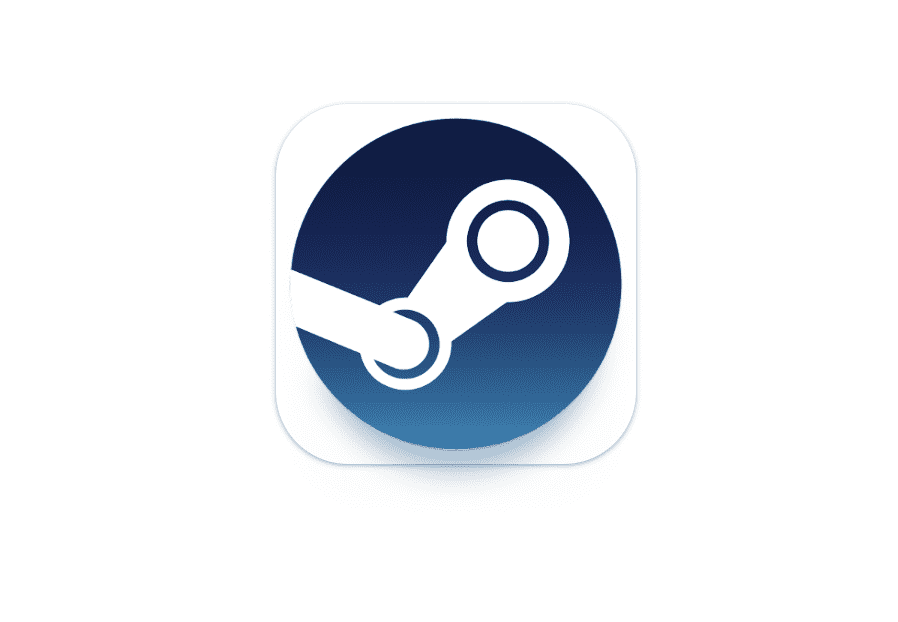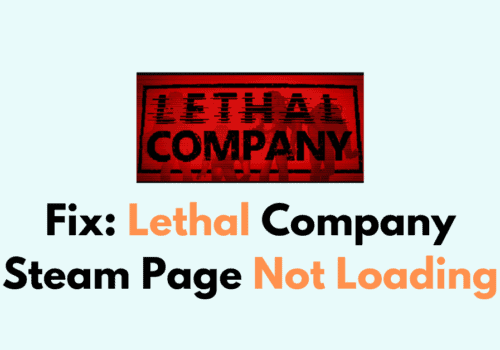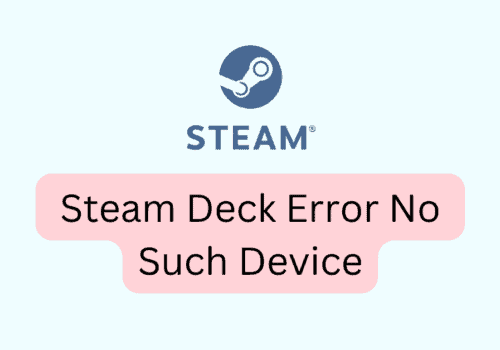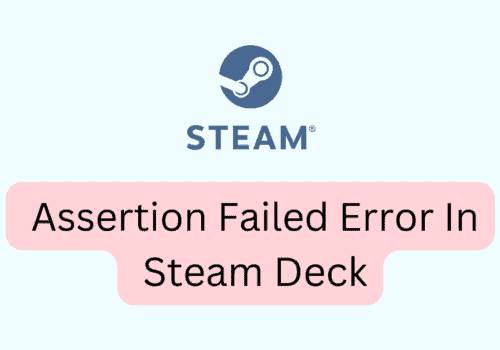Some of the cookies used by Steam are technically necessary for the website to function (e.g. a cookie that stores what you have added to your shopping cart).
Others are optional, but they assist Steam in understanding how you use Steam or in enhancing your user experience.
Alternately, you may limit cookie access by adjusting the settings in your browser.
Please be aware that doing so could prevent cookies from functioning, which are essential for Steam to function.
However, Some users getting error “steam is having trouble using your browser’s cookie”.
In this article, we will discuss why steam is having trouble using your browser’s cookie and how to fix it.
Why Steam Is Having Trouble Using Your Browser’s Cookie?
Steam is having trouble using your browser’s cookie because cookies are not functioning properly or program is negatively affecting steam.
There is always a chance that software being used on a computer might have a serious affect on how well Steam games or the Steam client operate.
Even more catastrophic problems like connection outages and program crashes may be caused by certain apps.
How To Fix Steam Is Having Trouble Using Your Browser’s Cookie?
Fix 1: Try Different Browser And Check Cookies Working Properly Or Not
If you tried everything in one browser and checked cookies but still you are getting same error “steam is having trouble using your browser’s cookie” then try different browser like Chrome, Firefox, Safari, Microsoft edge etc and check their cookie is working fine or not.
It is always possible to control the access of cookies through your browser’s settings. If you do so may cause cookies to fail that are necessary for Steam to work.
Always allow full access of cookies to Steam to work properly.
To manage cookies in Chrome, Go to Chrome Settings page: chrome://settings/ >> Tap on ‘Privacy and security’ >> Tap on ‘Cookies and other site data’ >> Here you will find a number of settings allowing you control over how your browser handles site cookies.
To manage cookies in Microsoft Edge, Tap the “…” button in the top-right, or press Alt + F >> Go to ‘Settings’ >> Tap on ‘Cookies and site permissions’ from the left navigation pane >> Here you will find a number of settings allowing you control over how your browser handles site cookies.
To manage cookies in Safari, Go to settings menu/Safari menu >> Select ‘Preferences’ option >> Open the privacy tab >> Select the option you want related to cookie management on the page.
Fix 2: Check If Any Program Interfering With Steam
The programs you use will have varying effects on your computer based on what they are meant to achieve.
There are some program which might affect Steam functioning properly:
- Anti-virus Software
- Anti-Spyware Software
- VPN
- Firewalls & Security Applications
- Peer-to-Peer (P2P) Clients & File Sharing Software
- FTP and Web Server Applications
- IP Filtering/Blocking Programs
- Download Accelerator and Download Manager Programs
Many apps are set to run when the computer boots up. These may not display on the Windows task bar, but they may be among the active programs utilizing your system’s resources.
Fix 3: Try Disabling Background Applications
Issues with any of above mentioned software may be remedied by exiting and/or deactivating the software, followed by exiting and restarting Steam.
After you have shut down or stopped some apps, a system reboot may be necessary.
If the problem disappears when using Selective Startup, begin batch-enabling apps to determine where it reappears. Whatever causes it is most likely responsible.
Fix 4: Enable Steam Guard Mobile Authenticator (iOS/Android)
Trading and accessing the Market are no longer prohibited for accounts that have had a Mobile Authenticator activated for at least 7 days since transactions made on the new device will be secured by the Mobile Authenticator.
Also Read:
Conclusion
To fix steam is having trouble using your browser’s cookie error, Try different browser and try disabling background application. It will fix your issue. “Steam is having trouble using your browser’s cookie” error will be resolved.