Are you having trouble with the Steam Guard feature of Steam? Maybe you have enabled the Steam Guard on your Steam account but now you aren’t able to login to your Steam Client as Steam Guard is failing to load the QR info from the login page of your Steam Client.
This can be a huge problem as you won’t be able to log in to your Steam account if Steam Guard isn’t able to load the QR Code info.
Steam Guard is a security feature made available to the users of the Steam platform. It works as a 2-factor authentication where you will have to get a code either from your Steam app or Scan the QR Code of your Steam Client with the help of the Steam Guard feature on your Steam App.
The code can also be sent to your email by Steam, to log in to your Steam Client after you have put in the username and password.
However many users have reported that they have been unable to scan the QR Code and load the info on Steam Guard when trying to login to their Steam Client.
If you are also facing this issue then there is no need to feel stressed as we are here to solve the issue of Steam Guard failing to load QR info and we will be discussing this issue extensively and its fixes down below!
Why Steam Guard Failed To Load QR Info?

There are many reasons why you aren’t able to load QR info on Steam Guard.
These reasons can range from an issue on the technical side of the Steam App to you using an outdated version of the Steam app.
Below we have listed some of the important reasons for you to go through.
- There could be a technical issue in the Steam App.
- There might be a bug or a glitch in the app that is stopping Steam Guard from functioning as it should.
- Steam app has accumulated too many cache files in your device.
- You haven’t updated the Steam app to the latest version released by Valve.
How To Fix Steam Guard Failed To Load QR Info?
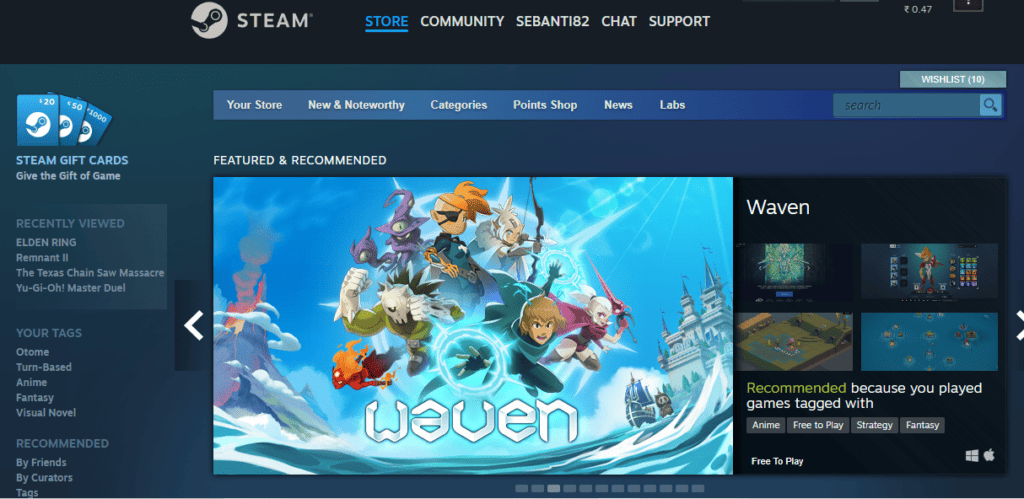
To fix the Steam Guard failed to load QR info from your Steam Client login page, you can try to restart the Steam App, wait for some time, clear the cache files of the Steam App, update the Steam app, use the backup codes given by Steam, uninstall and reinstall Steam app on your device.
Below we have discussed the fixes in more detail for your ease of understanding.
1. Restart Steam App
The first fix that you can try is to restart the Steam App after doing a Force Stop. On your device, go to Settings >> Apps >> Steam App >> Force Stop to stop Steam App immediately.
The next step is to restart the Steam App on your phone and check to see if the Steam Guard is able to scan the QR and able to get the info now.
2. Clear The Cache Of The Steam App
The next thing you can attempt is to delete the Steam app’s cache when you see the Steam Guard not loading the QR info when you are using it to log in to your Steam Client.
There could be corrupted files in the Steam app cache due to which you are unable to load the QR info in Steam Guard, deleting the cache should be able to fix that.
Clear Cache for Android
- Go to Settings on your device.
- Open Apps.
- Select Manage Apps.
- Navigate to the Steam App and tap on it.
- Tap on Clear Data or Clear Cache.
Clear Cache for iPhone
- Go to iPhone settings.
- Go to General.
- Find the Steam App and click on that.
- Tap on the Offload App button.
- Again Reinstall the Steam app.
3. Update Steam App
If you aren’t able to load the QR info on Steam Guard then check if your Steam App on your phone has been updated to the latest version.
Valve updates its app on a frequent basis to keep the Steam app bug-free and running smoothly. As a result, you should always check for and update the Steam app if an update is available.
You can quickly update the Steam app by visiting the App Store for iOS or the Play Store for Android.
4. Wait For Sometime
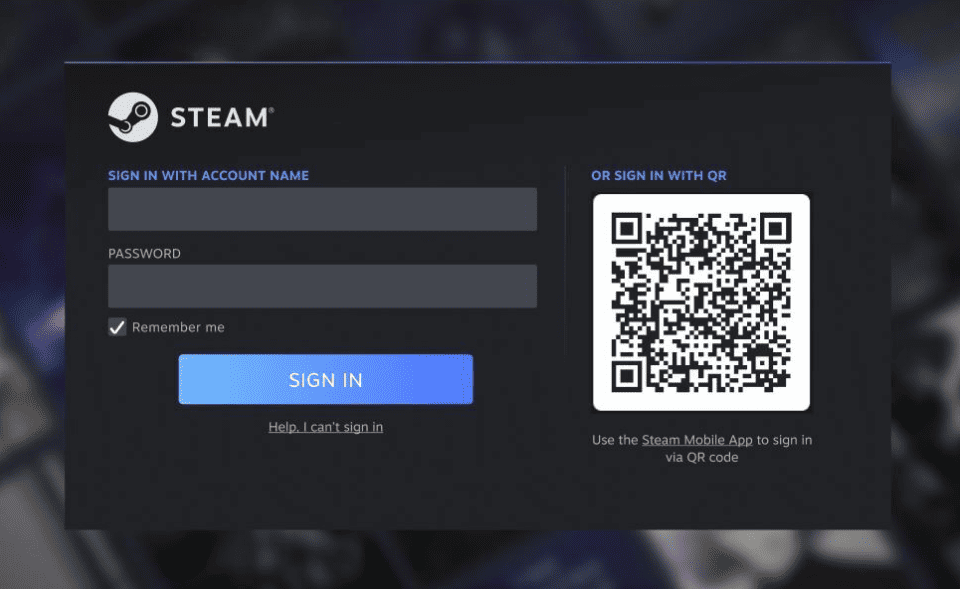
The QR info might be taking some time to load due to traffic overload in Steam’s system.
If it doesn’t load even after a few minutes have passed then you can try to open the Steam Client login page again and try to load the QR info in Steam Guard after a few hours.
If that doesn’t work then try the other fixes from this section to solve the issue.
5. Use Backup Codes
When you set up the Settings for Steam Guard in your Steam account you will be given some backup codes to use in case the Steam Guard or the Steam App doesn’t work or glitches somehow.
If you can access those codes then use them to open your Steam Client and log in with them.
In case there are any technical issues with Steam Guard due to which it isn’t able to scan and load the QR info then the chances are the technical team of Valve is working on it and it should get solved within a few days if not hours.
6. Uninstall And Reinstall Steam App
Uninstall the Steam App from your phone and then reinstall it once some time has passed.
If a bug or glitch is causing issues with the Steam app on your phone and isn’t letting Steam Guard load the QR info from Steam Client then deleting and reinstalling it after restarting your device may remedy the issue.
To uninstall the Steam App, long-press it and then choose Uninstall from the menu. Next, open the App Store or Google Play Store and reinstall the Steam App.
7. Contact The Steam Support Team
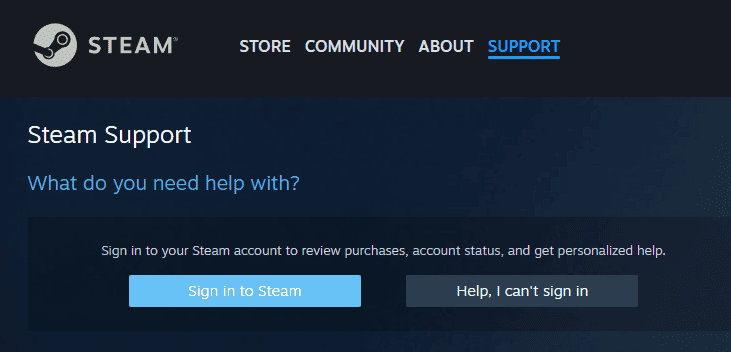
After you’ve tried all of the fixes listed above, you should be able to resolve the issue of the Steam Guard not loading the QR info.
If you are still unable to solve it then you should contact Steam’s support team and explain the problem you’ve been having and they should be able to help you.
