Stable Diffusion is an Excellent AI tool for creating images via text.
Anyone can generate their favorite art or illustration by giving a detailed description of the required image.
It is not a lite tool; you need sufficient system requirements and should follow the step-by-step instructions while configuring the Stable Diffusion AI Tool to run without errors.
Even after the perfect configuration, users sometimes face the following error message when they launch the WebUI-user.bat file.
The error message says: “The Stable Diffusion model Failed To Load, exiting Press any key to continue “
The error occurs when one of the Modules inside the AI application fails To Load, preventing the Stable Diffusion from functioning correctly.
This article will show simple steps to fix Stable Diffusion Failed To Load error.
What Causes The Stable Diffusion Model Failed To Load Existing Error?
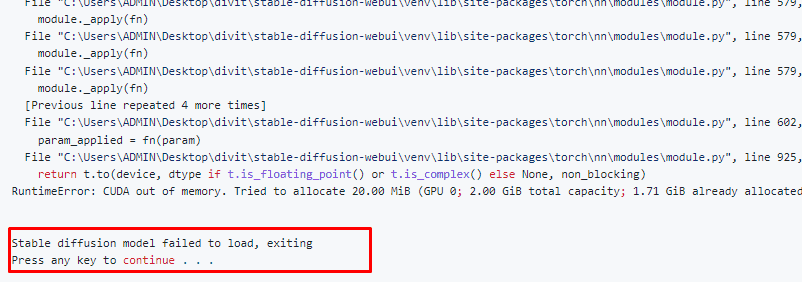
The Stable Diffusion Model Failed To Load means one or many of the modules inside the Stable Diffusion Failed To Load because there is a problem with the memory allocation or usage, Network connection, file permission, and Configuration setting.
- You should run the Bat file with Administration permission
- You might not enable the virtual environment in your system
- The program might consume more Memory than allocated
- There might be an issue with Network Connection
- The graphic card driver is not Up to Date
How To Fix Stable Diffusion Model Failed To Load Existing
If you run the Stable Diffusion file for the first time, you should have a Stable internet connection.
Because the AI Tool downloads required files and updates automatically from the Internet,
Ensure you have a Stable internet connection and enable a Virtual environment in your system.
Also keep in mind that always right click on bat file and run as administrator, so that you can avoid any unwanted error occurs due to administration permission.
1. Update Your Graphic Card In Your System
First, you need to Update your graphic card.
- Type Device Manager in the Search bar and tap on it.
- Click on Display adaptor and right-click on HD Graphics 5500
- Click on Update driver and search automatically for drivers.
- Follow the on-screen instructions to install it.
Now follow the steps below and check that the error is gone.
2. Modify Runtime Type In Stable Diffusion
Sometimes changing the Runtime from GPU to CPU or vice versa solves the above error.
- Click on the Runtime in the Navigation bar at the top of the Screen
- Tap and Select Change Runtime Type
- Tab and Change hardware accelerator to GPU
- If it is already in GPU, change it to CPU and save it.
Now relaunch the Stable Diffusion and check if the error is gone.
3. Increase Virtual Memory For Stable Diffusion
Please note that Stable Diffusion requires at least four gigabytes (GB) of visual random access memory (VRAM) to function correctly.
Also, one recommendation is a 3xxx series NVIDIA GPU with 6 GB of VRAM.
Each command should have a certain quantity of Memory to upload the data.
If the uploaded data exceeds the allocated Memory, the Stable Diffusion throws the Failed To Load error.
Increase Virtual Memory for Stable Diffusion and restart Stable Diffusion.
Now you can work on Stable Diffusion without a loading error.
4. Delete The Huggingface Folder From Cache
Hugging Face is a module in Stable Diffusion that generates AI-generated images using textual prompts.
Deleting the Hugging face directory in the cache memory will boost performance and eliminate the errors occuring due to memory issues.
- Delete the “hugging face” directory in the .cache folder.
- The path is: “C:\Users\CURRENTUSER\ .cache\huggingface,” It may vary based on your file location.
- Then relaunch the .bat file and check if the error is gone.
5. Modify The Bat File In Stable Diffusion
If you still face the issue, you can make the following changes in the webui-user.bat file.
- Right-click on the Webui-user.bat file
- Open with Notepad or any other text editor tool you have
- Add the following command at the end of the file
--disable-safe-unpickle
However, please note that this might expose your system to potential security risks if the pickled file is indeed malicious.
set COMMANDLINE_ARGS= –lowvram
- Save the file and Relaunch the Stable Diffusion.
- If the error exists
- Then replace the above command with the following.
Set COMMANDLINE_ARGS= –lowvram –xformers
The Xformers library is an optional approach to accelerate image production. This optimization is only available for Nvidia GPUs; it accelerates image production while decreasing VRAM usage.
In any unclear situation, delete the Venv folder and start up again. It will fix the error sometimes.
If nothing above methods works, then you need to remove and Install the Stable Diffusion file again.
Installing Automatic111 Stable Diffusion will help you to reduce the above-unwanted Loading errors.
You can Download the File from Here.
Follow the step-by-step instructions to install Automatic111 Stable Diffusion file.

