Are you also facing trouble whenever you try to order your food item from Doordash and receive an error message, “Oops Something went wrong Please try again later.” Doordash has proven to be a very popular food delivery service on demand.
DoorDash operates through an e-commerce Storefront, which allows merchants to offer consumers food for delivery. But the app is receiving a lot of criticism from its customers. Because now and then they have been facing many problems with the Doordash app.
Of course, it will be frustrating when it’s not working – especially if you need your food fast. Among all issues customers are facing, one of them is the error message they have been receiving in the Doordash app.
If you are facing the same issue, then don’t worry. In this guide, we will discuss why Doordash is showing this error message and how to fix the same.
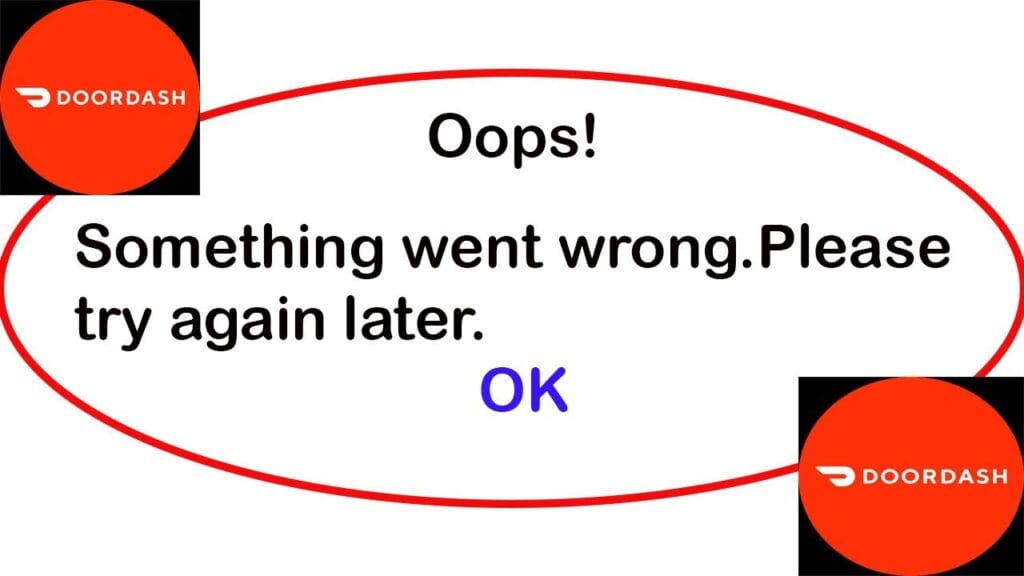
What Causes Something Went Wrong On Doordash?
“Something Went Wrong. Please Try Again” is a generic error message that many online platforms, including Doordash, display when there’s an issue with their services. There could be various reasons behind this error message, and it’s not specific to any single cause. Here are some common reasons:
- Your internet connection might be unstable or slow, preventing proper communication between your device and Doordash’s servers. This can lead to errors while trying to access or use the platform.
- If you have entered incorrect information, such as an invalid address, payment details, or incorrect login credentials, the platform might not be able to process the request properly, resulting in an error message.
- Compatibility problems, browser cache issues, or bugs within the app itself can lead to errors when using the platform.
- If the user’s app is not updated to the latest version, it might cause compatibility issues and result in errors.
- If there are problems with the payment gateway or the user’s payment method, it can result in this error when trying to place an order.
- Sometimes, a temporary glitch in the system might lead to this error message. It could be due to a momentary issue that resolves itself after a short period.
How To Fix “Something Went Wrong Please Try Again” On Doordash?
1. Double-Check The Information Which You Have Entered
Sometimes it happens that you have entered the credentials wrong. If you have done the same, then there are possibilities that you will get the error message, “Oops Something went wrong. Please try again later.”
Before placing your order, checking your credentials has multiple benefits. It ensures that the transaction is legitimate, prevents fraud, ensures accuracy, and most importantly provides a confirmation of your order.
When ordering online, you can check your payment credentials by reviewing the payment information you’ve entered before completing the transaction. Make sure the credit/debit card number, expiration date, CVV, and billing address are accurate.
Along with the payment information, you must pay attention to the address of delivery or any other details which have been put in.
Many websites or apps also provide an option to save information for future use, which you can manage in your account settings.
Always ensure you’re on a secure and trusted website or app before entering your payment details.
2. Try A Different Payment Method

Many times it happens that there is an issue raised with a certain method of payment that you have been trying which you casing the error message to pop up.
In this case, you need to make sure that the method of payment you are using is supported by the Doordash app because some apps may have restrictions on certain methods of payment or cards.
Like, some apps may support only a master card but not a visa card.
You can also switch to an alternative payment method if one method is not working. Sometimes, technical glitches may have arisen in that particular bank server or payment method which you are using.
With this, you also need to ensure that the billing address you’re entering matches the address associated with your payment method. To complete your purchase, add a different payment method, then remove the old one.
To add a different payment method for online purchases on Doordash, follow these steps:
- Open your DoorDash app.
- Tap the icon located in the top left corner.
- Tap on “Payment Methods” for Android and “Payment” for iOS.
- Under “Add Payment Method” click the arrow next to Credit/Debit Card.
- Enter the card number, CVC code, expiration date, and billing zip code.
- Tap Add Card.
3. Ensure Good Internet Connection

You may be unable to continue through the checkout process in the app if you do not have an internet connection.
Try switching off mobile data and switching to a Wifi network instead. It is also needed that the Wifi is placed near the device for better signal strength.
While experiencing a slow or no internet connection, it is suggested to reboot wifi router. It depends on the internet usage and how often it is needed to reboot our wifi router. These are the steps to follow in restarting the wifi router:
- Simply switch off the router and unplug it from all the devices and power supply.
- Wait for 3 minutes and then plug it in again.
- Now wait for the signal to come back and now connect to the internet through it.
Ensure that you have a stable and strong internet connection and adequate speed. If you have a strong internet connection then it’ll boost the performance of the app and help in removing the glitches.
You can check your internet speed by clicking here.
4. Try Another Device
Sometimes there may happen that many issues can be resolved by using another device. So using another device can be a fix when you continuously receive the error message “Oops Something went wrong. Please try again later.”
Therefore, if you’re experiencing the issue on a mobile device, try using a different device (such as a computer) to see if the problem persists. This can help determine if the issue is device-specific or not.
5. Restart The Doordash App
Sometimes the error that you receive while payment might be temporary. And you can fix the error issue just by closing and reopening the Doordash app.
Closing and reopening the app completely may fix temporary bugs and glitches that are arising and causing the malfunction.
6. Check For Account Issues
Sometimes, account-related issues can impact payment processing. So if there is an issue in your account, then it may be possible that you are receiving an error message because of that in the Doordash app.
Therefore, make sure that your Doordash account is in good standing and that there are no pending issues with your account.
7. Wait And Retry
It’s important to note that while restarting an app can often resolve these issues, there might be cases where the problem lies with the website’s servers or infrastructure, and restarting alone might not be sufficient to solve the problem.
And when the error is temporary due to server issues. Wait for a while and then try placing your order again. Also, it may be possible that heavy traffic on the Doordash app or some technical glitch has arisen leading to trouble while processing.
As it may be possible that the server is under maintenance or is facing unexpected failures. When many users are on the app at the same time the app may not fetch data and this may cause server downtime.
In this case, you have to wait for some time and try again later. You can check the server status of Doordash by clicking here.
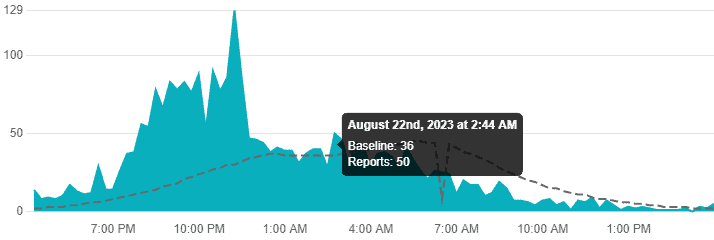
8. Clear Doordash App Cache
If you are using DoorDash on an Android device, there is a known issue in which the app might sometimes experience a problem with certain restaurants. To solve this problem, you need to clear the DoorDash app’s data cache.
Clearing the Cache on Android:
- Go to “Settings” on your Android device.
- Scroll down and select “Apps”.
- Find and tap on the “Doordash” app.
- Then you will see options like “Storage” or “Storage & cache.” Tap on it.
- Look for the “Clear cache” button and tap on it to clear the app’s cache.
Clearing the Cache on iOS (iPhone/iPad):
- Go to the home screen of your iOS device.
- Find and tap on the “Settings” app.
- Scroll down and select “General.”
- Next, tap on “iPhone Storage”.
- Locate and tap on the “Doordash” app from the list of installed apps.
- On the app’s storage screen, you should see an option to “Offload App”.
- Click on it. And then by following the above steps, it will clear the cache from the Doordash app.
9. Update Doordash App To The Latest Version
If there is an update already available and you have not updated. Using an old or outdated version of the Doordash application will cause the same issue.
Also using the old or outdated version of the app leads to slow functioning which hints at pending updates of your application.
Therefore it becomes very important to check for any recent changes to ensure the apps’ smooth functioning. Download the latest version of the Doordash app from Google Play Store for Android and App Store for iPhone.
10. Contact Doordash Customer Support
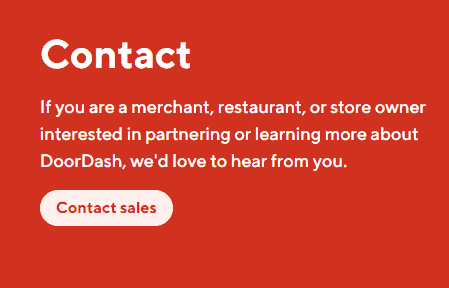
After trying the above-mentioned fixes if you are still facing any difficulty in resolving the issue then you may contact The Doordash Support Team for the same by clicking here.
