Are you facing trouble with Groupme notification as it is not working? GroupMe has become a very popular free group messaging app. It’s a simple way to stay in touch with friends and family.
Even your friends without smartphones can join; add anyone from your address book, and they can jump right in and chat with the group. Though it has come out be a great application. But it has been facing trouble from different aspects.
Among all those issues, one of them is that Groupme notification is not working and it is causing restlessness in the mind of the users. If you are facing the same problem. Then don’t go anywhere.
In this guide, we will discuss why Groupme notification is not working and how to fix Groupme notification not working.
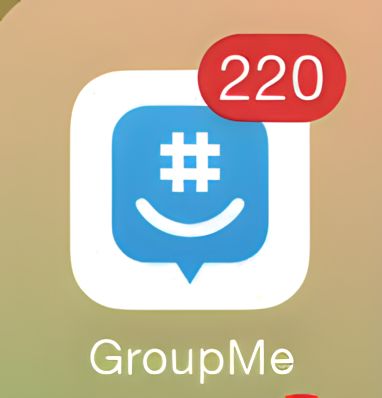
Why Groupme Notification Is Not Working?
GroupMe notifications not working is an issue that could be caused by many issues., These can be fixed easily without any technical knowledge needed. Below here we have discussed some of the major reasons that can cause this issue. These are as follows:
- If your device isn’t a connection, of course, you won’t be receiving GroupMe notifications. So the Groupme notification issue may arise due to improper or slow internet connectivity.
- If the notifications of the Groupme app are turned off, then it is very obvious that they won’t work. They should be turned on to work properly.
- Sometimes the issue with notifications not working lies with the specific group or chats. Because maybe you have muted that particular group. That can be a reason you are facing this issue.
- If there you are using an old or outdated version of the Groupme app. Then you may face a problem with its notifications.
- You might not know it, but the phone’s Setting is very important. This can cause the above issue which is arising.
How To Fix Groupme Notification Not Working?
1. Ensure Good Internet Connection

Since the Groupme app uses an internet connection, make sure that you have a good internet connection.
You may be unable to continue to get trouble with notifications in the Groupme app if you do not have an internet connection.
Try switching off mobile data and switching to a Wifi network instead. It is also needed that the Wifi is placed near the device for better signal strength.
While experiencing a slow or no internet connection, it is suggested to reboot wifi router. It depends on the internet usage and how often it is needed to reboot our wifi router. These are the steps to follow in restarting the wifi router:
- Simply switch off the router and unplug it from all the devices and power supply.
- Wait for 3 minutes and then plug it in again.
- Now wait for the signal to come back and now connect to the internet through it.
Ensure that you have a stable and strong internet connection and adequate speed. If you have a strong internet connection then it’ll boost the performance of the app and help in removing the glitches.
2. Turn On Groupme Notifications
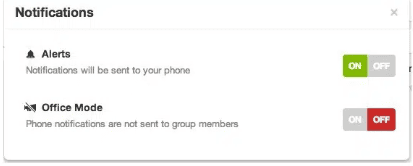
If the notifications of the Groupme app are turned off, then it is very obvious that they won’t work. They should be turned on to work properly.
So you need to turn notifications on to get them back. Follow these steps in this regard:
- The very first thing you can do is open the Groupme app.
- Go to Settings > Notifications.
- Now see if the notifications for your chats are turned on. If they are turned on, you should get notifications.
- If they are off, simply toggle it on to activate GroupMe notifications.
3. Unmute Chats
If the problem is on a specific contact or group chat, perhaps you have muted that particular group. This might be a reason that Groupme notifications not working.
To solve this, follow the below-mentioned steps:
- Open the Groupme App.
- Go to the specific chat whose notifications you want to get.
- Tap the chat avatar (on top of your chat).
- Then, tap on Settings.
- Check if the Mute option is turned on.
- If it’s turned on, then, you won’t receive any alerts for that particular chat group. Turning it off will solve the problem.
4. Update Groupme App To Its Latest Version
If you have been receiving notifications from your GroupMe chats and then all of a sudden it just becomes silent, perhaps you are using an outdated app.
Using an old or outdated version of the Groupme application will cause other related issues.
Also using the old or outdated version of the app leads to slow functioning which hints at pending updates of your application.
Therefore it becomes very important to check for any recent changes to ensure the apps’ smooth functioning.
For Android, go to Google Play>My Games & Apps>GroupMe. If you can find the Update button, tap it, and then, you’ll get the latest version of the app.
For iPhone, go to App Store>Groupme. If you can find the Update button, tap it, and then, you’ll get the latest version of the app.
5. Check Your Phone Notification Settings
You might not know it, but the phone’s Setting is very important. You can solve a lot of issues by just making a few changes in your settings.
Check Notifications Settings
Go to Settings > Apps & Notifications. Look for the GroupMe app, then go to Notifications. Allow Notifications options should be enabled.
Likewise, you can also find the option to display notifications on the lock screen. This will allow you to see GroupMe notifications on your lock screen.
Battery Optimizations
Notifications and background activities will eat up your battery. So, Android users will enable battery saving mode to extend battery life.
Somehow, this will also limit other activities, especially notifications. You can turn off Battery Optimization or you can disable optimization for GroupMe.
Go to Settings > Apps & Notifications > GroupMe > Advanced > Battery > Battery Optimization. This path differs per device, but you should get the gist.
Do Not Disturb Mode
When Do Not Disturb mode is activated, no notifications will be displayed unless you make exemptions. Or better yet, turn it off to get updates with your GroupMe chats.
Go to Settings > Sounds (Notifications) > Do Not Disturb mode. Or, you can make a quick search and make sure it’s turned off.
Data Saver Turned On
We don’t want to pay for data overage, so most Android users activate Data Saver and/or disable Background Data.
These options won’t allow updates/notifications for your GroupMe unless you use them. Hence, you won’t be alerted for new messages except when you open the app.
To make exceptions, go to Settings > Apps > GroupMe.
Tap the app and then, Data Usage > Background Data (turn it on). If it’s already activated, you can try checking the Data Saver setting.
Go to Settings > Network & Internet > Data Usage > Data Saver. If you want the Data Saver to be activated, make sure GroupMe gets exempted.
You’ll get notifications for this app even when you are saving on your data usage.
6. Contact Groupme Customer Support
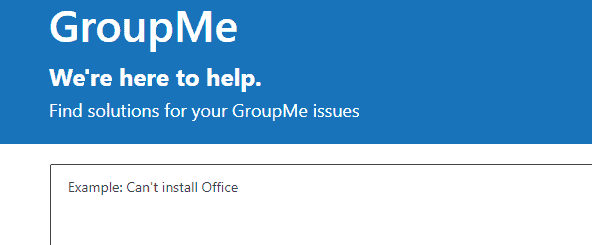
After trying the above-mentioned fixes if you are still facing any difficulty in resolving the issue then you may contact The Groupme Support Team for the same by clicking here.
