Have you ever tried to log in to your Hinge account, only to be greeted by an error message that says “something went wrong”? If so, you’re not alone.
Many Hinge users have reported encountering this frustrating error, which can prevent them from accessing the app and connecting with potential matches.
Fortunately, there are several steps you can take to fix the “something went wrong” error on Hinge and get back to swiping and chatting with other singles.
In this blog post, we’ll walk you through some of the most effective solutions for resolving this common issue.
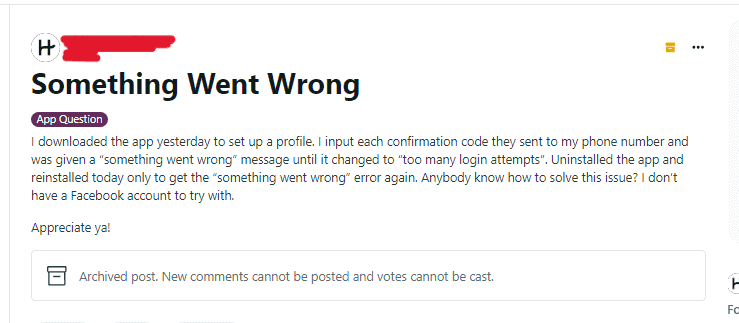
How To Fix “something Went Wrong” On Hinge App
1. Check Your Internet Connection
Sometimes, the “something went wrong” error on Hinge can occur due to a poor or unstable internet connection.
Make sure that your device is connected to a strong and stable Wi-Fi or cellular network before trying to access the app.
- Make sure that your device is connected to a strong and stable Wi-Fi or cellular network.
- If you’re using Wi-Fi, try resetting your router or modem.
- If you’re using cellular data, try toggling airplane mode on and off to reset your connection.
2. Clear The App Cache
Clearing the cache of the Hinge app can help resolve any temporary glitches or errors that may be causing the “something went wrong” message.
- Go to your device’s settings.
- Select “Apps” or “Applications.”
- Find Hinge in the list of installed apps and tap on it.
- Tap “Storage” and then “Clear cache.”
- Restart the Hinge app and try logging in again.
3. Update The App
If you’re using an outdated version of the Hinge app, it may be prone to errors and glitches.
Make sure that you have the latest version of the app installed by checking the app store on your device.
- Open the app store on your device.
- Search for “Hinge” in the search bar.
- If an update is available, tap “Update.”
- Wait for the update to download and install.
- Restart the Hinge app and try logging in again.
4. Uninstall And Reinstall The App
If none of the above solutions work, you may need to uninstall the Hinge app from your device and then reinstall it from the app store.
This can help to resolve any deeper issues with the app that may be causing the “something went wrong” error.
- Press and hold the Hinge app icon on your device’s home screen.
- Tap “Uninstall” or “Delete.”
- Go to the app store on your device and search for “Hinge.”
- Tap “Install” to download and install the app.
- Open the Hinge app and log in with your account credentials.

