Sky Q is a revolutionary TV platform from Sky that offers an immersive viewing experience to its users.
It comes with a range of features and benefits, including the ability to record, pause and rewind live TV, access to a vast library of on-demand content, and the ability to stream content on multiple devices.
However, like any other technology, Sky Q is not immune to technical glitches and issues.
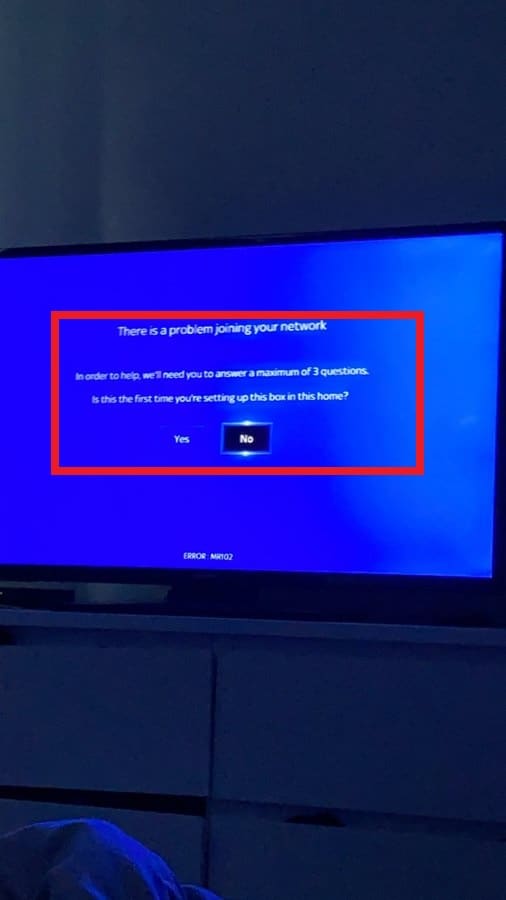
One such error that users may encounter is the Sky Q Error MR102. In this article, we will discuss what causes the error and how to fix it.
What Is Sky Q Error MR102?
Sky Q Error MR102 is a common error that users may encounter while using the Sky Q platform.
On a blue screen, the MR102 error displays three questions in the form of ‘Yes’ and ‘No’, along with advice, saying:
- “Is this the first time you’re setting up this box at home?”
- “Have you recently changed your broadband router?”
- “Please reboot your broadband router. Then check all of your Sky Q products are not powered off by making sure the power on the box is amber or green. For help press (?)”
The error occurs when Sky Q is unable to connect to the internet.
What Causes Sky Q Error MR102?
Sky Q Error MR102 can be caused by a range of factors. Some of the common causes of the error are:
1. Issues With Your Internet Connectivity
The most common cause of Sky Q Error MR102 is an issue with the internet connection. If there is a problem with the router or the modem, Sky Q may not be able to connect to the internet, resulting in an error message.
2. Sky Q Box Issues
If there is an issue with the Sky Q box or the cables connecting the box to the TV, it can cause connectivity problems, resulting in the MR102 error.
How To Fix Sky Q Error MR102?
Here are some steps you can take to fix Sky Q Error MR102:
1. Check Your Internet Connection
The first step to fixing Sky Q Error MR102 is to check your internet connection.
There are several websites that allow you to test your internet speed, such as Speedtest.net or Fast.com.
These sites can give you an idea of how fast your internet connection is and whether there are any issues with your connection speed.
Make sure that your router and modem are working correctly, and that there are no issues with the network.
2. Check The Sky Q Box
If the internet connection is not the issue, check the Sky Q box and the cables connecting it to the TV.
Make sure that all cables are connected correctly and that the box is powered on.
3. Reset The Sky Q Box
Resetting the Sky Q box can resolve the MR102 error on Sky Q by clearing any temporary glitches or errors that may be affecting the device.
By resetting the box, the device is powered down and then restarted, which can help to refresh the device’s settings and configuration.
This process can often clear any network connectivity issues or incorrect settings that may be causing the MR102 error.
Additionally, resetting the Sky Q box can also help to update the device’s software, which may contain bug fixes or patches that can resolve the error.
Here are the steps to reset the Sky Q box:
- Locate the power cable on the back of the Sky Q box and unplug it from the wall outlet or power strip.
- Wait for 30 seconds to a minute to ensure that the Sky Q box has completely powered down.
- Reconnect the power cable back into the outlet or power strip.
- Wait for the Sky Q box to start up and connect to the network. This may take a few minutes, so be patient.
4. Contact Sky Support
If the above steps do not work, you can contact Sky support for further assistance.
They will be able to troubleshoot the issue and provide a solution to fix the MR102 error.
Here is the link to contact Sky Support:https://www.sky.com/help/home/contact-us/

