Are you having issues with your Sky Go streaming service?
Maybe you are facing the error code 21 whenever you are trying to open your account.
The error will show you a message, “Sorry, we are having trouble with your request, Please try again later, (Error 21)” in your Sky Go application.
Don’t worry, because you are not the only one.
There are others who are facing the same issue and that is why we have put together this guide to help you with this issue.
Here, you will get to know everything about why it is happening and what you can do to fix it.
Reason For Sky Go Error Code 21
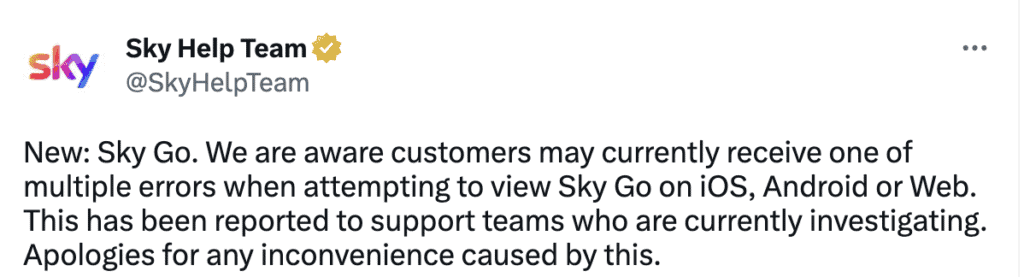
There are many reasons why you can see error code 21 in your Sky Go application.
However, the error itself means that there is an issue with your device or account.
In this section, we have listed some other reasons that can also cause error 21 to show up.
1. Your Sky Go Needs An Update
Sky Go upgrades its software regularly, similar to other online streaming services.
If you don’t have the latest version that could be the reason for the issue.
2. The Internet Connection Is Poor
Sky Go needs a strong internet connection to function properly.
It should be stable and fast, otherwise, it will not be able to connect to its server and function properly.
3. You Have Enabled VPN Or Ad Blockers
If you have VPN and blockers enabled on your device then that can also be the root cause of the issue.
They stop service requests from getting processed properly which stops the servers from responding to the Sky Go application.
4. The Sky Go Server Is Down
If the Sky Go server is down or undergoing maintenance then it will not be able to connect to your device and your Sky Go app will show the error code 21.
How To Fix Sky Go Error Code 21
Now that you have been able to identify the reasons why you might be seeing the Sky Go app showing you the error code 21, you might be wondering what you can do next. How do you solve it?
If you do then no need to think anymore because in this section we are going to discuss all the solutions that can fix that for you.
1. Check For Sky Go Updates
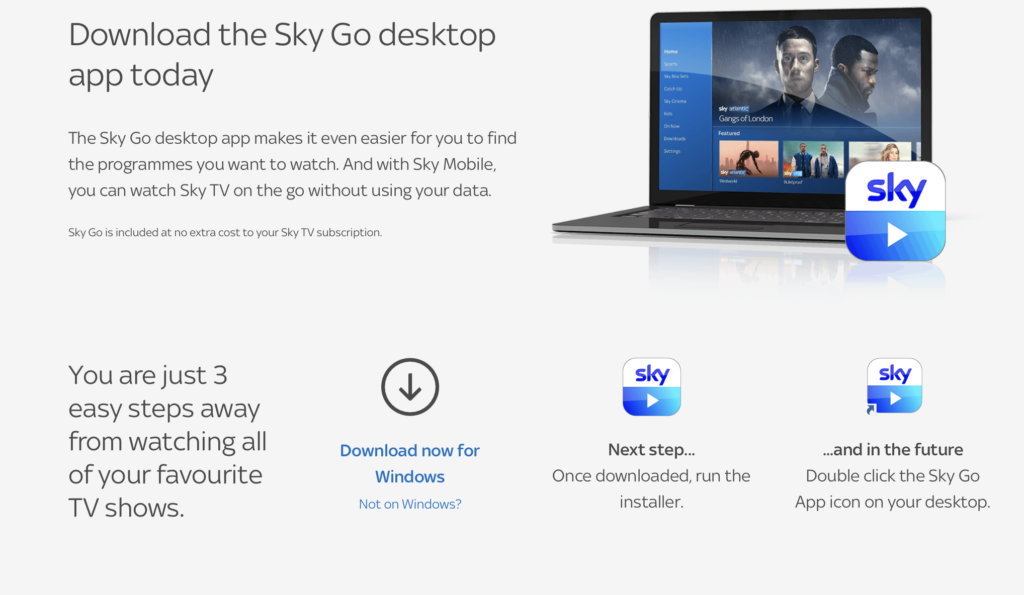
The first thing that you need to check is to see if Sky Go have any new updates pending.
As Sky Go regularly updates its software, it could happen that you have missed one of the updates and that is why this issue is happening.
You can update it by going to the Play Store or App Store.
You can also update it by checking its official download page if you are on Computer.
2. Check The Sky Go Server
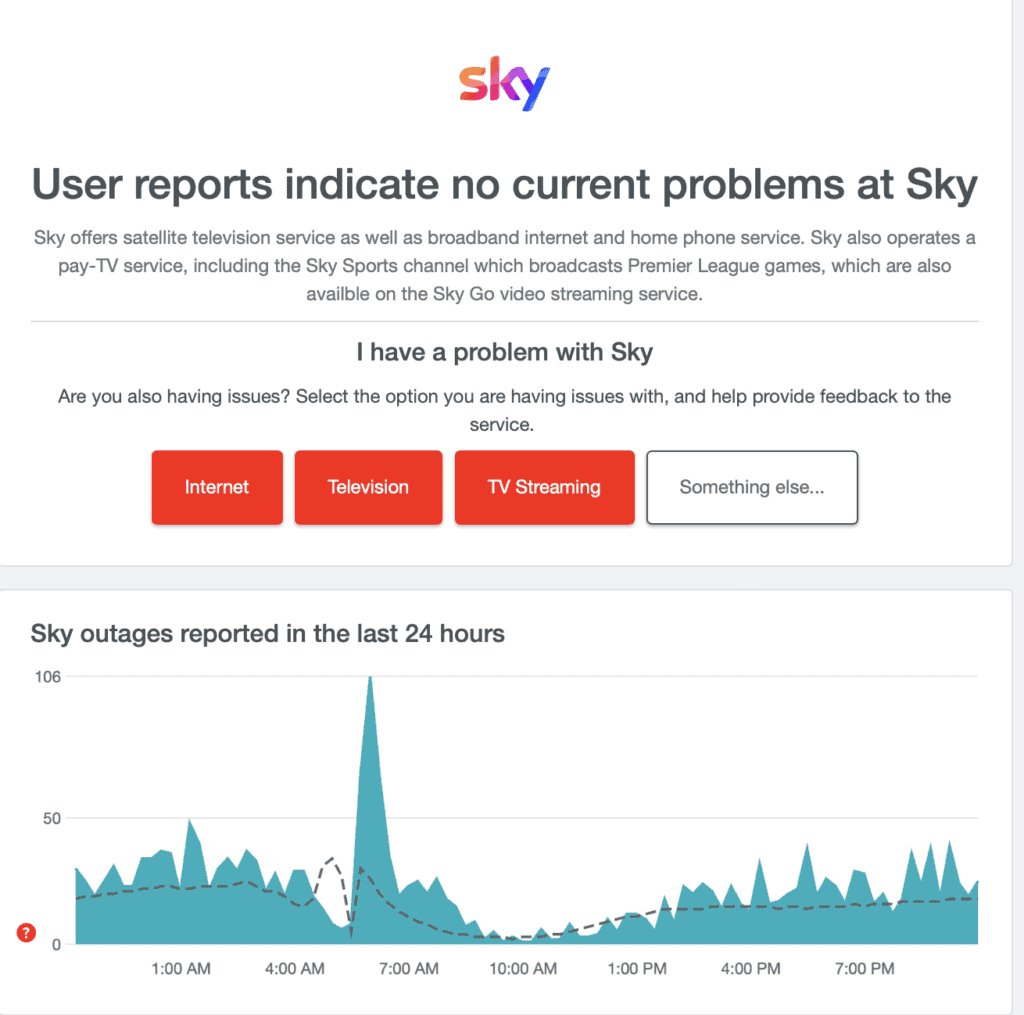
The next thing to do is to check the Sky Go server.
If the server is under maintenance or is having some service-related issues then also you will face this error code.
In that case, you can’t o anything from your end except wait till the technical team fixes it.
3. Check Your Internet Connection
Make sure that your internet connection is strong. Sky Go requires a fast and strong connection because it needs to stream the videos and then show you on your device.
You can check the internet speed by running a “speed test” on Google.
You can also alternate your connection between wifi and cellular data to check if the connection is having any issues.
If you find any issues or your connection speed is slow then please contact the local service provider.
4. Disable VPN In Your Device
VPNs are notorious for causing disruption in app systems.
Due to this if you have VPN or ad blockers installed, the chances are that your app will not work properly.
You can disable your VPN and ad blockers and try again to open Sky Go.
In case you can not disable it, uninstalling it should also solve the issue.
5. Clear Your Cache For Sky Go
You should also clear the Cache of Sku Go from your phone if you are having issues and seeing the error code 21.
Cache Files can at times store junk and corrupted files which will make your app malfunction.
To delete the Ccahe please follow the steps below.
For Android
- Go to Settings on your device.
- Open Apps.
- Select Manage Apps.
- Navigate to Sky Go and tap on it.
- Tap on Clear data or Clear Cache.
For iPhone
- Go to iPhone settings.
- Go to General.
- Find Sky Go App and click on that.
- Tap on iPhone Storage.
- Tap on the Offload App button.
- Again Reinstall the Sky Go app.
6. Contact The Sky Go Support Team
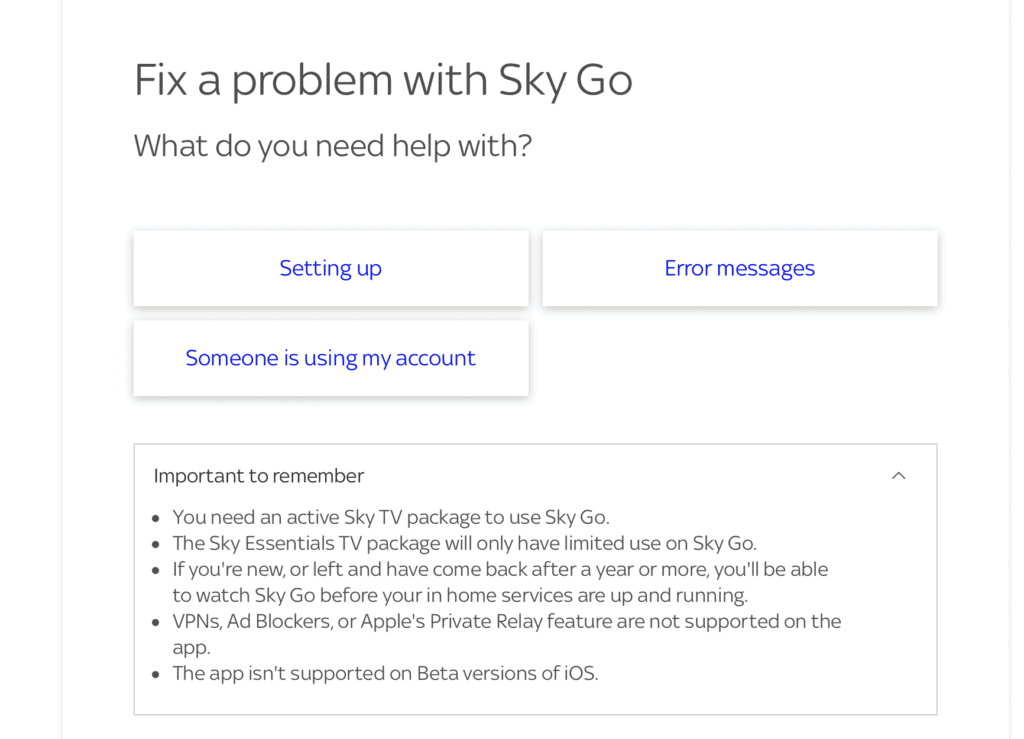
After you have tried all the solutions given above you should be able to open Sky Go without any error showing up.
However, if Error code 21 is still showing up then you will have to contact the Sky Go Support Team.
We recommend that you talk to the professionals there who will be able to help you out.

