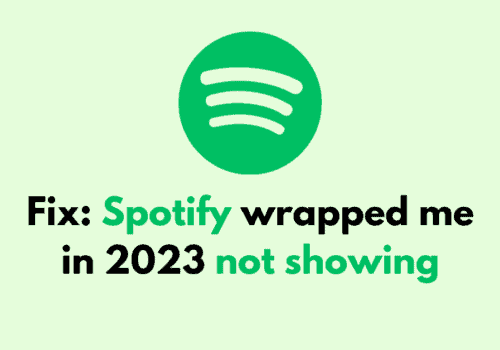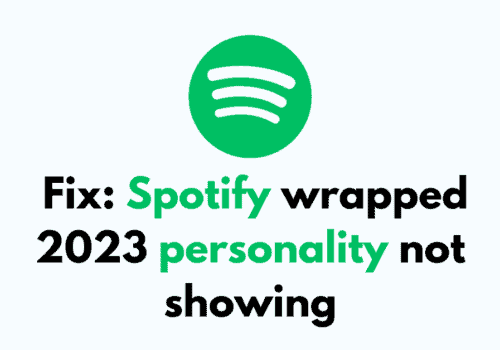Tesla has revolutionized the automobile industry with its electric cars and innovative features.
One such feature is the integration of Spotify in its cars, allowing drivers to listen to their favorite music while on the go.
However, many Tesla owners have reported experiencing an error where Spotify fails to load on their car’s touchscreen.
This can be frustrating, especially when you’re in the mood for some music during your commute. But don’t worry, as this problem can be easily fixed.
In this blog, we will provide a step-by-step guide on how to fix the Tesla Spotify loading error.
Reasons For Tesla Spotify Loading Error
There can be several reasons why your Spotify is not loading in Tesla.
It can range from a connection issue to a buddy app. Let’s take a quick look at them.
1. The Spotify App Is Buggy On Tesla
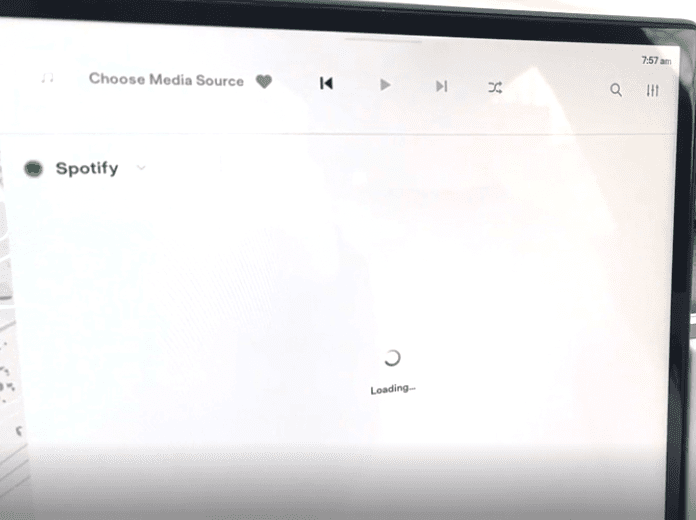
Many people have said that when they are trying to open Spotify in their Tesla car models, they have found that the app becomes very laggy and this causes the loading error for the app.
While you can open the app, whenever you try to play a song it keeps loading and never plays the song.
This can be caused due to a temporary bug in your Spotify app.
2. The Internet Connection Is Poor
It could also happen that the connectivity is poor due to which your Spotify is not able to load properly.
It is one of the major reasons why you quill see the loading issue in Spotify.
3. Tesla Software Is Not Updated

If the software in your Tesla car is not updated then that could also be the reason why you are seeing this loading issue.
How To Fix Tesla Spotify Loading Error
Now that we have gone through the reasons why you might be seeing the loading issue in your Spotify while using your Tesla car model, it is time that we take look at the solutions that will help you to solve it.
1. Restart Your Tesla
The first thing that you can try is the easiest option out there.
You can restart your Tesla.
To do that you will have to go through the touchscreen options and then find the power off option under controls and then safety.
You can do a power cycle also by powering off your Tesla and then waiting for 2 minutes and then pressing on the brake pedal to power it on again.
2. Log Out And Log In To Spotify
You can log out of your Spotify account in Tesla and log in again.
If the app is acting buggy then doing this should solve the issue as the minor bugs will get deleted after doing this.
- Open Spotify from the touchscreen.
- Scroll to the right and reach the last page.
- The option Sign Out will be there.
- Tap on it and you will get logged out.
- Now open Spotify again and provide your credentials to sign in.
Note: Currently you can play songs only with the paid version of Spotify in your Tesla.
3. Switch Between TuneIn And Spotify
Tesla car models come with two music options, TuneIn and Spotify.
If you see that Spotify is causing an issue in your car you can open TuneIn and then after some time go back to Spotify and check if the loading issue gets solved.
Doing this will refresh the Spotify app and stop it from being laggy anymore.
4. Connect Spotify With Hotspot On Your Phone
There can be connectivity issues due to which your Spotify is not working properly.
If that is the case then you can use the hotspot from your phone to connect the Spotify of your Tesla.
Spotify is always affected by the internet speed and that’s why always check whether the issue is due to connection speed.
However, if you connect your Spotify with your phone through the hotspot and your phone has excellent connectivity then this issue will get resolved.
- Enable your Phone hotspot.
- Put Tesla in the drive but don’t move.
- Go to the LTE bars on the Tesla screen and tap on the Wifi settings.
- Turn on the Wifi and connect to your Phone’s hotspot.
- Put in the password and now you are connected.
5. Open Spotify On Your Phone And Connect Via Bluetooth
If the above-mentioned solutions are not working then you can just open Spotify from your phone and connect it to Tesla with your Bluetooth.
You can play the songs this way until you can get your car checked out at a service centre.
- Turn on Bluetooth in your Phone and connect to Tesla.
- Tap on the Bluetooth icon on your Tesla screen.
- The media source should be set to your phone.
- Now, open Spotify from your phone and play the songs.
6. Do An Electronic Reset
Before you drag your car to the nearest service centre, just wait a minute.
You can try the last solution, doing an electronic reset in your Tesla.
Electronic reset will reset all the apps and software in your Tesla.
Doing this will refresh all the apps as well as the touchscreen so if there are any bugs that are causing the issue, they will get deleted.
- Find the two scroll buttons on your Steering wheel.
- Press and hold them for 10 seconds.
- Make sure to wait until your touchscreen goes dark.
- The touchscreen will come back to life in a few minutes.
7. Go To Tesla Service Center
After you have tried all the solutions that are given above your Spotify should not be showing the loading error anymore and should be opening and playing songs normally.
However, on the off chance that it is still having the issue we recommend that you take your car to the nearest service centre and get it checked promptly as there might be some kind of internal problem.