Are you getting “Signup is Currently Unavailable, Please Try Again Later” error while sign up for ChatGPT(chat.openai.com)?
ChatGPT is a popular AI platform used by people all around the world for various purposes.
However, many new users have reported facing issues while trying to sign up for an account on ChatGPT.
One of the common error messages that they encounter is “Signup is Currently Unavailable, Please Try Again Later.”
This error message can be frustrating and confusing, leaving users wondering what to do next.
In this blog post, we will discuss the reasons behind this error message on ChatGPT and how to fix it.
What Causes “Signup Is Currently Unavailable, Please Try Again Later” Error On ChatGPT
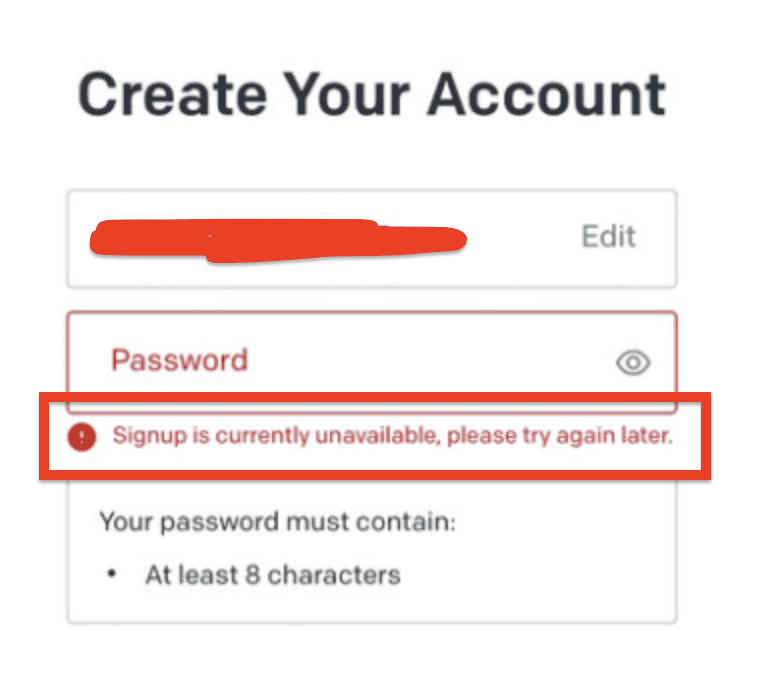
There are few reasons why you are getting “Signup is Currently Unavailable, Please Try Again Later” error such as:
- ChatGPT/ OpenAI server issues
- ChatGPT Sign up page is down to complete the authentication process
- Your Browser is stuck in the redirection loop
- Your Browser has Accumulated cache and cookies
How To Fix “Signup Is Currently Unavailable, Please Try Again Later” Error On ChatGPT
if you are getting “Signup is Currently Unavailable, Please Try Again Later” Error on ChatGPT, try below provided fixes:
1. Turn Off Chrome Extensions
If you are using any Chrome extensions on your device, try turning them off.
Sometimes, certain extensions can interfere with the ChatGPT signup process and cause issues.
To turn off extensions, click on the three dots at the top-right corner of Chrome >> go to More tools >> then Extensions >> Turn off any extensions you are using and try signing up for ChatGPT again.
2. Wait For Sometime & Try Later To Create ChatGPT Account
Sometimes, the ChatGPT server might be experiencing high traffic or server issue, causing the signup process to fail.
In such cases, it is best to wait for some time and try again later.
3. Use VPN To Create ChatGPT Account
Sometimes, the error message might be caused by restrictions in your location.
By using a VPN, you can bypass these restrictions and successfully sign up for ChatGPT.
4. Clear Your Browser Cache & Cookies
Accumulated cache and cookies on your browser can sometimes cause issues with the signup process.
- Open Chrome browser
- Click on the three-dot menu icon at the top-right corner of the browser window
- Select “More tools” from the dropdown menu and then click on “Clear browsing data.”
- Select the time range for which you want to clear the cache and cookies.
- Select “Cookies and other site data” and “Cached images and files” options
- Click on “Clear data” button.
- Try to create your ChatGPT account again.
5. Use A Different Browser
If you’re using Chrome, try using Firefox, Safari, or any other browser of your choice.
Open the browser and try to create your ChatGPT account again.
6. Use A New Incognito Window
If you are facing signup issues on ChatGPT in your browser, try using a new incognito window.
- Open Chrome browser
- Click on the three-dot menu icon at the top-right corner of the browser window
- Select “New incognito window.”
- Try to create your ChatGPT account again.
7. Contact OpenAI Support Team
If none of the above fixes work, you can contact the OpenAI support team.
To do so, follow these steps:
- Go to https://help.openai.com/en/
- Click on the text bubble at the bottom right corner
- Go to message
- Write about your issue and send the message
The support team will assist you and help resolve the issue.
