As a Music lover, I love to hear music and podcasts with the Deezer Application daily.
Deezer is an excellent French online music streaming service that allows you to listen to what you like.
However, whenever I opened the app for the past few months, Deezer kept me logging out after a few minutes.
After a long hour of research, I have found a home fix for the error, and Now my Deezer works fine for me.
If you have the same issue, you have come to the right place.
reason for Deezer will keep you logging out as you use Deezer app on multiple devices at the same time or not using the Official version.
In this article, you will find super easy hacks and tricks to fix “Deezer Keeps Logging out.”
Let’s Get Started!
Why Does Deezer Keeps Logging Out?
Deezer Keeps Logging out if you are not using the official version of the Deezer app, violating any rules and policies of the Deezer app, or have an issue with your device or the Deezer server itself.
Here are the highest possible reasons
- Deezer app is not up-to-date
- Streaming music on multiple devices at the same time
- Not enabling the cookies for the Deezer website
- Cache memory Is full
- Bug in the Deezer application and need to be fixed
- Not using the Official version of the Deezer application
Now you are aware of why Deezer keeps logging out. Let’s see the troubleshooting part.
How To Fix Deezer Keeps Logging Out?
The first and foremost step has a good internet connection and speed.
Otherwise, there is a high possibility that your login request becomes incomplete and creates a loop, and the app won’t let you log in.
The troubleshooting steps and reason vary for browser and Application.
Here is the handy guide to fix Deezer Keeps Logging Out.
1. Check The Deezer Server Status
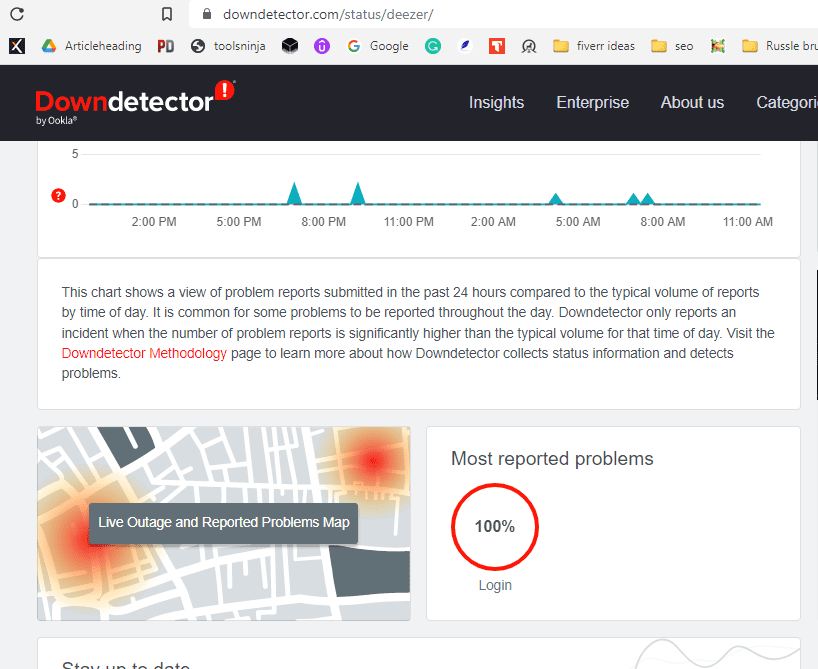
The primary step is to confirm whether the error is from your side or the Deezer server.
You can check with other users and community forums to see if they are also facing the same issue.
If so, then there is an error or bug in the Deezer application that needs the developer team’s attention.
Report the issue to Deezer and wait for the fix to be resolved. You can also check the Deezer service status by clicking the link below.
https://downdetector.com/status/deezer/
2. Troubleshooting Steps For Browser
1. Enable Cookies For Your Deezer Site On Browser
If you use the website, you must enable cookies and site data for Deezer websites.
Otherwise, you will be logged out automatically once the browser is closed.
In most browsers, cookies will be enabled automatically.
In some cases, you need to add the link manually.
Here are the steps:
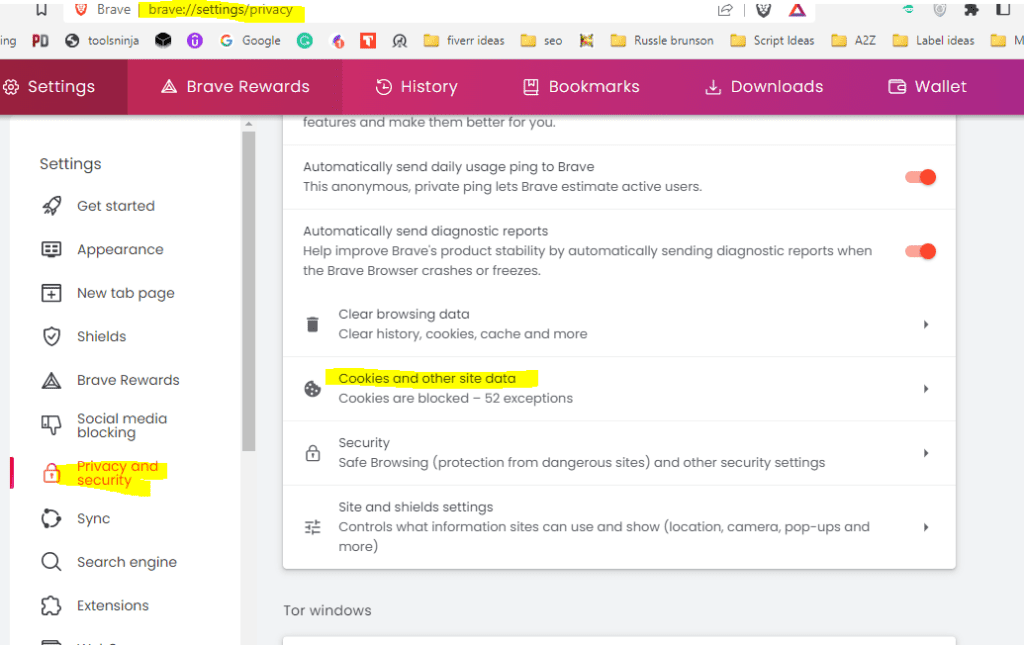
Go to settings >> Click on privacy and Security >> Click on Cookies and other site data >> Click on Add Button>> copy and paste the link “https://www.deezer.com/en/login“>> Tab on Add.
Now login to your Deezer account. The account works fine if the issue is with Cookies.
Ensure you have enabled the “Remember me” or “Keep me logged in” option.
2. Clear The Cache In Your Browser
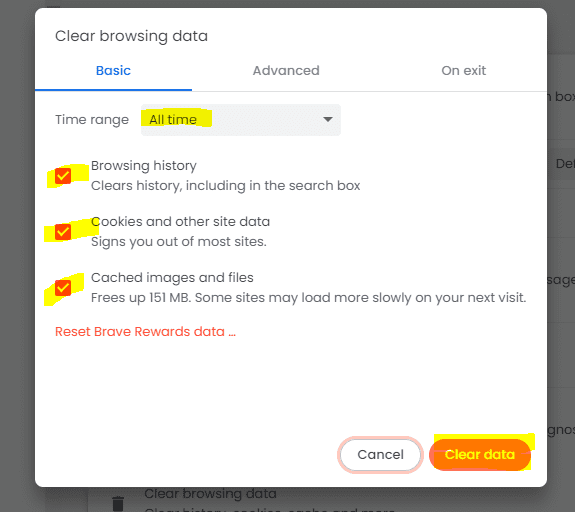
Don’t be confused with the above step since it contrasts with each other.
Usually browser stores cache and cookies data of all the sites you surfed or logged in to. It will reduce the speed performance. If you give any login request, it will check the cache memory, not the central server.
So clearing the cache will clean up your browser data and removes if there is any corrupted file footage in the browser.
When you log in next time, you will get data directly from the central server.
Here are the Steps:
Press ctrl+h from your keyboard >> Click on Clear your browsing data >> Check Clear Cache and Image files >> Tab on Clear data button.
3. Check Your Browser Is Up–To Date
Since you are using the web, you are already getting data from the updated version of the Deezer server.
So you need to check whether the browser is up to date.
If you use the Outdated version, the common problem is the version Incompatibility issue.
Go to Settings>> Scroll down, click About chrome >> and click on check for Update.
If your browser runs in the current version, you will see “Your browser is Up-to-Date.”
Else you need to download and install the Update.
4. Disable Any Ad-Blocker Or VPN Extension On The Browser
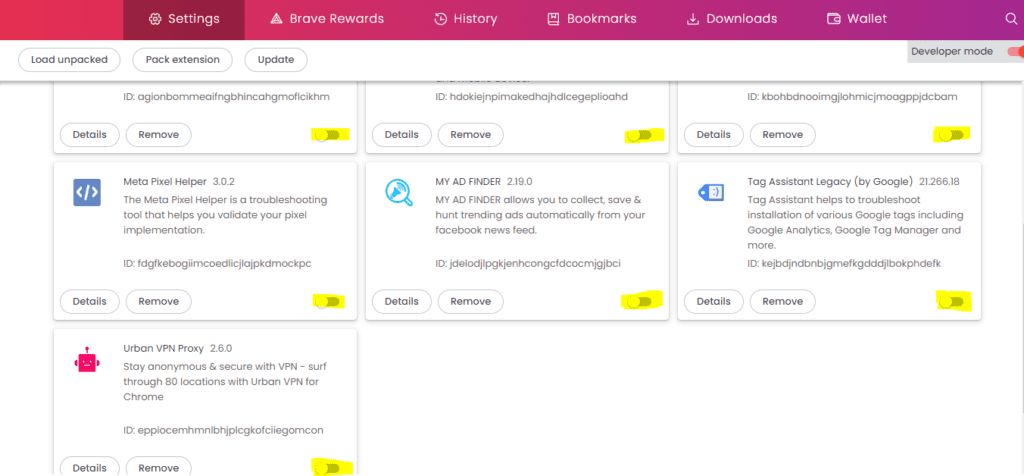
It is expected that if you have enabled any Ad-blocker or VPN extension, you need to disable it. Since the Deezer application is not available in all regions and the VPN connection is meant for a Safe and secure feature.
Also, switch to global browsers like Chrome, Firefox or Safari if you use any other browser.
Using private browsers like TOR and Brave will block any sites by default without any reason.
If you use the browser, the above method will help you resolve the Deezer keeps Logging out error.
2. Troubleshooting Steps For The Deezer Mobile App
1. Log Out Deezer Application From Other Devices
Logging in to multiple devices and streaming the music simultaneously with one account will be considered suspicious activity, and Deezer will keep you logout.
So log out from all the devices.
Login from only one device and start enjoying your music.
You can log out from all devices automatically by resetting your Deezer account password.
2. Cache Files Are Corrupted In Your Device And The Application
Try removing your cache memory if you use a browser or app to watch Deezer.
It will fix any security and bug created inside the device.
Resetting cache memory is a basic yet powerful solution.
If you are using a PC, To clear App data Windows PC:
- Press the “Windows icon + R” to open the “Run Dialogue box“
- Copy and paste the Path:”%LocalAppData%“
Find and Open the Deezer folder
Now Delete all files from the App folder
- Press “CTR+A” from Keyboard
- Delete all permanently by Pressing “Shift+Delete” from your keyboard.
Again Go to the Run command Box and Type “%Temp%“
- Click “Run“
- Delete all the files from the temp folder.
- Go to “Recycle Bin” from Desktop and Right click to “Empty Recycle Bin.“
- Power OFF your System and Power On.
Now try accessing the Deezer application from your Desktop.
To Clear App Data On Mac OS
- Quit or close any open and active apps.
- Open “Finder,” select the “Go menu” and click “Go to Folder.“
- Type “/Users/[YourUserName]/Library/Caches” in the window and click “Go.“
- You’ll see the user caches for all your apps.
- You can go into the Deezer folder, select the files, and “drag them to the Trash.“
- Now again, Go to the “Finder” from Mac Dock
- Type the link in the text box: “~/Library/Caches/” and press “Return.“
- Select all with your Mouse and Right click to send to the trash folder.
- Go to the “Finder” > “Empty Trash.”
- In the warning message that appears, click the “Empty Trash Button” again.
- Now Restart your MAC OS and Log into your Deezer account.
The error will be eradicated Automatically.
For Android
Go to Device Settings >> Click on All Apps >> Search on Deezer and tap on it >> Click on Storage >> Click on Clear cache.
For Ios
Go to Settings >> Click on General >> Click on iPhone storage >> Scroll down, find and tab on Deezer app >> Click on Offload Button next to the Deezer APP.
Now log into your Deezer account, and the issue will be fixed.
3. Delete Your Watch History From Your Deezer Account
Many users reported that the “Deezer keep logging out” issue was resolved when they deleted the watch history.
If you have a long list of watch history or any particular music in your watch list, it may lead to logging out of your account.
So delete the watch history, Power off and Back on your Device, and log into your account.
The issue will be resolved.
4. Make Sure Your Device And Application Are Up To Date
If you use the Outdated version, the common problem is the version Incompatibility issue.
Also, keeping your Device and Application up to date will help you to fix any security and performance issues.
Ensure your Browser, Device and Deezer app runs in the current version.
To Update Your Android Device
Go to Settings >> Scroll down and click a System Update to update your Android device.
To Update Apple Ios
Go to Settings > General > Software Update. Tap Automatic Updates, then turn on Download iOS Updates.
Update Deezer Application:
For Android, Go to Play store >> Search for De Application >> Click on the Update Button.
If you see the Open Button, then your Application is already running in the current version,
For iOS, Go to App store >> Click on Profile Icon >> Scroll down to see Pending Updates >> Find and Locate Deezer App >> Click on Update Button next to the APP.
5. Make Sure You Are Using The Official Deezer Application
The Deezer team always recommend using the official version of the Deezer application to run without any software glitches.
Here is the official link to download and install the Deezer application.
- For PC/Mac: deezer.com/download
- For Android: play.google.com/deezer
- ·For iOS: apps.apple.com/deezer
Reinstalling Application will also remove any issue with the Deezer core file in your device.
I hope you liked this article and found the information helpful.
Finally, you have resolved the “Deezer Keeps me Log out” issue and are ready to Enjoy streaming your favourite music.
Follow us for more technical advice. Thank you.
