Are you getting an “Oops! Script Execution Time Exceeded.” error while opening ChatGPT?
If that is the case then you are not the only one as many users encounter such an error while trying to open ChatGPT at times.
ChatGPT is an AI developed by OpenAI that allows users to generate information and content.
Though it is a great AI that can help many people, it can also have issues and errors in its system.
In this article, we will be looking at some fixes that will help you to fix the script execution time exceeded error in ChatGPT.
What Causes “Script Execution Time Exceeded” Error On ChatGPT?
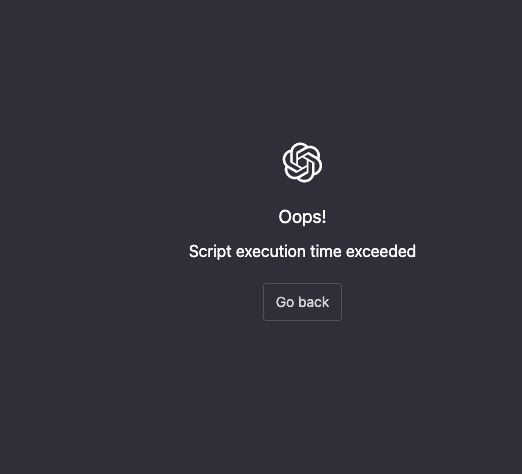
One of the main reasons why you might be seeing the Script Execution time exceeded in ChatGPT is due to a server maintenance or server outage in ChatGPT.
ChatGPT is an online platform where you can use AI to produce various content however due to this it requires the servers to be online.
In case, ChatGPT servers are not online then you will have issues and problems such as the one you are facing now.
Other reasons van included a glitch in the system of ChastGPT or a browser cache problem.
Whatever the reason might be let’s take a look at the solutions that can help you to solve them.
How To Fix “Script Execution Time Exceeded” On ChatGPT
Now that you have understood the reason why script execution time exceeded error happens in ChatGPT, it is time that we took a thorough look at the fixes that can solve it.
1. Check OpenAI Server Status
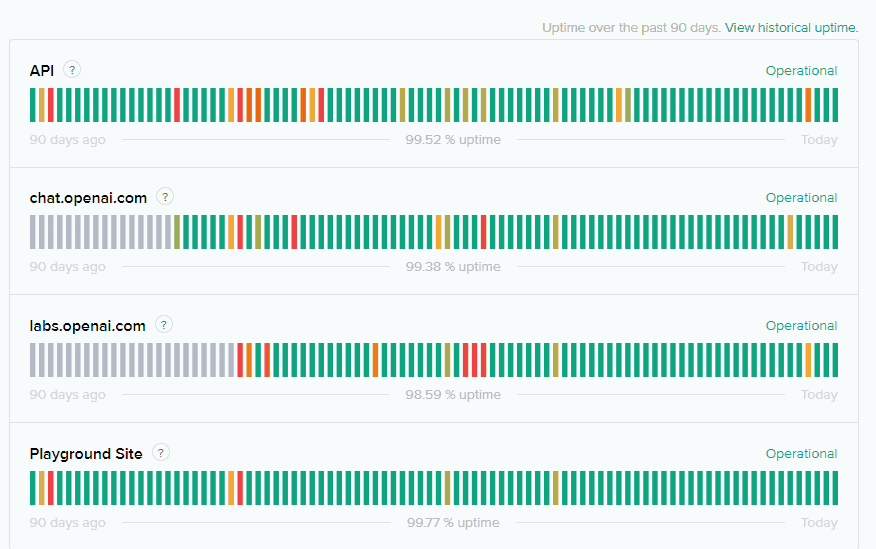
The first step in resolving the “Script Execution Time Exceeded” error is to check the status of OpenAI’s servers.
You can do this by visiting the OpenAI Status Page.
If the servers are down or undergoing maintenance, wait for a while and try accessing ChatGPT again later.
2. Refresh ChatGPT Webpage Repeatedly
Refreshing the page often is another easy fix you can attempt.
Due to a system error, the software can occasionally fail to load.
As ChatGPT is still in beta, its development process is still in progress.
As a result, ChatGPT may malfunction or have flaws that prevent it from opening on your device.
In such a scenario, you can attempt to reload the page to see if it resolves the issue of the connection not being private in ChatGPT.
3. Delete Cache And Cookies
You may also try clearing the cookies and cache in your browser to see if that helps.
Sometimes trash files are stored in the browser cache, which prevents the browser from connecting to ChatGPT.
By clearing your device’s browser cache and cookies, you can quickly remedy this.
Clear Cache and cookies for Chrome
- Open Google Chrome.
- Click on the three dots at the top right corner.
- Select More Tools.
- Click on Clear browsing data.
- Check all the boxes.
- Click on Clear data.
Clear Cache and cookies for Microsoft Edge
- Open Microsoft Edge and go to Settings.
- Select Privacy, search, and Services.
- Select Choose what to clear under it and select Clear browsing data.
- Click on Clear browsing data now.
- Under Time range select a time range that you want to clear the data for.
- Click on Cookies and other site data, and then select Clear Now.
4. Update Browser
Make sure that your browser is updated before you try to open ChatGPT.
If your browser isn’t updated to the latest version then try to update it and then see whether that solves the issue of script execution time exceeded error in ChatGPT.
You can easily update it by going to the Settings of your Browser.
5. Contact OpenAI Support Team
You might try to log in later to ChatGPT if none of the solutions is able to fix the issue.
This issue can also happen due to a technical glitch in ChatGPT so it is probable that the technical team is aware of it and is trying to solve it as soon as they can.
You can contact them here and ask them about the issue and they will be able to provide you with the latest updates.
