Are you seeing the error “Your Connection is not Private” when you are trying to open ChatGPT from your browser?
This might confuse you as you probably have already accessed it previously without seeing this notification at all.
If so, you are not alone as many people occasionally see this error when attempting to open ChatGPT from their browser.
Users can create information and content using ChatGPT, which is an AI created by OpenAI.
Despite being an excellent AI that is able to help many people, it is not immune to problems of its own.
In this article, we’ll look at a few fixes that will assist you in resolving ChatGPT’s connection not private error.
What Does “Your Connection Is Not Private” Mean ChatGPT
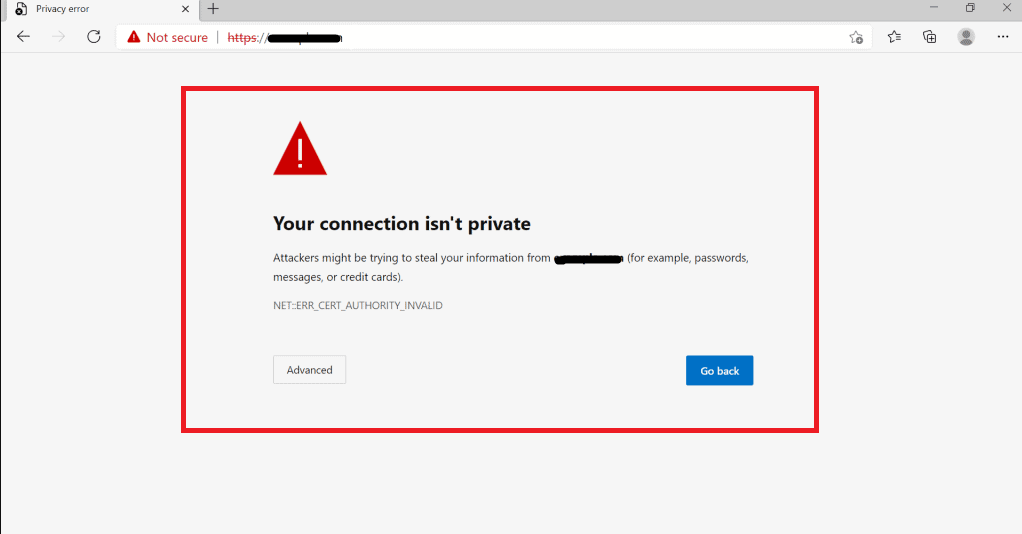
Simply put your connection is not private means that the website you are trying to open does not have a security certificate that the browser recognises.
Now, let’s take a look at what connection not secure actually means.
To show that a website is authentic it needs to hold a security certificate that is signed by a third party.
The website will pay other sites like GoDaddy to obtain such a certificate that ensures their website is secure.
A list of trusted certificate authorities is kept with your web browser and dispensing on that they allow you to access the website that you want to visit.
However, if there is any issue or problem with it then your browser will show you the error message that the connection is not private and whether you still want to proceed.
In the case of ChatGPT, there can be a glitch or a technical bug which could be one of the main reasons why you are seeing the private connection error.
It can also be a problem with the website of OpenAI.
You can for now proceed disregarding the notification.
However, there are some fixes below, that you can try which will fix the issue of private connection error.
How To Fix “Your Connection Is Not Private” On ChatGPT
In this section, we will be going through the fixes that will help you to fix the issue of the connection not being private when you are trying to connect to ChatGPT.
1. Avoid Public Wifi
The first thing that you need to make sure of is that you are not using public wifi and actually using your own Wifi or data connection when trying to access ChatGPT.
Public Wifi does not have security over your information so it is best that you steer clear of it.
If you absolutely have to use public wifi then getting a VPN might be a good idea.
2. Refresh The Page
Refreshing the page often is another easy fix you can attempt.
Due to a system error, the software can occasionally fail to load.
As ChatGPT is still in beta, its development process is still in progress.
As a result, ChatGPT may malfunction or have flaws that prevent it from opening on your device.
In such a scenario, you can attempt to reload the page to see if it resolves the issue of the connection not being private in ChatGPT.
3. Use Incognito Mode
If you are seeing the error where it is saying that your connection is not private then you can try to open ChatGPT over the incognito mode of your browser.
Many users have reported that opening a website that shows a connection in secure over incognito mode has made the issue solve by itself.
You can also try to do that and check whether the issue gets resolved.
4. Update Your Date And Time
Make sure that you have the date and time updated on your device before you try to open ChatGPT.
If the date and time of your device are incorrect then that could be another reason why you keep seeing the connection not private error in ChatGPT.
You can manually update it or you can set it to update by itself, but make sure the time and date is completely updated always in your device.
5. Disable Your Antivirus
Additionally, you should turn off your antivirus programme because it might be the cause of ChatGPT’s inability to establish a secure connection.
Antivirus programmes may mistake service requests for spam, which may be why your system is reporting a “Your connection is not private” issue.
You can open ChatGPT in the browser after disabling your antivirus. You can also uninstall your antivirus software and then open ChatGPT.
6. Disable The VPN
Before you access ChatGPT on your browser, you must first turn off your VPN on your device.
Service requests frequently experience interruptions as a result of VPNs.
Additionally, VPNs give the servers a fictitious location, which confuses the servers and causes them to flag the service requests as spam.
After you’ve turned off the VPN or removed it from your device, you should be able to access ChatGPT without having any private connection issues.
Note: You might have to take the help of a VPN when you are trying to access ChatGPT from a public connection.
7. Clear Browser Cache And Cookies
You may also try clearing the cookies and cache in your browser to see if that helps.
Sometimes trash files are stored in the browser cache, which prevents the browser from connecting to ChatGPT.
By clearing your device’s browser cache and cookies, you can quickly remedy this.
Clear Cache and cookies for Chrome
- Open Google Chrome.
- Click on the three dots at the top right corner.
- Select More Tools.
- Click on Clear browsing data.
- Check all the boxes.
- Click on Clear data.
Clear Cache and cookies for Microsoft Edge
- Open Microsoft Edge and go to Settings.
- Select Privacy, search, and Services.
- Select Choose what to clear under it and select Clear browsing data.
- Click on Clear browsing data now.
- Under Time range select a time range that you want to clear the data for.
- Click on Cookies and other site data, and then select Clear Now.
8. Change DNS Servers
Changing your system’s DNS settings is the next fix that you can try.
If your network settings are malfunctioning and you are encountering this private connection error in ChatGPT, adjusting your DNS settings may be able to resolve the problem.
Please follow the instructions below to change your DNS settings.
- Open Settings by typing Settings in the search bar.
- Go to Network and Internet from the left side of the window.
- Now, select Advanced Network Settings.
- Navigate to More network adapter options.
- Right-click on the network adapter that you are using and select Properties.
- Navigate to Internet Protocol Version 4 (TCP/IPv4) and open it.
- Click on Use the following DNS server addresses.
- Put the 8.8.8.8 and 8.8.4.4 addresses one after another in the two options.
- Click on OK and Apply the changes.
9. Log In To ChatGPT Later
You might try to log in later to ChatGPT if none of the solutions is able to fix the issue.
This private connection issue can also happen from the end of ChatGPT so it is probable that they are aware of it and is trying to solve it as soon as they can.
You can contact them here and ask them about the issue and they will be able to provide you with the latest updates.
