Are you experiencing issues with your Ring doorbell’s motion detection?
It can be frustrating when your doorbell fails to pick up important activity outside your home.
But fear not, as there are steps you can take to troubleshoot and resolve this common problem.
In this blog, we’ll delve into practical solutions to address the issue of Ring doorbell motion detection not working, helping you ensure that your home security remains reliable and effective.
How To Fix Ring Doorbell Motion Detection Not Working?
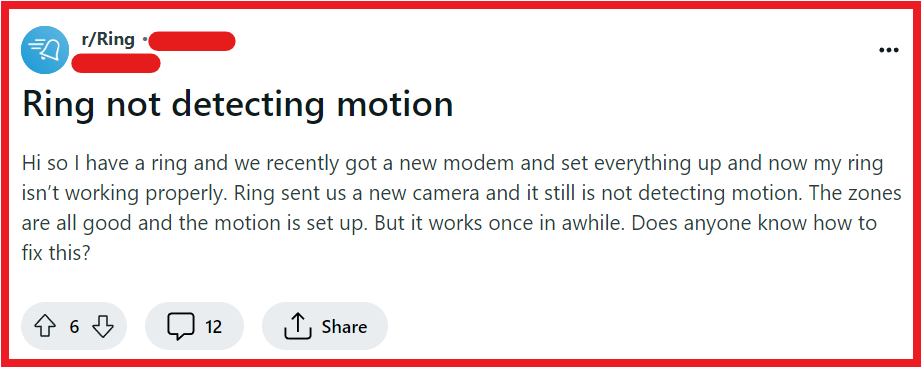
To fix Ring doorbell motion detection not working, you can check Wi-Fi connection, reset your ring doorbell, and adjust motion settings. Additionally, you can update ring doorbell firmware, and check placement of the doorbell.
1. Check Wi-Fi Connection
A stable Wi-Fi connection is crucial for your Ring doorbell to function properly, including its motion detection feature. If your Wi-Fi signal is weak or unstable, it can prevent the doorbell from detecting and recording motion.
Strengthening your Wi-Fi connection can ensure that your device communicates effectively with the app and provides reliable motion alerts.
- Move your Wi-Fi router closer to the Ring doorbell or use a Wi-Fi extender to boost the signal strength.
- Ensure that your Wi-Fi network’s bandwidth is not being heavily used by other devices, which can cause interference.
- Test your Wi-Fi speed to ensure it meets the minimum requirements for your Ring doorbell.
- Restart your router to clear any temporary connectivity issues which could be impacting your Ring doorbell’s performance. Simply unplug the router, wait for about a minute, and then plug it back in.
2. Reset Your Ring Doorbell
Sometimes, a simple reset can resolve technical glitches, including motion detection issues. Resetting your Ring doorbell can refresh its system, clear out any errors, and restore motion detection functionality.
- Locate the setup button on your Ring device.
- Press and hold the setup button for 20 seconds to reset the device.
- After the reset, set up your device again and check if motion detection has been restored.
3. Adjust Motion Settings
Incorrect motion settings can lead to ineffective motion detection. By customizing the motion settings, you can tailor the sensitivity and zones to your specific environment, which can greatly improve the detection of relevant movements.
- Open the Ring app on your smartphone or tablet.
- Tap the three lines on the top left to open the side menu.
- Select “Devices” from the menu.
- Choose the Ring doorbell device you wish to adjust.
- Tap “Motion Settings” to access the motion configuration options.
- For sensitivity adjustments:
- Tap “Motion Sensitivity” or “Motion Zones.”
- You’ll see a slider that you can drag to the left to decrease sensitivity or to the right to increase sensitivity.
- Adjust this slider until you find a balance that reduces false alerts but still captures the important activity.
- To create or modify motion zones:
- Select “Add Motion Zone” or “Edit Motion Zones” if zones already exist.
- You can shape the zone by dragging the points on the provided grid to cover the area you want to monitor.
- Give the zone a name that will help you identify it easily.
- Ensure zones do not overlap significantly, as this can cause confusion and lead to unnecessary alerts.
- Once you have made your adjustments, ensure to save the changes.
- Exit the settings and allow some time to test the new configurations with real motion events.
4. Update Ring Doorbell Firmware
Outdated firmware can lead to various issues, including motion detection problems. Ensuring your Ring doorbell is running the latest firmware can fix bugs and enhance overall performance.
- Open the Ring app and go to the device settings to check for available updates.
- If an update is available, follow the prompts to install the latest firmware version.
- After the update, monitor your Ring doorbell to see if motion detection has improved.
5. Check The Placement Of The Doorbell
The physical placement of your Ring doorbell can impact its ability to detect motion. If it’s placed too high, too low, or at an odd angle, it might not capture movement accurately. Adjusting the position can optimize its motion detection capabilities.
- Ensure your Ring doorbell is mounted at the recommended height, typically around 48 inches above the ground.
- Angle the doorbell so that it has a clear view of the area you want to monitor.
- Avoid placing the doorbell behind obstructions or in a location where it’s exposed to frequent movement, such as trees or a busy street, which can trigger false alerts.
6. Check The Wiring
For wired Ring doorbell models, faulty or loose wiring can lead to intermittent power and functionality issues, including motion detection failures. Ensuring the wiring is secure and intact is an important step in troubleshooting.
- Power off your device before checking the wiring to avoid electrical hazards.
- Inspect the wires for any signs of damage, corrosion, or loose connections.
- If necessary, secure any loose wires and replace any damaged ones, then power the device back on to test.
7. Set Motion Frequency To “Frequent”
Adjusting the motion frequency settings can help if your Ring doorbell is not alerting you as often as you’d like. Setting it to “Frequent” ensures you’re notified of all motion events detected.
- In the Ring app, go to your doorbell’s motion settings.
- Select ‘Motion Frequency’ and set it to “Frequent.”
- Retest the motion detection by moving in front of your Ring doorbell.
8. Disable People Only Mode
People Only Mode is a feature that filters out non-human triggered motion alerts. Disabling it can help if you’re missing alerts for other types of motion.
- Open the Ring app and go to the ‘Smart Alerts’ section.
- Find ‘People Only Mode’ and turn it off.
- Check if the motion detection now captures all types of movements.
9. Review Your Motion Sensitivity Settings
Sometimes, the default sensitivity settings may not be suitable for your specific environment. Reviewing and adjusting these settings can help improve detection accuracy.
- Open the Ring app and navigate to the motion settings for your doorbell.
- Review the sensitivity slider and adjust it to better fit your home’s location and expected motion activity.
- Test the changes by moving in front of your Ring doorbell to see if the sensitivity is now correctly set.
10. Contact Ring Support

If you’ve tried all the troubleshooting steps and your Ring doorbell’s motion detection still isn’t working, it may be time to seek professional help.
- Visit the Ring support website or use the Ring app to contact customer service.
- Provide detailed information about the issue, what steps you’ve already taken, and any error messages you’ve encountered.
- Follow any additional troubleshooting steps provided by the support representative.

