Are you experiencing issues with your Ring Doorbell live view not working?
It can be frustrating when you’re unable to access the live view feature, especially when you rely on it for security and convenience.
However, there are several troubleshooting steps you can take to resolve this issue and get your Ring Doorbell live view up and running again.
In this blog, we’ll explore some common reasons why the live view may not be working and provide practical solutions to help you fix the problem.
How To Fix Ring Doorbell Live View Not Working?
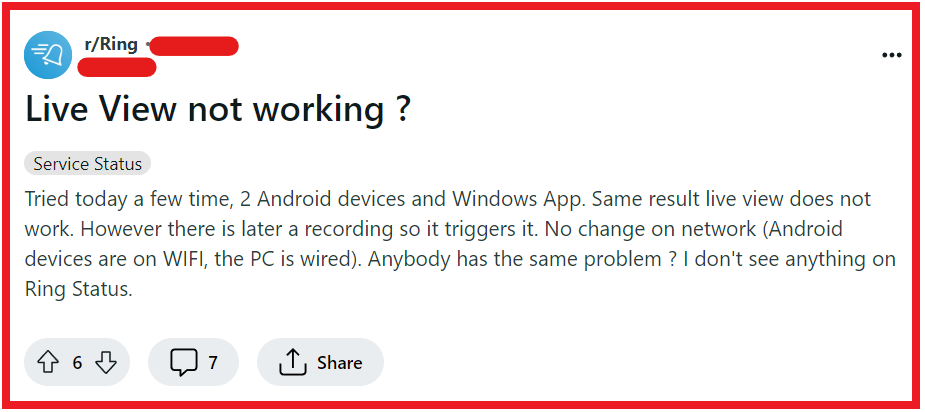
To fix Ring Doorbell live view not working, you can check your internet connection, reset your ring device, and disable VPN connection. Additionally, you can check your power supply, and adjust Ring’s live view settings.
1. Check Your Internet Connection
A stable internet connection is essential for the Ring Doorbell’s live view feature to work properly.
Without a reliable network, the live view may fail to load or be interrupted. Ensuring a strong internet connection can resolve live view issues and provide a seamless video feed.
- Test the Wi-Fi signal strength at the location of your Ring Doorbell using a mobile device.
- If the signal is weak, try moving your router closer to the doorbell or use a Wi-Fi extender to boost the signal.
- To restart your router, unplug the power cord from the electrical outlet, wait about 30 seconds, then plug it back in and wait for the router to boot up completely.
- Check for any network restrictions or firewall settings that might be blocking the connection to your Ring device.
2. Reset Your Ring Device
Sometimes, a simple reset can fix any glitches or bugs that may be causing the live view not to work.
Resetting your Ring Doorbell will refresh its system and can often restore functionality to the live view feature.
- Locate the setup button on your Ring device.
- Press and hold the setup button for at least 15 seconds to initiate a factory reset.
- Wait for the Ring Doorbell to complete the reset process, indicated by the front light flashing a few times.
- After the reset, set up your Ring device again through the Ring app.
3. Disable VPN Connection
Using a VPN can interfere with the connection between your Ring Doorbell and your home network due to the altered routing of internet traffic.
Disabling the VPN can restore direct communication and potentially fix the live view issue.
- Turn off any VPN apps on your device or router that may be active.
- Ensure that your mobile device is connected to your home Wi-Fi network without the VPN.
- Try accessing the Ring Doorbell live view feature again to see if the issue has been resolved.
4. Check Your Power Supply
Adequate power is crucial for the Ring Doorbell to function correctly.
If the power supply is insufficient or unstable, it can affect the device’s performance, including the live view.
- Ensure that your Ring Doorbell is fully charged if it’s a battery-operated model.
- For hardwired models, check the power source and wiring for any faults or loose connections.
- Verify that the power adapter and voltage are compatible with the Ring Doorbell.
- If you suspect a power issue, consider consulting with a professional electrician.
5. Adjust Ring’s Live View Settings
Incorrect settings within the Ring app might be preventing the live view from functioning.
Checking and adjusting these settings can help ensure that the live view is enabled and configured correctly.
- Open the Ring app and navigate to the Device Dashboard.
- Tap on your Ring device and go to Device Settings.
- Select Video Settings and find the Live View option.
- Make sure the Live View is toggled on (indicated by turning blue).
- Return to the main screen and test the live view feature.
6. Update The Ring App
An outdated Ring app may lead to compatibility issues, affecting the live view feature.
Keeping the app updated ensures that you have the latest features and bug fixes.
For Android:
- Open the Google Play Store.
- Use the search bar to type in “Ring” and select the Ring app from the search results.
- If an update is available, you will see an “Update” button. Tap on it to download and install the latest version of the Ring app.
For iOS:
- Open the App Store on your iOS device.
- Tap on your profile icon at the top right of the screen to access your account information.
- Scroll down to see a list of available updates. If there is an update for the Ring app, it will appear here.
- Tap “Update” next to the Ring app to download and install the latest version.
7. Uninstall And Reinstall The Ring App
Corrupted app data or a faulty installation could prevent the live view from working correctly.
Uninstalling and reinstalling the Ring app can provide a fresh start and potentially fix the issue.
For Android:
- To uninstall, go to your device’s Settings, then tap on “Apps” or “Application manager.”
- Find the Ring app in the list and tap on it.
- Tap “Uninstall” and confirm the action.
- To reinstall, visit the Google Play Store and search for the Ring app.
- Tap “Install” to download and install the Ring app again.
For iOS:
- To uninstall, press and hold the Ring app icon on your home screen until it starts to jiggle.
- Tap the “X” that appears on the top left of the Ring app icon, then tap “Delete” to confirm.
- To reinstall, open the App Store and search for the Ring app.
- Tap the cloud icon with a downward arrow or the “Get” button to download and install the Ring app again.
8. Contact Ring Support

If you’ve tried all the above solutions and the live view is still not working, there may be a more complex issue at hand.
In this case, it’s best to reach out to Ring’s customer support for professional assistance.
- Visit the Ring support website or open the Ring app to access help options.
- Choose to contact support via phone, email, or live chat, depending on your preference.
- Provide detailed information about your issue, what model of Ring Doorbell you have, and the steps you’ve already taken to try to resolve the problem.
- Follow any additional troubleshooting steps recommended by the support agent.

