The PlayStation 5 is a popular gaming console, offering players an immersive gaming experience with stunning graphics and high-quality sound. However, like any electronic device, the PS5 can run into issues, and one common problem is related to the HDMI port.
The HDMI port is critical for connecting the console to a TV or monitor to display the games, and when this connection fails, it can lead to frustration for gamers.
Luckily, there are ways to fix the PS5 HDMI port without taking it apart. In this article, we will discuss how you can fix the PS5 HDMI port without taking it apart.
How To Fix PS5 HDMI Port Without Taking It Apart?
To fix the “PS5 HDMI Port Without Taking It Apart”, you can check for software updates, and examine external cable, and adjust the HDMI output settings. Additionally, reset the video output settings and troubleshoot with another HDMI device to fix the issue.

1. Check For Software Updates
Sometimes, HDMI issues can be caused by outdated PS5 software. Regularly updating your PS5 ensures that it functions optimally with your TV or monitor. To check for software updates, follow these steps:
- Turn on your PS5 and make sure it is connected to the internet.
- Go to the main menu and select “Settings“> “System Software“> “System Software Update and Settings“.
- Choose “Update System Software” and follow the on-screen instructions.
2. Examine External Cables And Connections
Faulty HDMI cables or poor connection can cause display issues. Ensure the HDMI cable is securely connected to the PS5 and the TV or monitor.
Also, check for any visible damages to the cable – if there are any, consider replacing it. If the issue persists, try connecting to a different HDMI port on your TV, as the port might be damaged.
3. Adjust The HDMI Output Settings
Incorrect HDMI settings might lead to display issues. To adjust them on your PS5:
- Go to “Settings“> “Screen and Video“>”Video Output“.
- Verify that the resolution and refresh rate settings match your TV or monitor’s capabilities.
- Choose the recommended settings for optimal performance.
If you’re unsure of your TV’s capabilities, refer to its user manual or manufacturer’s website for specifications.
4. Power Cycle The PS5
A simple power cycle can resolve HDMI connectivity issues in PS5. Make sure to follow the steps below to do that.
- Turn off your PS5 by pressing the power button on the front panel.
- Unplug the power cable from the console and wait for about 30 seconds.
- Plug the power cable back into the console and turn on the PS5.
This process allows the PS5 to reinitialize its hardware and software, potentially resolving HDMI-related issues.
5. Reset The Video Output Settings
Resetting video output settings might fix display issues. To do this, follow these steps:
- Turn off your PS5.
- Press and hold the power button until you hear two beeps – one when you initially press it and another about seven seconds later.
- Connect your PS5 controller via a USB cable and press the PS button.
- Navigate to “Reset Video Output Settings” in the Safe Mode menu and follow the instructions.
6. Troubleshoot With Another HDMI Device

To isolate the problem, connect another HDMI device (e.g. a laptop or another console) to the same HDMI port on your TV using the same cable. If the issue persists, the problem likely lies with the TV or the cable.
7. Contact To Support Of PS5
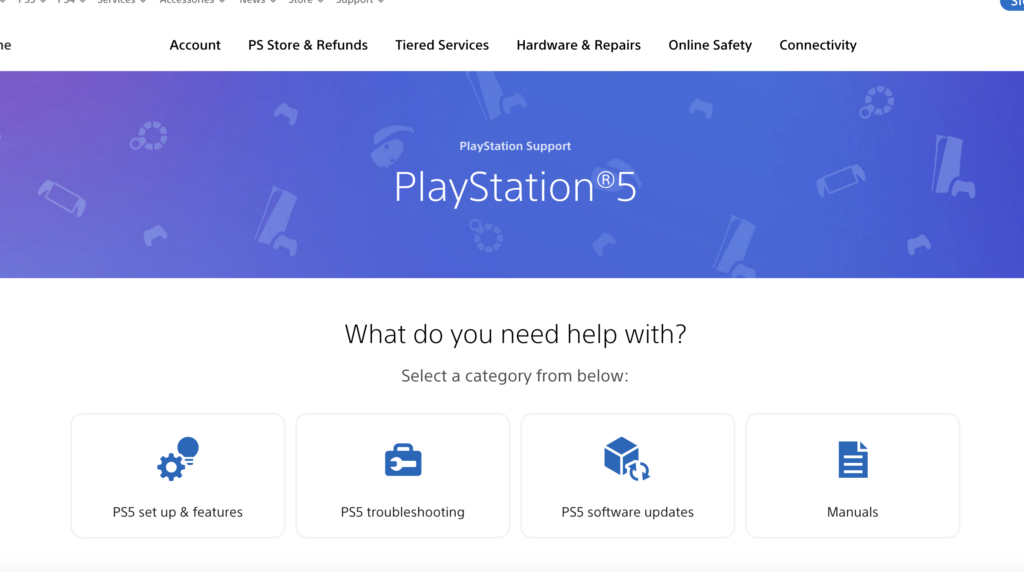
If the problem persists and you cannot find a suitable solution on community forums, you may want to contact PS5 support for assistance and reaching out may be necessary to resolve the issue.
