As a PS5 owner, you may encounter issues with your console’s HDMI port, making it difficult or impossible to display picture on your monitor/TV.
Experiencing this problem can be frustrating, but fortunately, there are several solutions to fix a non-working or malfunctioning HDMI port.
In this article, we’ll guide you through the essential steps to get your PS5 HDMI port working correctly.
How To Fix PS5 HDMI Port Not Working?

To “Fix PS5 HDMI Port Not Working”, you can reset PS5 video settings, and also update the PS5 firmware, and perform a power cycle. Additionally, you arrange the cable properly and regular cleaning to fix the issue.
1. Reset PS5 Video Settings
Resetting your PS5 video settings might help if the HDMI port is not working due to incorrect video settings. Follow these steps to reset video settings:
- Turn off the PS5 console.
- Press and hold the Power button until you hear two beeps (around seven seconds).
- Connect the DualSense controller to the PS5 with a USB cable.
- Press the PS button.
- From the Safe Mode menu, select “Change Resolution” and set the appropriate resolution for your TV.
2. Update PS5 Firmware
Updating the PS5 firmware can resolve HDMI port issues caused by outdated software. Here’s how to update your PS5 firmware:
- Connect your PS5 to the internet with a wired or wireless connection.
- Turn on the PS5 console.
- Go to “Settings” > “System” > “System Software” > “Update System Software.“
- If an update is available, follow the onscreen instructions to proceed with the update.
3. Perform Power Cycle
Power cycling your PS5 and connected devices can resolve issues related to HDMI port connections. Here’s how to perform a power cycle:
- Turn off the PS5 console.
- Unplug the PS5 and your TV from the wall outlet for 30 seconds.
- Reconnect the power cables and HDMI cable.
- Turn on the PS5 and your Monitor.
4. Do Regular Cleaning

Dust and dirt in the HDMI port can cause connection issues. Gently clean the HDMI port with compressed air or a cotton swab and isopropyl alcohol.
Clean the port on both the PS5 console and your TV to ensure proper connection. Remember to keep your gaming setup clean and dust-free as well.
5. Manage The Cable
Use high-quality HDMI cables and check their condition frequently. Ensure the cable is securely connected to both the PS5 console and your TV or monitor.
Avoid using damaged cables and replace them if necessary. Keep cables organized using cable ties, clips, or sleeves to avoid strain on the HDMI port.
6. Seek Authorized Service
If the HDMI port is still not working after following these troubleshooting steps, seek professional help from authorized service providers.
The technicians are trained to fix specific PS5 HDMI port problems and will ensure your console is repaired properly. Never attempt to disassemble the PS5 console on your own, as it may void the warranty and cause further damage.
7. Contact To Support Of PS5
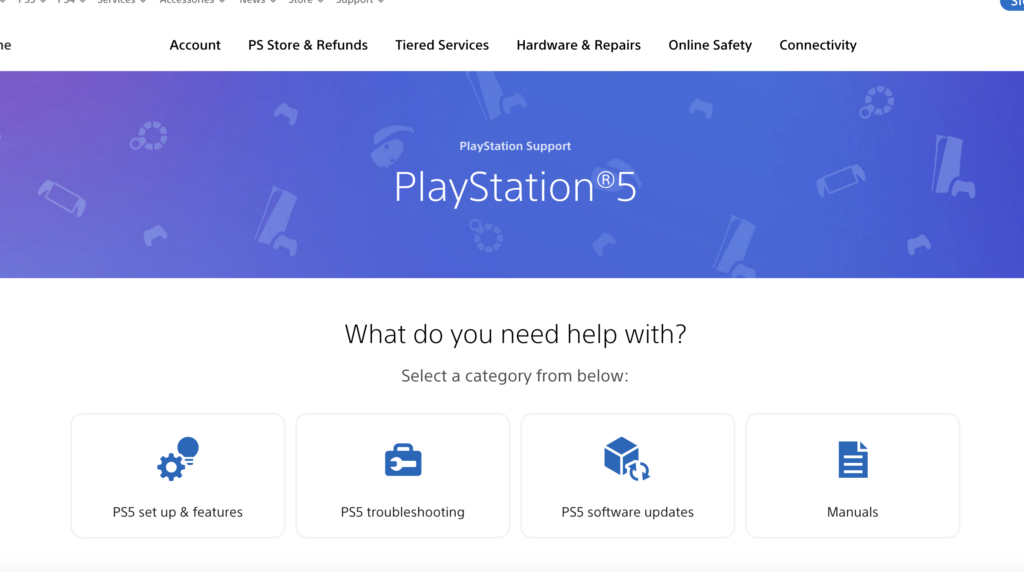
If the problem persists and you cannot find a suitable solution on community forums, you may want to contact PS5 support for assistance and reaching out may be necessary to resolve the issue.

