Are you frustrated by the “Escape From Tarkov Error 103003 Access Denied Game Launch Error,” preventing you from diving into the game? you’re not alone.
Many players have faced this issue, but fear not – solutions are available. The error message is “Game launch error. ERROR:103003. Access is denied.“
In this blog, we’ll explore effective methods to troubleshoot Error 103003 Access Denied Game Launch Error, allowing you to get back to enjoying your Escape From Tarkov experience without unnecessary hindrances.
How To Fix Escape From Tarkov Error 103003 Access Denied Game Launch Error?
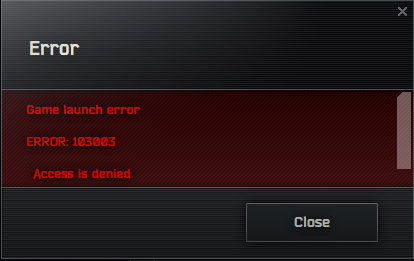
To fix Escape From Tarkov error 103003 access denied game launch error, you can run the game and launcher as administrator, verify game files integrity, and clear cache and temp files. Additionally, you can check antivirus and firewall settings, and update graphics drivers.
1. Run Escape From Tarkov Game And Launcher As Administrator
Running the game and the launcher with administrator privileges can resolve the “Access Denied” error by allowing the game to operate with the necessary permissions.
This can prevent the error 103003 as it ensures that the game can modify system files and settings that might be required for it to run properly.
- Right-click the Escape from Tarkov launcher shortcut.
- Choose “Run as administrator” from the menu.
- If successful, make it permanent:
- Right-click the launcher shortcut again.
- Select “Properties” and navigate to “Compatibility.“
- Check “Run this program as an administrator.“
- Click “Apply,” then “OK.“
- Do the same for the game’s executable in its install folder.
2. Verify The Integrity Of Escape From Tarkov Game Files
Corrupted or missing game files can cause the error 103003, as the game cannot load necessary components.
Performing an integrity check can repair or replace the problematic files, thus resolving the error.
- Open the game launcher.
- Navigate to the game settings.
- Select the option to verify game files.
- Allow the launcher to repair any issues found.
- Try launching the game afterwards.
3. Clear Cache And Temp Files In Escape From Tarkov
Accumulated cache and temporary files can sometimes interfere with game performance and functionality, leading to errors like 103003.
Clearing these files can help reset the game environment and eliminate conflicts.
- Close the game and the launcher.
- Open the “Run” dialog box by pressing Win+R on your keyboard.
- Type %temp% and press Enter to open the temporary files folder.
- Select all files in this folder (Ctrl+A) and delete them. Some files might not delete because they are in use; you can skip these.
- Now, navigate to the directory where the Escape from Tarkov launcher is installed.
- Locate and delete the “Cache” folder within the installation directory.
- Restart the launcher and attempt to play the game.
4. Check Antivirus And Firewall Settings
Antivirus and firewall settings can sometimes mistakenly block game executables, resulting in the “Access Denied” error 103003.
Ensuring that Escape from Tarkov is on the list of allowed programs can resolve this issue.
- Open antivirus, check for blocked Escape from Tarkov files, and allow them.
- Open firewall settings via the Start menu or Control Panel.
- Find and select “Allow an app or feature through Windows Defender Firewall.“
- Click “Change settings” then “Allow another app…” to add the game’s executable.
- Tick both “Private” and “Public” boxes for the game.
- Click “OK,” restart your PC, and try launching the game.
5. Update Your Drivers
Outdated drivers can cause compatibility issues leading to error 103003. Keeping drivers up-to-date ensures that the game runs smoothly.
- Open Device Manager (right-click on Start and select it).
- Expand each category and right-click on devices, then choose “Update driver.“
- Select “Search automatically for updated driver software.“
- If updates are found, follow prompts to install.
- Restart your computer after updating drivers.
- Launch Escape from Tarkov to check if the error is resolved.
6. Disable Overlays
Some overlay features from other applications can interfere with game performance and cause errors.
- Turn off in-game overlays in other software like Discord, Steam, or NVIDIA GeForce Experience.
- Access each application’s settings and find the overlay options.
- Disable the overlays and restart your computer.
- Try running Escape from Tarkov again to see if the issue is resolved.
7. Uninstall And Reinstall Escape From Tarkov Game And Launcher
If none of the above solutions work, there may be a deeper issue with the game or launcher installation. A fresh install can ensure all components are correctly set up and potentially fix the error 103003.
- Uninstall the game and launcher via the Control Panel or Windows settings.
- Manually delete the remaining game files in the install directories.
- Download the latest launcher from the official site.
- Reinstall the launcher, then the game.
- Test to see if the error is fixed by launching the game.
8. Contact Escape From Tarkov Support

If you are experiencing persistent issues with Escape from Tarkov and none of the provided solutions work, it may be time to contact the game’s support team for assistance.
They can provide you with specific solutions tailored to your situation.

