Are you tired of encountering Prime Video Error Code 60 when trying to enjoy your favorite shows and movies? You’re not alone.
The full error message says-“Problem occurred, We’re experiencing a temporary problem. Please try again later. Some issues might be fixed by restarting the Prime Video App or your device. Error code: 0.60.”
The Prime Video error code 60 can be caused by a variety of issues, including internet connectivity problems, outdated software, and conflicts with VPNs.
This frustrating error can disrupt your viewing experience, but fear not – we’re here to help. In this blog post, we’ll delve into the details of Prime Video Error Code 60 and provide you with effective solutions to resolve it.
Say goodbye to the annoyance of Error Code 60 and get ready to dive back into seamless Prime Video streaming.
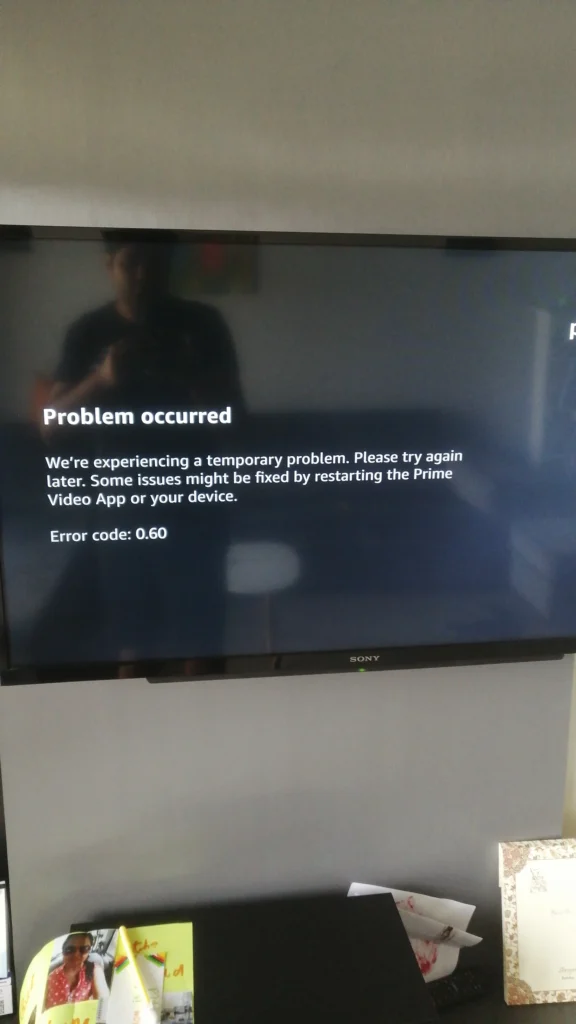
How To Fix Prime Video Error Code 60?
To fix “Prime Video Error Code 60”, you can quit and relaunch the app, restart your Smart TV and router, and test other apps. Moreover, you may also check your device compatibility, and update your device and app.
Below is a detailed explanation of all the above-mentioned fixes:
1. Quit And Relaunch The Prime Video App
This is a simple fix that can resolve the issue if it is a temporary glitch. Quitting and relaunching the app can refresh the connection and clear any temporary issues.
Just quit the Prime Video app, and relaunch it after waiting 10–20 seconds, and check whether the issue is resolved.
2. Restart Your Smart TV And Router
This fix targets internet connectivity issues. By shutting down your Smart TV and router, you can reset the internet connection and clear any temporary issues.
Follow these steps to perform a restart:
Restarting a Smart TV:
- Unplug the power cord from the back of the TV.
- Wait at least 5 minutes to allow the TV to fully power down.
- Plug the power cord back into the TV.
- Turn on the TV.
Restarting a Router:
- Locate the power cable connected to your router.
- Unplug the power cable from the back of the router.
- Wait at least 5 minutes to allow the router to fully power down.
- Plug the power cable back into the router.
- Allow the router to boot up completely. This may take several minutes.
3. Test Other Apps On Your TV
This step helps to determine if the issue is specific to Prime Video or if it is a more general issue with your TV or internet connection. If other apps work fine, then the issue is likely with Prime Video.
4. Check Your Device Compatibility
If you are using an external device to stream Prime Video content, such as a Fire TV Stick or a gaming console, make sure that it is connected to your TV or display using an HDMI cable that is compatible with HDCP 1.4 (for HD content) or HDCP 2.2 (for UHD and/or HDR content).
This is important because Prime Video uses HDCP (High-bandwidth Digital Content Protection) to prevent unauthorized copying of content.
5. Verify That Your Device And The Prime Video App Are Up To Date
Outdated software can cause issues with Prime Video. By ensuring that your device and the Prime Video app are up to date, you can eliminate this as a potential cause of the error code 60.
Here are the steps to update your device and the Prime Video app:
Update the Prime Video App:
- Open the app store on your device.
- Search for “Prime Video” in the search bar.
- If an update is available, you will see an “Update” button next to the app.
- Click on the “Update” button to start the update process.
- Wait for the update to complete.
- Once the update is complete, open the Prime Video app to ensure that it is working correctly.
Update Your Device:
- Go to the settings menu on your device.
- Look for an option that says “Software Update” or “System Update.”
- If an update is available, you will see an option to download and install the update.
- Click on the option to download and install the update.
- Wait for the update to complete.
- Once the update is complete, restart your device to ensure that it is working correctly.
6. Disable VPN During Usage Of Prime Video.
VPNs can sometimes cause conflicts with Prime Video. By disabling your VPN during usage of Prime Video, you can eliminate this as a potential cause of the error code 60.
To disable a VPN, follow these steps:
For Windows:
- Right-click on the Start button and select “Settings.”
- In the Settings window, click on “Network & Internet.”
- On the left-hand side, click on “VPN.”
- You will see a list of VPN connections. Click on the VPN you want to disable.
- Click on “Disconnect” to disable the VPN.
For Mac:
- Click on the Apple menu and select “System Preferences.”
- In System Preferences, click on “Network.”
- Select the VPN connection you want to disable from the list on the left.
- Click the “Disconnect” button to disable the VPN.
For iOS (iPhone or iPad):
- Open the Settings app.
- Tap on “VPN” (if it’s present in your settings).
- Tap the (i) button next to the VPN you want to disable.
- Turn off the “Connect On Demand” switch.
- Tap on “Disconnect” to disable the VPN.
For Android:
- Open the Settings app.
- Tap on “Network & Internet” or “Connections.”
- Tap on “VPN.”
- Tap on the VPN connection you want to disable.
- Tap on “Disconnect” to disable the VPN.
7. Contact Prime Video Support
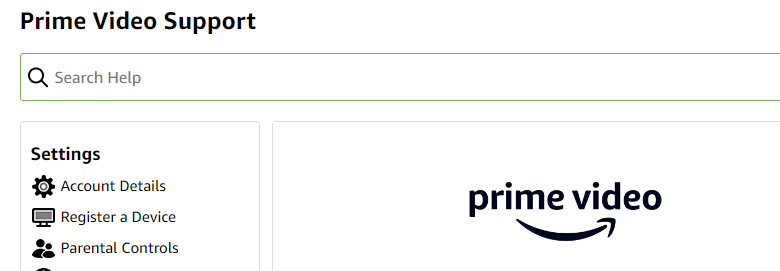
If none of the above steps work, it is recommended to reach out to the Prime Video support team for further assistance.
They can provide more specific troubleshooting steps and help to resolve the issue.
