Are you a gaming enthusiast who’s encountered the frustrating issue of the Yuzu emulator getting stuck at the launching screen?
You’re not alone. Many users have faced this challenge, but fear not, as there are effective solutions available.
In this blog, we’ll explore various methods to troubleshoot and resolve the issue of Yuzu getting stuck at the launching screen.
How To Fix Yuzu Stuck At Launching Screen?
To fix Yuzu stuck at launching screen, you can disable background applications, update GPU drivers, and update Emulator and GPU settings. Additionally, you can adjust graphics settings, and rename ROMs.
1. Disable Background Applications
Background applications can interfere with Yuzu’s performance. Disabling them may help the emulator to launch properly.
- Press Ctrl + Shift + Esc to open the Task Manager.
- Go to the Processes tab.
- Look for any applications that are not essential for the operation of your computer.
- Click on the application and then click End task to close it.
- Be careful not to end any system processes that are necessary for Windows to function.
2. Update GPU Drivers
Outdated or corrupted GPU drivers can cause launching issues with Yuzu.
- Identify your graphics card model (NVIDIA, AMD, or Intel).
- Visit the official website of your GPU manufacturer.
- Download the latest driver for your specific graphics card model.
- Run the downloaded installer and follow the on-screen instructions to update the driver.
- Restart your computer after the installation is complete.
3. Update Emulator And GPU Settings
Ensuring that you have the latest versions and correct configurations can prevent many issues.
For Yuzu:
- Open Yuzu and go to Help > Check for Updates.
- Install any updates available for the emulator.
For GPU settings:
- Open the control panel for your GPU (NVIDIA Control Panel, AMD Radeon Settings, or Intel Graphics Control Panel).
- Look for any settings recommended by Yuzu for your specific GPU model and apply them.
- Enable features such as VSync or texture filtering if they are recommended and supported by your GPU.
For multi-core CPU emulation:
- Open Yuzu and go to Emulation > Configure.
- Under the CPU tab, enable multicore CPU emulation if your CPU supports it and it is recommended by Yuzu for better performance.
- Restart Yuzu after making changes to the settings.
4. Adjust Graphics Settings
Incorrect graphics settings can lead to Yuzu getting stuck on the launching screen.
- Open Yuzu and navigate to Emulation > Configure.
- Click on the Graphics tab.
- Here, you can adjust settings like the graphics API (OpenGL or Vulkan), resolution, and aspect ratio.
- Disable any experimental features that might be causing instability.
- If you’re unsure which settings to use, try reverting to the default settings and test if Yuzu launches properly.
- Apply the changes and restart Yuzu to see if the issue is resolved.
5. Rename ROMs
Special characters in ROM names can cause issues with Yuzu’s ability to parse and launch them.
- Locate your ROM files in the directory where they are stored.
- Check each ROM file name for special characters and spaces.
- Rename the files by removing special characters and replacing spaces with underscores (e.g., “Link’s Awakening” becomes “Links_Awakening” or “Link_s_Awakening”).
- Ensure the file extension remains correct (e.g., .xci or .nsp for Switch games).
- After renaming, try launching the game in Yuzu again.
6. Check System Compatibility
It’s crucial to ensure that your system is compatible with the emulator and the ROMs you are trying to play.
- Visit the Yuzu FAQ page to find the system requirements.
- Ensure your CPU has high single-core performance and supports OpenGL 4.6 or higher.
- Check that your GPU is compatible and supports the graphics API you intend to use in Yuzu.
- Make sure you have the latest system files from a Nintendo Switch console if required by Yuzu for certain games.
- If your system does not meet the requirements, you may need to upgrade your hardware for a better experience with Yuzu.
7. Contact Yuzu Support
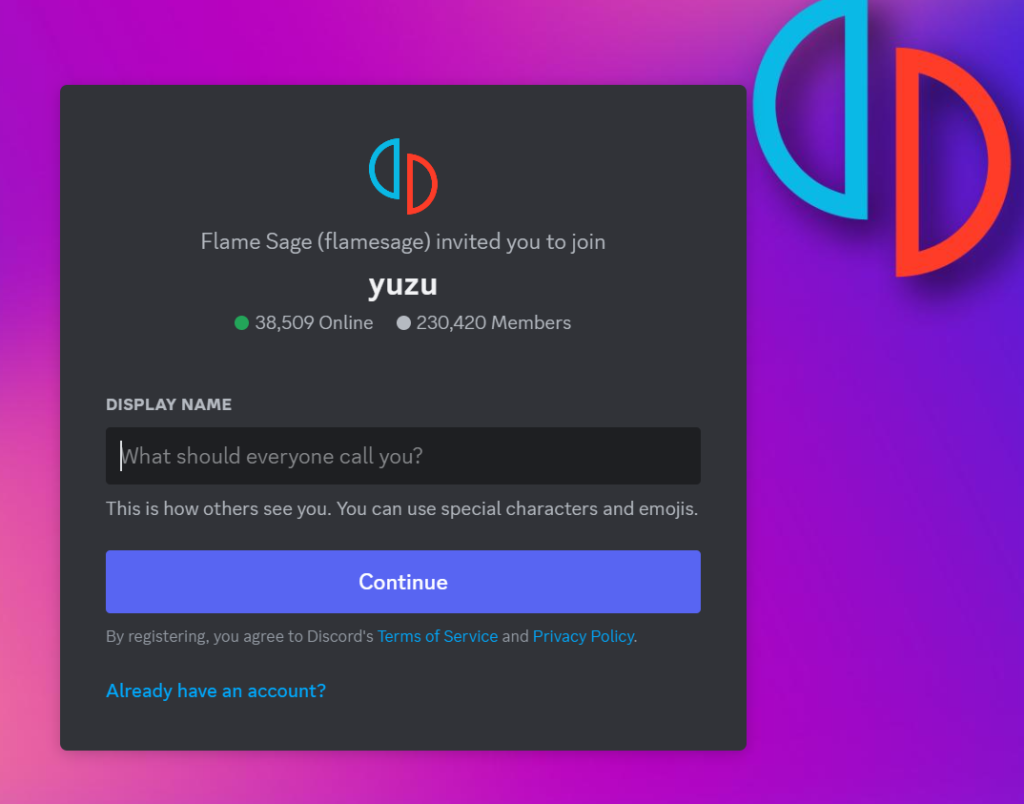
If you’ve tried all the previous steps and Yuzu is still stuck on the launching screen, reaching out for Yuzu support through Discord may be your next step.
The Yuzu community offers several resources for troubleshooting and support.
