If you’re experiencing issues with the Georgia Lottery’s Player Location Check not working, it can be frustrating, especially if you’re trying to purchase lottery tickets online. The Player Location Check is a crucial component that ensures players are within the state boundaries of Georgia before they can participate.
In this article, we will discuss in detail how to fix GA lottery player location check not working, so that you can get back to enjoy your experience in the app without a hitch.
How To Fix GA Lottery Player Location Check Not Working?
To fix GA lottery player location check not working, you can check the server status, check the internet connection and enable the location service on your device. Additionally, you can clear the cache of GA Lottery app to fix the issue.
1. Check The Servers Of The Georgia Lottery App
Before you start troubleshooting your device, ensure that the problem isn’t on the Georgia Lottery’s end.
Sometimes, the servers may be down for maintenance or experiencing technical difficulties.
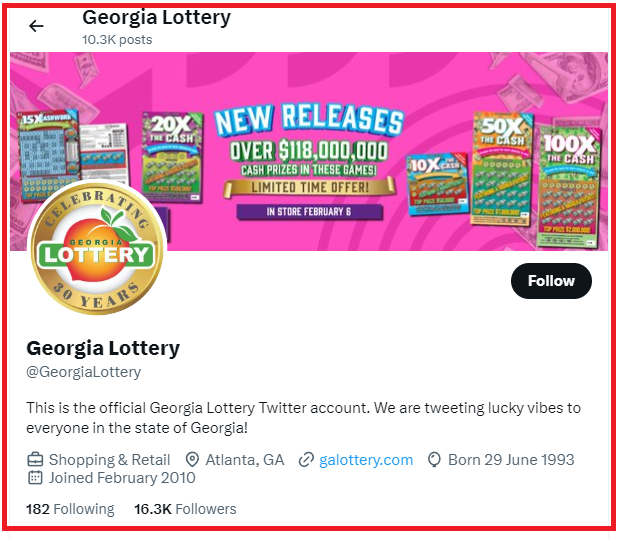
You can find information on server status by checking the official social media.
2. Check Your Internet Connection
A stable internet connection is required for the Player Location Check to verify your location. Ensure your device is connected to the internet and that the connection is stable. You can try loading other websites or using other online services to test your connection.
If you find a problem with your wifi then do s router reset by plugging the cords out a waiting for a few seconds before plugging them again.
3. Enable Location Services
Your device’s location services must be turned on for the Player Location Check to work.
For Android:
- Open the Settings app on your device.
- Scroll down and tap on “Location” or “Security & Location” (the exact wording may vary depending on your device).
- Ensure the Location toggle at the top of the screen is turned on (it should be blue or green when enabled).
- For more precise location accuracy, you may also want to tap on “Mode” or “Location services” and select “High accuracy”, which uses GPS, Wi-Fi, Bluetooth, or cellular networks to determine your location.
For IOS:
- Open the Settings app on your iPhone.
- Scroll down and select “Privacy”.
- Tap on “Location Services”.
- Ensure the Location Services toggle at the top is turned on (it will be green when enabled).
- Scroll through the list of apps below and set the desired location access for each app by selecting “Never”, “Ask Next Time”, “While Using the App”, or “Always” (if available).
4. Update The Georgia Lottery App
An outdated app can lead to functionality issues. Check if there’s an update available for the Georgia Lottery app on your device’s app store and install it if necessary.
Keeping the app up-to-date ensures you have the latest features and bug fixes.
For Android:
- Open the Google Play Store app on your device.
- Tap on the profile icon in the top-right corner of the screen.
- Select “Manage apps & device” from the menu.
- Under the “Updates available” section, look for the Georgia Lottery app. If an update is available, it will be listed here.
- If the Georgia Lottery app is listed, tap the “Update” button next to it. If you want to update all available apps, you can tap on “Update all”.
For IOS:
- Open the App Store on your iPhone.
- Tap on the profile icon in the top-right corner of the screen.
- Scroll down to the “Upcoming Automatic Updates” or “Available Updates” section.
- Look for the Georgia Lottery app in the list. If an update is available, it will appear here.
- If the Georgia Lottery app is listed, tap the “Update” button next to it. You can also choose to update all apps by tapping “Update All” at the top of the list.
5. Clear The Cache Of The GA App
Over time, the app’s cache can become corrupted, causing issues like the Player Location Check not working. Clearing the cache can often resolve these problems.
Clear Cache for Android
- Go to Settings on your device.
- Open Apps.
- Select Manage Apps.
- Navigate to Georgia Lottery App and tap on it.
- Tap on Clear Data or Clear Cache.
Clear Cache for iPhone
- Go to iPhone settings.
- Go to General.
- Find Georgia Lottery App and click on that.
- Tap on the Offload App button.
- Again Reinstall the Georgia Lottery App.
6. Restart Your Device
Sometimes, simply restarting your device can fix minor software glitches that may be causing the Player Location Check to malfunction.
7. Uninstall And Reinstall The Georgia Lottery App
If none of the above steps work, try uninstalling and then reinstalling the Georgia Lottery app. This can help eliminate any issues caused by a corrupted installation or outdated files.
For Android:
- Go to your device’s home screen or app drawer.
- Find the Georgia Lottery app icon.
- Tap and hold the icon until a menu appears or the icon starts to wiggle.
- Select ‘Uninstall’ or tap the ‘X’ symbol. If prompted, confirm that you want to uninstall the app.Alternatively, you can go to the Google Play Store, search for the Georgia Lottery app, and select “Uninstall” from the app’s store page.
- Open the Google Play Store app on your device.
- Use the search function to find the Georgia Lottery app.
- Select the app from the search results.
- Tap ‘Install’ to download and install the app onto your device.After reinstallation, open the app and check if the issues have been resolved.
For IPhone:
- From the home screen, locate the Georgia Lottery app.
- Press and hold the app icon until it starts shaking and a small ‘X’ appears on the icon.
- Tap the ‘X’ on the Georgia Lottery app icon.
- Confirm that you want to delete the app when prompted. If you’re using iOS 13 or later, you can also delete the app from the App Library by pressing and holding the app icon, then selecting “Delete App.”
- Open the App Store on your iPhone.
- Tap the ‘Search’ tab at the bottom of the screen.
- Type ‘Georgia Lottery’ into the search bar and initiate the search.
- Find the Georgia Lottery app in the search results and tap the ‘Get’ or cloud download icon next to it to reinstall the app.
8. Contact Customer Support Of Georgia Lottery
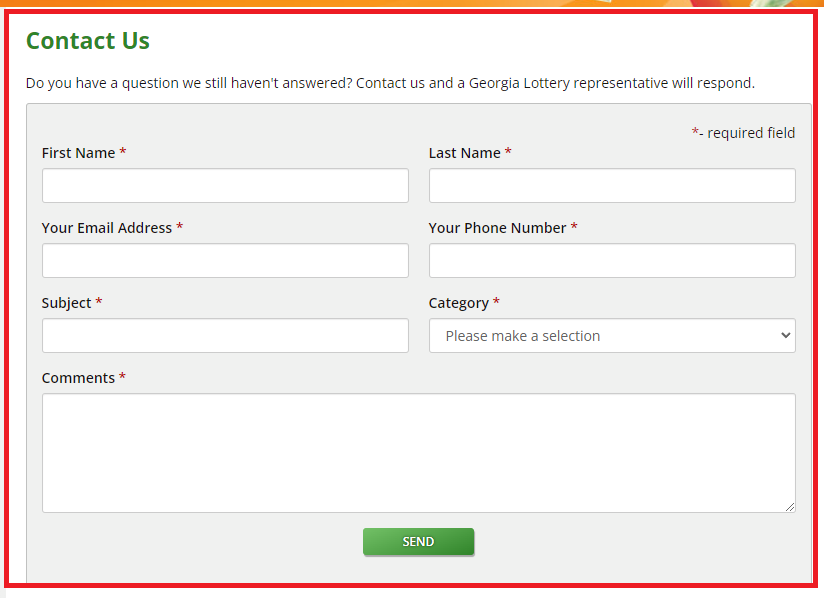
If you’ve tried all the above steps and the Player Location Check is still not working, it’s time to contact the Georgia Lottery’s customer support. They can provide specific assistance and may be aware of wider issues affecting the service. You can fill the form and send it to them and they will be in contact.
