Philo is a popular and first entertainment-focused Video Streaming TV service.
Philo offers Live TV, recently aired content, and on-demand episodes of custom categories.
You will get around 65 channels and 70k watch hours with various membership plans.
Though Philo is a very powerful platform for entertainment, users cannot watch their favorite shows sometimes since the video keep buffering and throws the following Error message “Philo Error Code Ds-0.1“
The error usually occurs when there is an Interruption in communication between the Device and the Philo Network.
In this article, you will understand Philo Error Code Ds-001, the cause of the error, and a troubleshooting guide to fix it.
What Causes Philo Error Code Ds-0.1 To Occur?
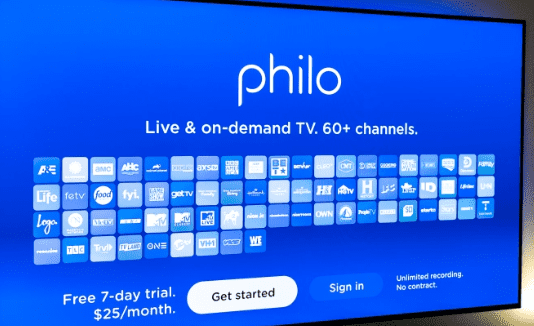
Philo Error Code Ds-0-1 means a communication error between your Device and the Philo network due to a network issue or a problem with the Philo network itself.
The most common reason for the Philo Error code is
Unstable Internet speed – Since it is a Video streaming application, you should have a Stable internet connection.
Low Bandwidth – Low internet bandwidth occurs many streaming or gaming application shares the same network.
VPN Connection or Firewall Setting – VPN Connections and firewall settings block some traffic by default for security reasons.
Device Issue – There might be an issue with the Device, which cannot support Video streaming.
Philo network Issue – The Philo server may be down due to a power outage or technical problem.
How To Fix Philo Error Code Ds-0.1?
If you are getting the error as soon as you power on your Device, wait for few minutes and give a time gap to establish a connection with the Philo Network.
If the buffering persists for more than five minutes, then make sure you have powered on your router.
1. Check Your Internet Connection
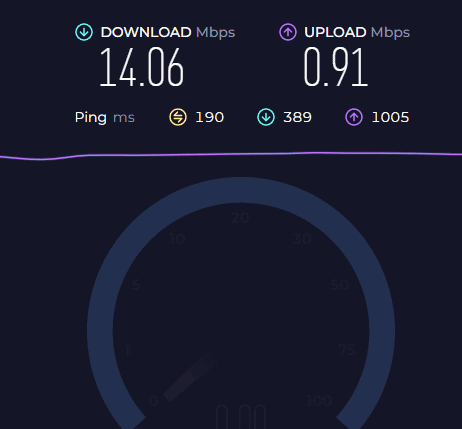
Since it is a video streaming application, Philo App needs high internet speed.
Check your internet connection, and if it works, then check the Internet speed.
The Internet download speed should be higher than 2MB to stream Video without any issues.
If the internet is less than 2MB, restarting your modem or switching to another network, like mobile data, will fix the Issue.
Also, remove any other devices connected to the internet to improve Internet Bandwidth and try again.
2. Check Philo App Server Status
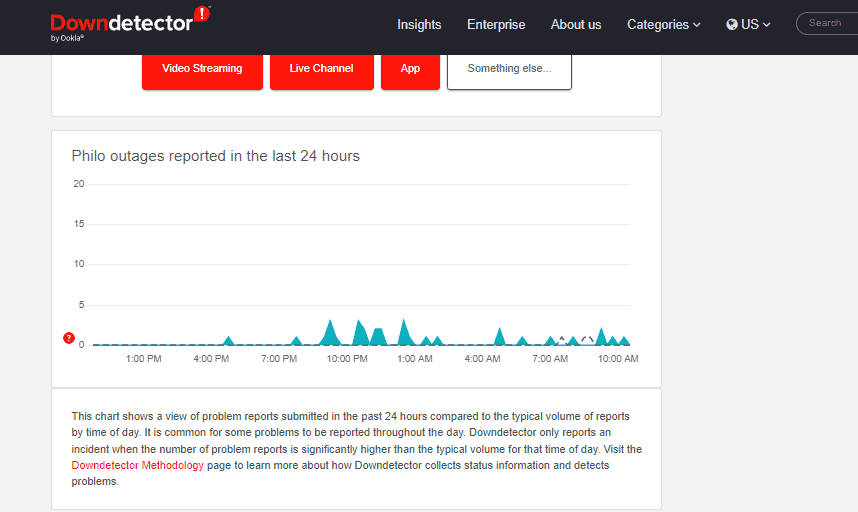
If you have a Stable Internet connection, but Philo App shows the Error Code Ds-0.1.
Then you need to check the Philo Network server status.
To check the server status, click the link here.
Any issue with the Philo App server will be reported here.
If you scroll down, where you will also see the other problems and discussions by other users from different forums.
If you find a lot of complaints or server problems, don’t worry.
The Philo App team will take it, and the error will be removed automatically within 2 hours.
3. Restart Your Device
It might be a simple yet powerful solution.
Power off your Device properly and unplug it from the Power outlet.
Please wait for 2 to 3 minutes and power on it.
Try loading your series and see if the error is gone.
4. Check With Another Program In Philo App
If you face the Issue again, then switch over to another program.
If the streams are fine, the program has a streaming issue.
Watching the episode after some time will fix the Issue.
5. Remove And Reconnect External Connections In Your Device
The error occurs if there is an issue with the external cable connections.
Removing and reinserting the cable fixes any loosened connections or technical glitches.
Remove all cables from both ends, like HDMI, VGA, USB, and Internet cables.
Reinsert it again and power on your Device.
Also, restart the Fire TV stick if you have installed it for your TV.
Many users in the forum stated that the video streaming error was resolved after restarting the Fiver TV stick.
Now you can see the Philo Network works fine, and you can enjoy your favorite show.
6. Delete Philo App Cache Memory And Data
Philo App refuses to stream of it has a heavy load on the streaming site.
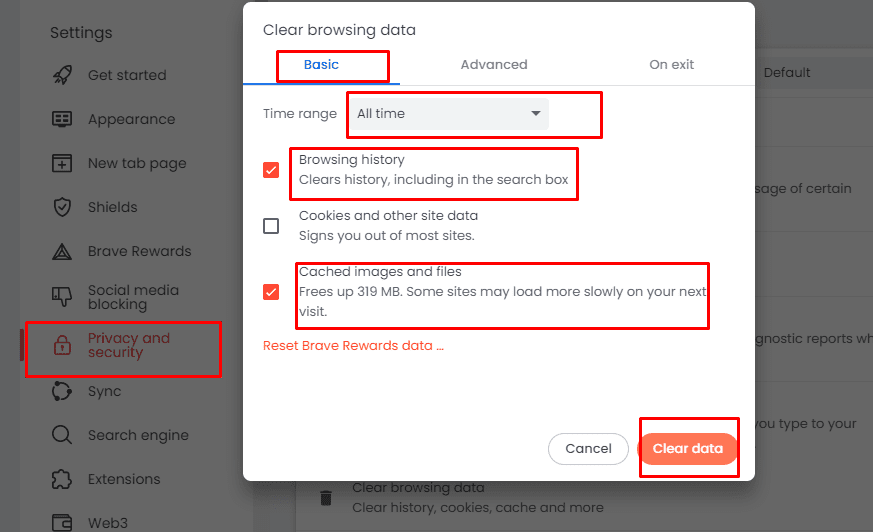
If it is a browser, Press ctr+H to open the History page
- Click on Clear Browsing Data from the left-hand bar
- Click on All Time from a Time Range
- Mark the check box near the browsing history and Cached Image and files
- Close and relaunch the browser
If it’s a TV, follow the below steps
- Open the Settings screen.
- The next steps will depend on your TV menu options:
- Select Apps from the setting and Click on See all apps for Android 9 or later.
- Select Apps for Android 8.0 or earlier
- Locate Philo App app from the List
- Select Clear cache and tap on OK.
If the Issue is still not resolved, try the following steps.
- Click on Clear data and Tap on OK.
- If the next option is displayed, again click on Clear All Data and Click OK.
Now log into your Philo App account and watch your favorite series without hassle.
7. Disable Proxies Or VPN Connections
If the Issue still occurs, then check your VPN and Proxy connections.
You will face a network connectivity issue, and the program will be offline if the Philo App application cannot process the request.
Enabling VPN or Proxy server will mismatch the IP and location. As a result, the Philo App cannot find the right server.
So disable the Proxy or VPN server and try launching the program again.
Now you can watch your episodes without getting stuck on the loading screen on Philo App.
8. Try Playing Philo TV With Another Browser
If the Issue persists, try logging in with another global browser like Firefox.
If it works fine, then the browser is your Culprit.
You need to Uninstall and reinstall it to work properly.
9. Update Philo App In Your Device
If it is a browser, you don’t need to Update the app. Ensure your browser Is up to date and running in the latest version.
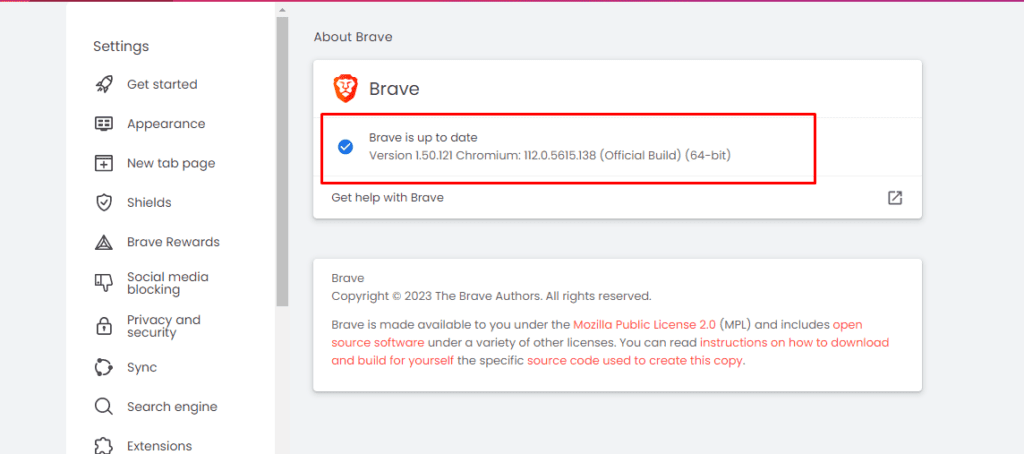
- Click on Three lines on top of the browser and click on about {Browser Name}. Here it is Brave.
- The browser will automatically check the update and install it.
- lnce installation is completed, restart the browser.
If it is Android TV
- Go to the Play Store and click on choose my apps at the top
- Under Update Available, you will see the Philo App
- Click on it to update Automatically.
- Once the Update is completed, relaunch your app.
Now check if the error is gone.
10. Reset Your Device Or Reinstall Philo App
If it is a TV, first try reinstalling the Philo App. Try the following to reinstall it.
- Press the Home button on your remote and scroll down to Apps.
- Go to Settings, navigate to Philo App app, and select Delete.
- Press the Return button on your remote, then select the Search icon.
- Type in the Philo App and Click on the install Button next to it.
Now Log into your Philo App and try streaming your fav show.
If it works fine, be proud you finally fixed the Philo App Error code DS-0.1.
If none of the above methods works, then try with another device and see how Philo App works.
You can also check with your friends. If it works fine, there will be an issue with your Network provider or the TV or Philo App.
You need to contact Philo App customer support or the Service provider customer service for further assistance.

