Are you facing an issue with generating HD images on Remini?
As we all know, the Remini app is a cool tool that helps users enhance their old photos, making them more efficient in HD format.
When you launch the Remini app, it does not work, instead throwing the following error message:
“Oops! Something Went Wrong. Please check Your Internet Connection.”
As the error message states, the error occurs because of an Internet issue, and the application cannot communicate with the Server.
In this article, you will understand the potential fix and the causes behind the error message.
What Causes “Oops! Something Went Wrong Please Check Your Internet Connection” On Remini?
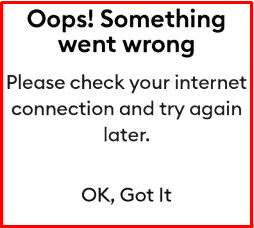
The error “Oops! Something went wrong. Please Check Your Internet Connection” occurs because there is no Internet connection to the App.
Other possible reasons include the following:
- Since the app only works if you have stable internet speed, you might not have allowed internet access to the particular app.
- There might be an issue with the application Or the ISP provider.
- There might be a mismatch in the date and Time settings.
How To Fix “Oops! Something Went Wrong. Please Check Your Internet Connection” On Remini?
As stated in the error message, first check the Internet connection.
1. Check Your Internet Connection
A stable internet connection is crucial for the Remini AI application to work correctly. If your internet connection is weak or unstable, it can lead to an error.
Here are the steps to Check your internet connection:
- If you still have an Internet issue, then turn off your router or modem, wait for a few seconds, and then turn it back on.
- Turn ON your Airplane mode, wait for a few seconds, and Turn it on again and check.
- If the problem persists, you can reset your network settings on your device. Go to the network settings menu and look for an option to reset or restart network settings.
- If you’re using Wi-Fi, try switching to a wired connection to rule out any potential wireless issues.
- You can also connect with Other ISP providers if you have any. Sometimes the cause of the error might be due to the ISP provider, for some reason, they might be blocking the traffic to the Remini application.
2. Configure Remini App
You have a good internet connection but you find the app is refusing to connect to the Internet.
So, you need to check the settings for the Remini app and configure the settings correctly. Follow the steps below.
For Androids:
- Launch settings on your device.
- Go to Apps and Search for Remini.
- Click on the Remini app and Click On the Force Stop Button.
- Click OK to confirm the Action.
- Scroll down and click on Data Usage.
- Make sure Mobile data, background data, and Wi-Fi options are enabled.
If it is enabled already, disable it, and Enable it again.
Now you can launch your Remini app, and it will work fine.
For IOS:
- Open the Settings App on your iPhone or iPad.
- Tap Cellular or Mobile
- Make sure cellular or Mobile Data is on or green.
- Scroll Down, and you will see a list of apps.
- Find and Locate Remini, and Make sure the mobile data is on.
Now launch your Remini app and see if the issue is gone.
3. Enable Auto Time And Date On Your Device
The error also occurs if there is a mismatch between the device time settings and the global time server settings.
Follow the steps to auto-enable the time and date on your mobile.
- Launch the Settings application on your device.
- Scroll down and Tap on the Time and Date option.
- Mark the check box near the Automatic date and time.
If it is already enabled, uncheck the check box and mark it again.
If it is an iPhone, follow the below steps:
- Go to Settings on Your device.
- Click on General.
- Go to Time and Date.
- Turn ON the Automatic date and time Button.
If it is already ON then turn it OFF and ON again.
Now Lunch Remini App and check if it is working fine. If not move forward to the next step.
4. Update Your Remini App
If the problem persists, then you need to update your App.
You might be running the outdated Remini app versions, and the team might stop the updates for older versions.
Follow the steps to install the latest updates.
If it is Android,
- Go to the Play Store and Search for the Remini app.
- Click on the Update button next to the App.
If it is an iPhone,
- Go to the app store and scroll down to the pending update sections.
- Locate and find the Remini app.
- Click on the Update button next to the Remini app.
Hold until the update completes, restart your device, and launch your Remini app.
Following the above troubleshooting steps, you can resolve the issue without an expert’s help. Now you can access the Remini app and upgrade the old image qualities to HD format with a single click.
