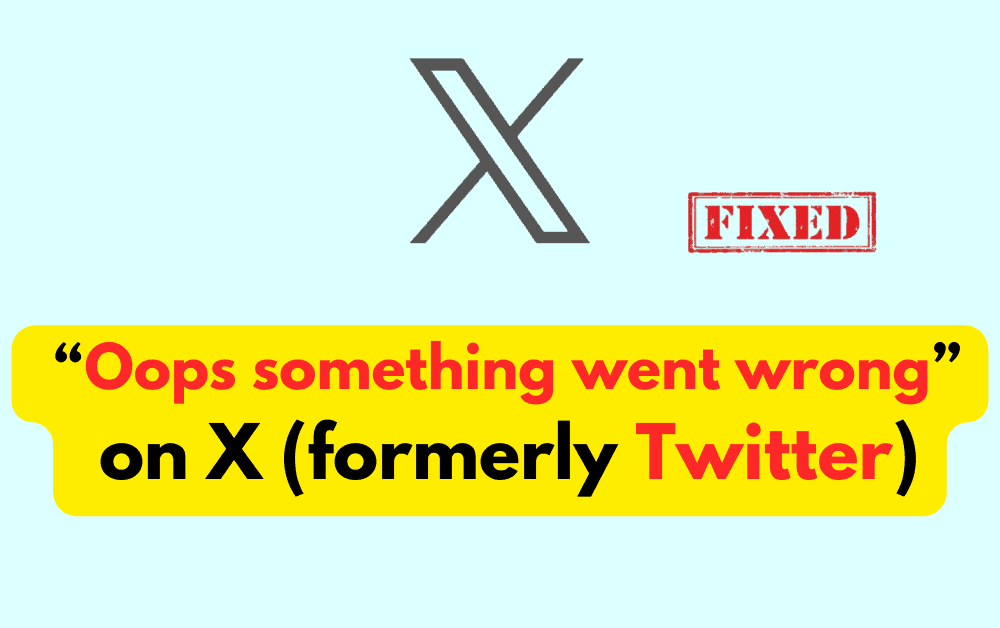Encountering the “Oops, something went wrong” message on X (formerly Twitter) can be frustrating, especially when trying to access the platform. Don’t worry, you are not alone.
However, there are several troubleshooting steps you can take to resolve this issue and get back to using X seamlessly.
Whether it’s clearing the app cache, checking your internet connection, or updating the app, we’ve got you covered with effective solutions to tackle this common problem.
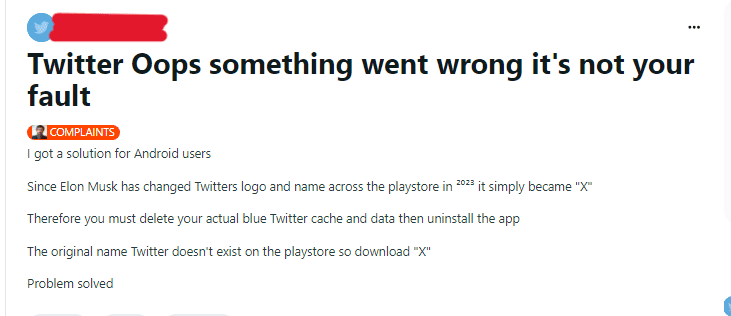
How To Fix “Oops Something Went Wrong” On X (formerly Twitter)
1. Clear Cache And Cookies
Clearing the cache and cookies from your web browser can help resolve this issue.
For Android
- Open the “Settings” app on your Android device.
- Scroll down and tap on “Apps” or “Applications” to view the list of installed apps.
- Find and tap on the “X” app from the list of installed apps.
- Once in the X app settings, tap on “Storage.”
- You will see the option to “Clear Cache.” Tap on this option to clear the cache of the X app on your Android device.
For iPhone
- Go to iPhone settings
- Go to General
- Find the X app and click on that
- Tap on iPhone Storage
- Tap on the ”Offload App” button
- Again ”Reinstall” the X app.
2. Update The X App
If you are using the X mobile app, make sure it is updated to the latest version.
Visit the app store on your device and check for any available updates for the X app.
For Android
- Open the Google Play Store on your Android device.
- Tap on the three horizontal lines in the upper-left corner to open the menu.
- Select “My apps & games.”
- Find “X” in the list of apps and tap “Update” if an update is available.
For iPhone
- Open the App Store on your iOS device.
- Tap on your profile icon in the top right corner.
- Scroll down to see pending updates or search for “X” and tap “Update” if available.
3. Check For Service Outages
Sometimes, the “Oops, something went wrong” message can be due to service outages on X’s end.
Check X’s official social media accounts or their website for any reported service disruptions.
4. Restart Your Device
Sometimes a simple restart of your device can resolve temporary glitches or errors that may be causing the issue.
5. Contact X Support
If the issue persists, you can reach out to X support for further assistance. They may have specific troubleshooting steps or be able to provide more information about the issue.