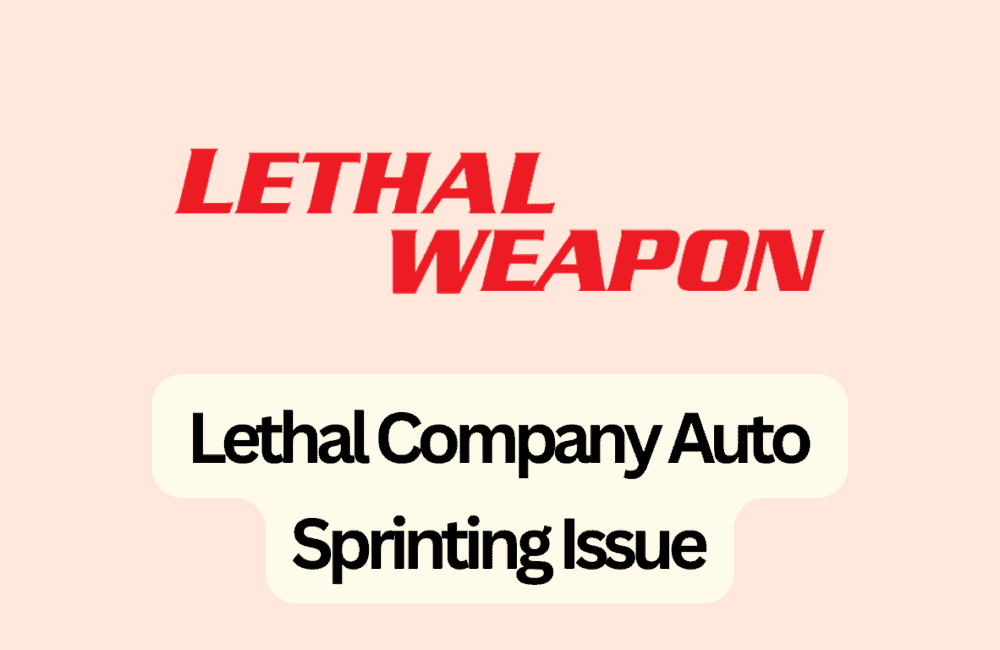Are you tired of dealing with the frustrating auto-sprinting issue in Lethal Company? You’re not alone.
Many players have reported experiencing this problem, which can make it difficult to play the game and enjoy it fully. Fortunately, there are several ways to fix this issue.
In this blog post, we will explore some of the most effective solutions.
How To Fix Lethal Company Auto Sprinting Issue
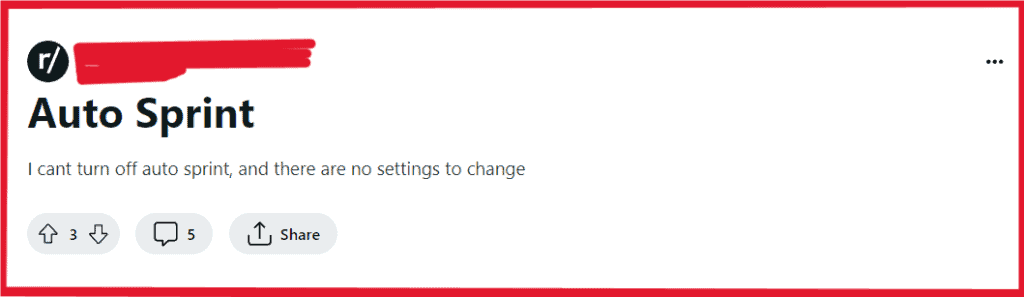
1. Use The -nojoy Launch Option
This launch option disables joystick support in the game, which may be causing the auto-sprinting issue if the game is recognizing your Steam Deck as a controller.
To use this option:
- Right-click on the game in your Steam library and select “Properties.”
- Click on the “Set Launch Options” button.
- Type “-nojoy” (without quotes) into the text box and click “OK.”
- Launch the game and test to see if the auto-sprinting issue has been resolved.
2. Check For Stuck Keys
Sometimes, the auto-sprinting issue can be caused by a stuck key on your keyboard or controller.
- Check your keyboard or controller for any stuck keys or buttons.
- If you find any, try to unstick them by gently pressing and releasing the key or button.
- Test the game again to see if the auto-sprinting issue has been resolved.
3. Update Your Drivers
Make sure that your graphics drivers and other necessary drivers are up to date. Outdated drivers can cause issues with games, including the auto-sprinting issue in Lethal Company.
Here’s how to update your drivers:
- Open Device Manager on your computer.
- Expand the “Display adapters” category.
- Right-click on your graphics card and select “Update driver.”
- Follow the on-screen instructions to update your graphics driver.
- Repeat this process for any other drivers that may need updating.
- Test the game again to see if the auto-sprinting issue has been resolved.
4. Run The Game As An Administrator
Running the game as an administrator can sometimes help with issues related to permissions or access.
Here’s how to do it:
- Find the game’s executable file (usually located in the game’s installation folder).
- Right-click on the file and select “Properties.”
- Go to the “Compatibility” tab.
- Check the box next to “Run this program as an administrator.”
- Click “Apply” and then “OK.”
- Test the game again to see if the auto-sprinting issue has been resolved.
5. Alt-Tab
Some players have reported that this temporarily fixes the auto-sprinting issue. To do this:
- While in the game, press Alt-Tab to switch to another window.
- Wait a few seconds, and then press Alt-Tab again to switch back to the game.
- Test the game again to see if the auto-sprinting issue has been resolved.
6. Update Lethal Company
Make sure that you have the latest version of Lethal Company installed. Developers often release updates that address issues like this, so updating the game may fix the auto-sprinting issue for you.
To update the game:
- Check for any available updates for Lethal Company.
- Download and install any updates that are available.
- Test the game again to see if the auto-sprinting issue has been resolved.
7. Press A Control Key
Some players have reported that pressing a control key, such as right shift, while standing still can fix the auto-sprinting issue.
This may be worth trying if other solutions do not work.
8. Check Keyboard And Controller Settings
If you use a keyboard program like Razer Synapse or ICUE, open the program and check for any settings related to the shift key. Make sure that the shift key is not set to behave in a particular way that could cause the auto-sprinting issue.
Open the Windows Settings app and click on “Ease of Access” and then “Keyboard.” Make sure that the “Sticky Keys” option is turned off.
Test the game again to see if the auto-sprinting issue has been resolved.
9. Contact Lethal Company Support
If none of the above solutions work for you, consider contacting the Lethal Company support team for further assistance.
They may be able to provide additional troubleshooting steps or a fix for the auto-sprinting issue.
By following these steps, you should be able to fix the Lethal Company auto-sprinting issue and enjoy the game without any further problems.