If you’ve ever encountered the frustrating “Failed to Load Post” error on X, you know how it can disrupt your browsing experience.
In this comprehensive guide, we’ll walk you through practical troubleshooting steps to resolve this issue and get you back to enjoying a seamless experience on the platform.
Whether it’s clearing the app cache, checking your internet connection, or updating the app, we’ve got you covered with effective solutions to tackle this common problem.
Stay tuned to learn how to troubleshoot and resolve the “Failed to Load Post” error on X.
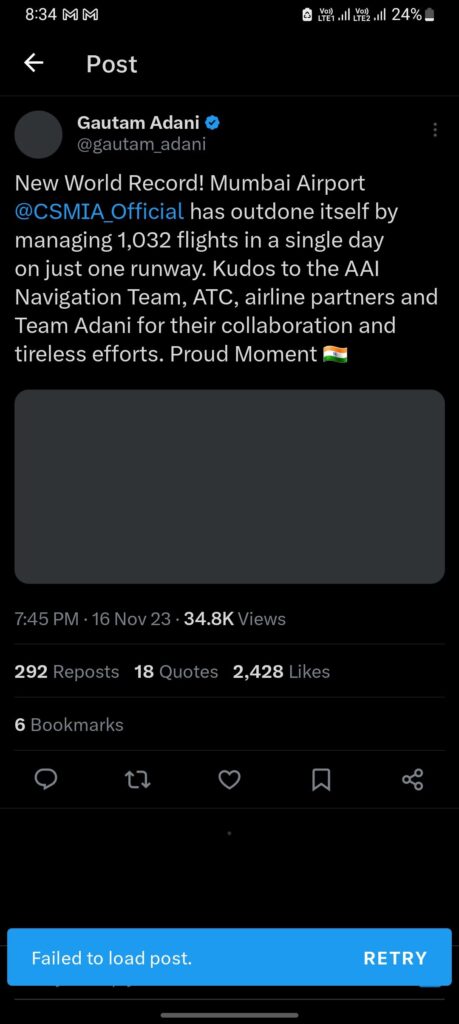
How To Fix “Failed To Load Post” On X (formerly Twitter)
1. Clear App Cache And Data
One common solution to many app-related issues is to clear the cache and data.
This can help refresh the app and resolve any underlying issues that may be causing the “Failed to Load Post” error.
For Android
- Open the “Settings” app on your Android device.
- Scroll down and tap on “Apps” or “Applications” to view the list of installed apps.
- Find and tap on the “X” app from the list of installed apps.
- Once in the X app settings, tap on “Storage.”
- You will see the option to “Clear Cache.” Tap on this option to clear the cache of the X app on your Android device.
For iPhone
- Go to iPhone settings
- Go to General
- Find the X app and click on that
- Tap on iPhone Storage
- Tap on the ”Offload App” button
- Again ”Reinstall” the X app.
2. Check Your Internet Connection
Sometimes, a slow or unstable internet connection can lead to loading issues on X.
Ensure that you have a strong and stable internet connection to rule out this as a potential cause of the problem.
3. Update The App
Outdated versions of the X app can sometimes lead to functionality issues.
Check the app store for any available updates and make sure you are running the latest version of the app.
For Android
- Open the Google Play Store on your Android device.
- Tap on the three horizontal lines in the upper-left corner to open the menu.
- Select “My apps & games.”
- Find “X” in the list of apps and tap “Update” if an update is available.
For iPhone
- Open the App Store on your iOS device.
- Tap on your profile icon in the top right corner.
- Scroll down to see pending updates or search for “X” and tap “Update” if available.
4. Restart Your Device
A simple yet effective troubleshooting step is to restart your device.
This can help clear temporary glitches and refresh the device’s system, potentially resolving the “Failed to Load Post” error.
5. Contact X Support
If none of the above solutions work, it may be time to reach out to X support for further assistance.

