As a Human, we are continually learning and Moving one step ahead towards innovations daily.
Likewise, Virtual Reality is a technology that plays a massive role in this digitized society.
Oculus Go is one of the virtual reality headset technologies developed by Facebook.
The Headset works in Android OS and has an application to watch videos from various sources.
However, each technology has advantages and disadvantages since it is in evolving phase.
It would be frustrating if your Oculus GO got stuck in between while watching your Fav shows.
In this article, we will cover How to fix “Oculus Go Stuck On Loading Screen” and the reason behind it.
Why Does Oculus Go Stuck On Loading Screen?
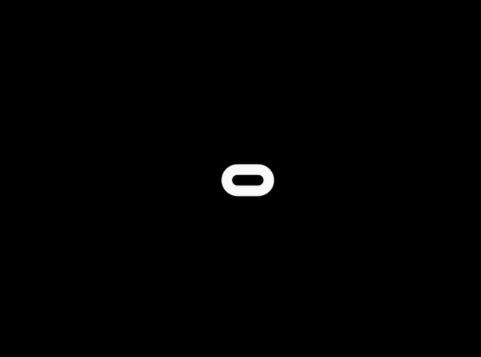
Low battery level on Oculus Go Device, a recent change in your Oculus Go password, lack of firmware update, and problem in your Android device can result in Oculus Go Stuck On Loading Screen.
Here are a few causes, including
- The problem occurs when the password is changed on the Oculus Go website,
- Check your Oculus Go VR headset’s Battery level
- Connection Interruption with your Android screen, and the WiFi may be down
- Your Oculus Go VR device might need a Firmware update
- Your Android system might be buffering due to a Poor Internet connection
Here are the possible home Fixes you can take when Oculus Go gets Stuck On the Loading Screen.
How To Fix Oculus Go Stuck On Loading Screen?
Before the troubleshooting steps, ensure your Battery level is good on your Headset.
You should have enough battery backup, otherwise your screen will get stuck on the loading screen since the device doesn’t have enough battery sources.
1. Check The Connection In Oculus Go Device
There might be a connection Interruption between your Oculus Go Headset and the android device. I have faced the issue when I turn on the Oculus Go Device, and the WIFI is turned off On my mobile.
If you have a low WIFI signal, the error occurs.
Keep the Headset and Mobile device closer to establish a strong connection.
If the error keeps occurring, then change the mode of connectivity.
If you use a WiFi connection, then changing to Bluetooth temporarily will fix the problem.
2. Reset Your Password In Oculus Go App
The problem occurs when the password is changed on the Oculus Go website, and the device needs help to connect with your account.
- Tap “Menu” in the bottom right corner of Oculus Go App, then tap “Settings.“
- Tap “Account Settings”, then tap “Change Oculus Password.“
- Enter your “old, new, and new passwords” again to confirm the change.
If you don’t know the old password, reset it with your Email address.
It will work because the issue occurs after changing the password on the Oculus Go device.
3. Check Your Internet Connection
The screen may be stuck on Buffering due Poor Internet connection.
You must have a Strong Internet connection since it is streaming video and using high graphics while playing the game.
Make sure you have a strong Internet connection.
4. Log In Manually From Your Phone
Sometimes the device finds it challenging to log into your account. Once the device is connected, go to your Oculus Go App on your Phone and Login in manually.
Logging in manually will help you to re-establish the connection and eliminates looping errors while logging in.
It works well in my case many times.
5. Clean The Proximity Sensor In Oculus Go
You can see proximity lenses between your Oculus Go Headset, which is responsible for passing the light inside the VR headset.
Just cover the Sensor and see if the error is gone.
You must be careful while covering your lenses with your thumb since there is only a little gap between the Headset and the face.
If the error is on, try cleaning the lens with a dry Microfibre cloth and check if the error is gone.
6. Launch Headset From The Boot Menu
Try Booting your VR Headset from the Boot menu inside the Oculus Go VR Device to eliminate any power glitches or looping errors on the screen.
- Turn off your Oculus Go headset and wait for 10 sec.
- Then simultaneously hold down the Power button and the volume down (-) button until you see the Boot menu
- Use the Volume button and select “Boot Device” in Oculus Go.
- Confirm it by pressing the Power button.
Now the error is gone, and you can enjoy using your VR Oculus GO headset,
7. Perform A Hard Reboot In Oculus Go
If the error persists, you must reboot your Headset to reset your power transmission or any corrupted data inside your Oculus Go device.
Push and hold the power button for at least 10 seconds, and the Oculus Go device will reboot Automatically.
Hard Rebooting will work well in most cases.
8. Factory Reset Your Oculus Go Headset
If the error is still on, the only option is Factory resetting your Oculus Go Headset.
It will erase all your saved settings and data in your divice. Factory reset changes your Oculus Go headset to its default setting.
- Power the Oculus Go device off and wait for 10 seconds
- Then, Hold down both the “power button and the volume (-) button” simultaneously till the boot screen appears.
- Use the volume (up/down) button to navigate to the “factory reset” option.
- Press the “power button” to select option
- Use the power button to select “Yes.‘
The device is back to its default setting, and the Oculus Go headset works fine.
Suppose none of the above methods works. Then you need to contact the Oculus GO support team or any expert hand to upgrade your firmware.
I hope you found this article helpful and the knowledge helps you understand Oculus Go Device settings. Finally, you can fix the Oculus Go Stuck On the Loading Screen issue.

