Is Midjourney Stuck on “waiting to start” Screen and Looking for a fix?
Midjourney is an excellent AI Tool that generates images for us by giving a short text description.
You can also generate unique worlds, characters, and images through Midjourney Tool in Discord.
You don’t need an expert hand to explore your creative world; Midjouney will do it.
However, sometimes Midjourney is Stuck on Waiting to Start and needs help accessing the tool.
In this article, you will understand why Midjourney is not working and the reason behind it.
You should have a discord account to access Midjourney, a text2image converter AI tool that generates images based on your Text prompt.
Why Is Midjourney Stuck On Waiting To Start
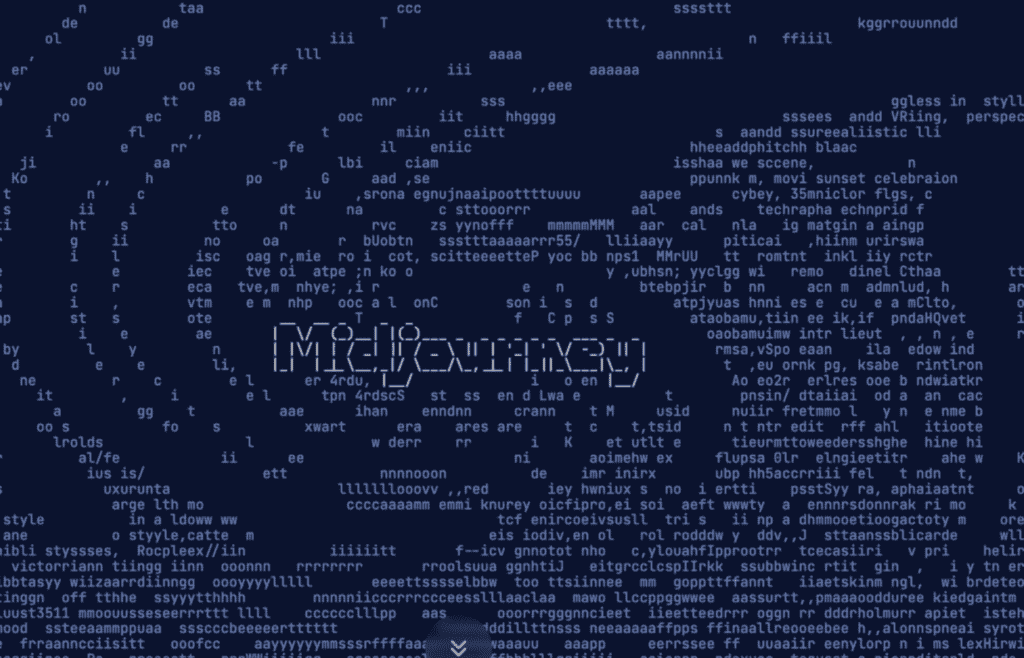
Midjourney Stuck on “waiting to start” means either Discord or the Mid journey server failed to respond due to a Server issue or the Midjourney Discord bot is down.
There are several reasons behind Midjourney being stuck on Waiting to Start. Some of them are
- Either the discord server or Midjourney server is down
- The discord file is Corrupted
- The issue with the Internet connection
- There might be a typo error in the given Midjourney command
- Is something wrong with the Queue process
How To Fix Midjourney Stuck On Waiting To Start
Before getting into the troubleshooting steps, ensure you have a stable internet connection.
You have a good internet connection since it is an Image processing AI Tool.
Get into any Video processing channel and make sure it is not buffering.
If so, try the following troubleshoots will fix the issue.
- Switch to mobile data if you are using WiFi and vice versa
- Unplug and re-plug the Internet cables
- Restart your router.
If the error persists, then follow the troubleshooting steps.
1. Check Midjourney Server Status
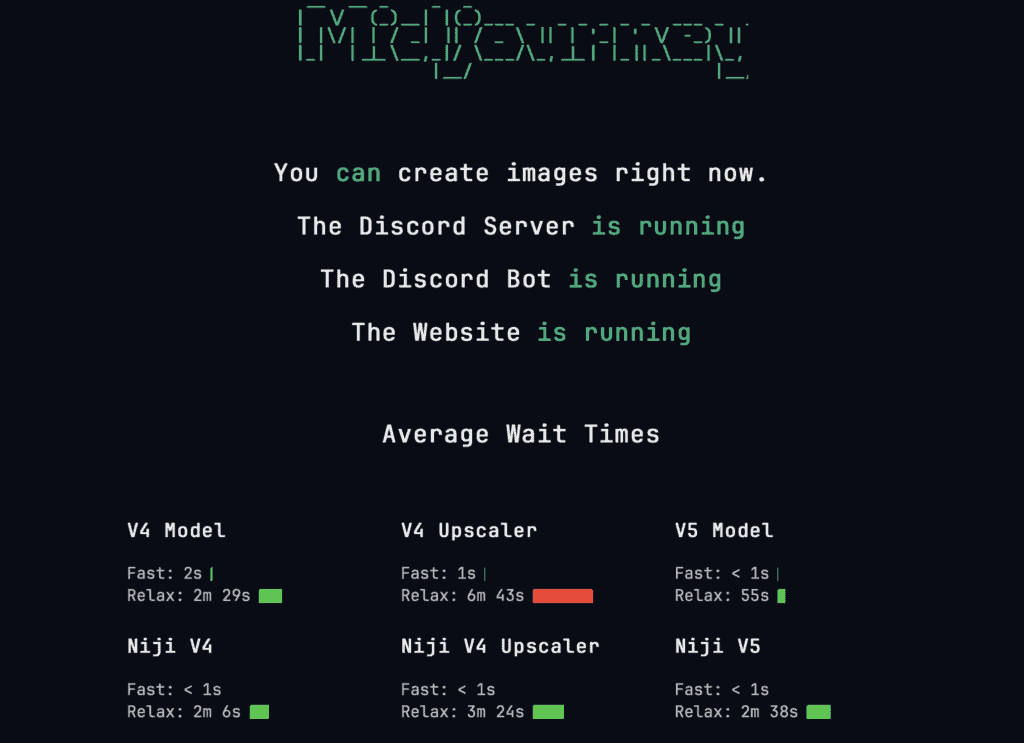
Check the server status first. Click the link here.
Midjourney is still in beta, so it occasionally has problems, and Discord occasionally has issues that cause the Bot to go down.
Also, check with other users and forums whether they face the same issue. If yes, don’t worry. The error will be reported to the mid-journey team and will be fixed automatically within 2 hours.
2. Try Processing Your Image After A While
If you have been utilizing Midjourney at busy times, when many people are on the Discord server, it stands to reason that the wait times for your jobs may be higher.
These may from few minutes to few hours.
So trying after some time will fix the issue.
You can verify the average wait periods and use the Input command accordingly by visiting the Midjourney server status page.
3. Clear The Image Processing Queue In The Discord
The AI receives inputs through its Discord channels; based on the queue, it may process some jobs first and others later.
While it usually completes all queued jobs, some may become stopped for technical or other reasons.
You can use the red X to cancel the render and try again.
- Look for the image that has been loading for a long time.
- React to that single job by clicking the “Add reaction” button and picking the “red X” emoji.
- Repeat the command one more time.
4. Restart The Discord Application
If the error persists, then try restarting your Discord application.
Restarting will help you to remove any Technical glitches related to loading and memory, It will also enhances the performance.
So close the discord application and all the running background applications.
Wait two minutes, and relaunch the Discord app. Now you can access the Midjourney without any issues.
5. Recheck Your Given Input
Sometimes typo error in the input and the Code will lead to a loading error.
So double-check your entered text description and uploaded images, and ensure no error in the given order.
Also, make sure the given image URL is also working fine.
You can also modify the words in the input and check if the issue is gone.
6. Reach Out To Midjourney Support Team
If nothing above method works, send a Direct message to MJ Bot and detail your issue. Also, add screenshots if you can.
They will fix the issue immediately, and you can enjoy processing your image.
