Is your Midjourney bot displaying an error “This Field Is required” after typing the Slash command and wondering how to fix it?
Midjourney is a paid AI image-generating tool with a text description.
The more detailed your description is more detailed the image will be.
Thanks to AI advancement, now you get your image creature in front of your eyes just by describing it.
However, sometimes you face an issue generating images with the Midjourney command by the following error “This Field Is Required.”
The error usually occurs if the Bot cannot read the entered input after typing the slash command.
In this article, you will understand How to fix “This Field Is Requires Error” and the reason behind it.
What Causes “This Field Is Required” Error In Midjourney?
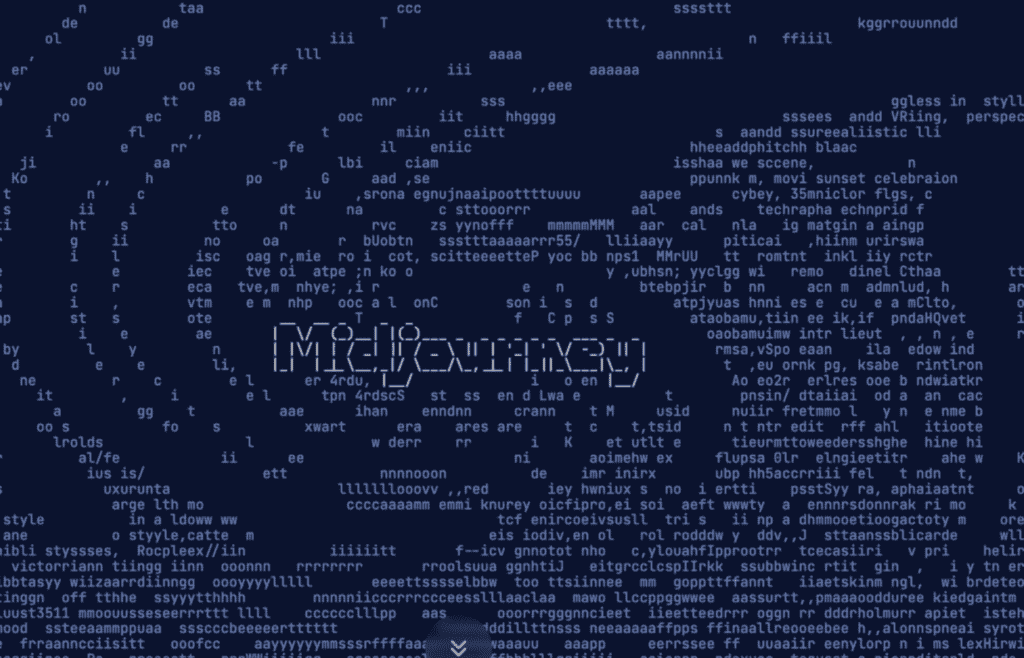
This Field is required error occurs because the slash command is not working, and the server cannot respond.
The errors include
- Issue with the Server
- You are using an outdated version
- Your application is corrupted
- There might be an issue with the device
- There might be an issue with the Bot
How To Fix “This Field Is Required” In Midjourney
Below are the troubleshooting steps.
The users reported that the error mainly occurs in mobile apps, not desktops.
Since the error occurs due to Bot, first check the bot status.
Check whether the other users and forums are facing the same issue.
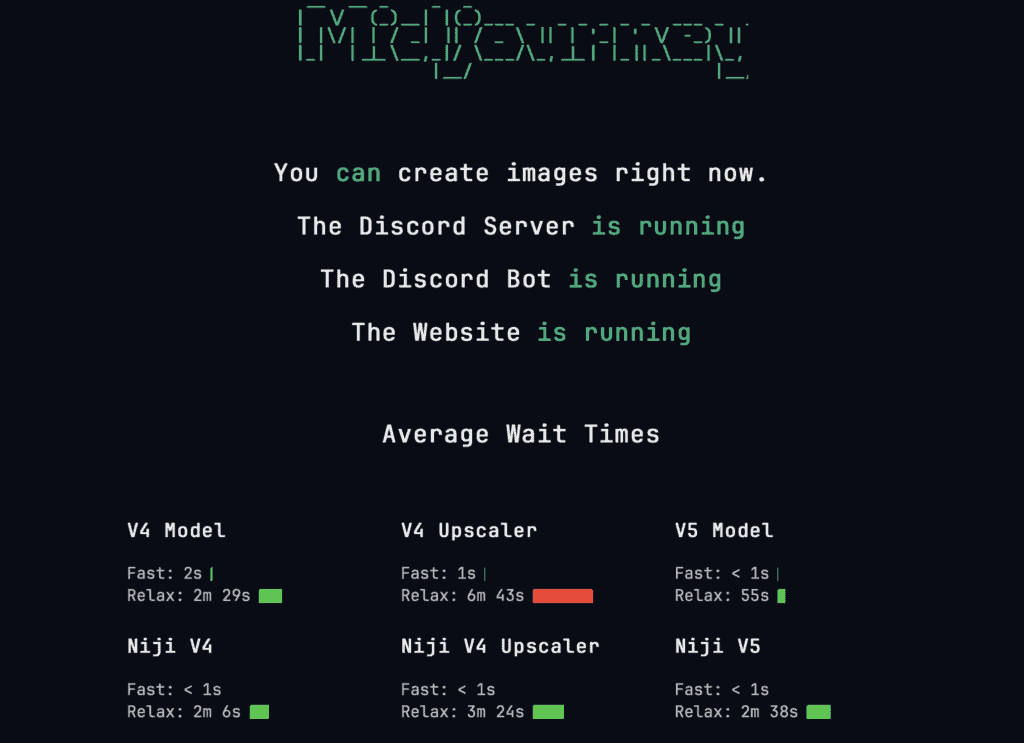
Click the link here to check the Server status.
If you don’t identify any issue with the server, then follow the steps below
1. Check Your Midjourney Subscription Status
The first step is to ensure that you have an active subscription plan.
Since the Midjourney is not a free tool, there might be a chance that your subscription plan may be expired.
Or you might be using a feature not under the current subscription plan.
So check your Midjourney subscription status; if not, subscribe now to enjoy the service.
2. Reset Your Midjourney Bot Chat
If you have an active subscription plan but are getting the error, try reinviting the Midjourney bot inside your Discord chat.
- Open Discord on your computer or phone.
- Right-click on the Midjourney Bot and Click on uninvite or close the DM.
- Wait 5-10 minutes. Reinvite and add the Midjourney Bot again to your chat.
Now check if the issue is fixed. If not, then check the Security setting on Bot.
3. Enable The Chat Option For Midjourney Bot
The error occurs because you might not allow the DM for Midjourney Bot.
You need to check the security setting and allow the DM for Midjourney.
Enable DM and check if the error is gone.
4. Update The Discord App
Many users on Reddit reported that the error was fixed after updating the App.
If you are using the Android software,
- Go to Play Store >> Search for Discord App >> Click on the Update Button
For iPhone
- Go to App Store>> Tap on the Profile Icon at the top of the screen >> Scroll down to the Pending Updates >> Find and Locate Discord app >> Click on the Update Button next to the App.
Wait until the App completes the updation.
Now relaunch your Discord app, and Log into your account. Check if the error is fixed.
5. Reinstalling The Discord App
If the error persists, try installing Discord Application.
Reinstalling the App will help you to remove any technical glitches inside the App.
- Go to Play Store >> Search for Discord App >> Click On Uninstall Button
- Power OFF, wait two minutes, and Power ON the device.
- Go to Play Store>> Search for Discord App >> Click the Install button to install it.
If it is iPhone,
- Touch and hold the App>> Tab on Remove to uninstall the Discord App.
- Power OFF, wait two minutes, and Power ON the device.
- Go to App Store>> Search for Discord App >> Click On Install button to install it again.
Now you can access the Midjourney Bot without any issues.
