Are you also facing the issue related to the LastPass shared password not working or showing up? LastPass provides various unique features to its users like password sharing, two-factor authentication etc.
What does Lastpass do? It enhances your online security by managing your logins. It ensures you have a strong, unique password for every online account.
But the LastPass app has been experiencing a lot of issues every now and then. These issues have been causing restlessness in the mind of the users. Among those issues, one of them is the LasPass shared password not working or showing up.
If you are also facing the same issue, then don’t worry. In this guide, we will discuss why is LastPass shared passwords not working or showing up and how to fix the same issue.
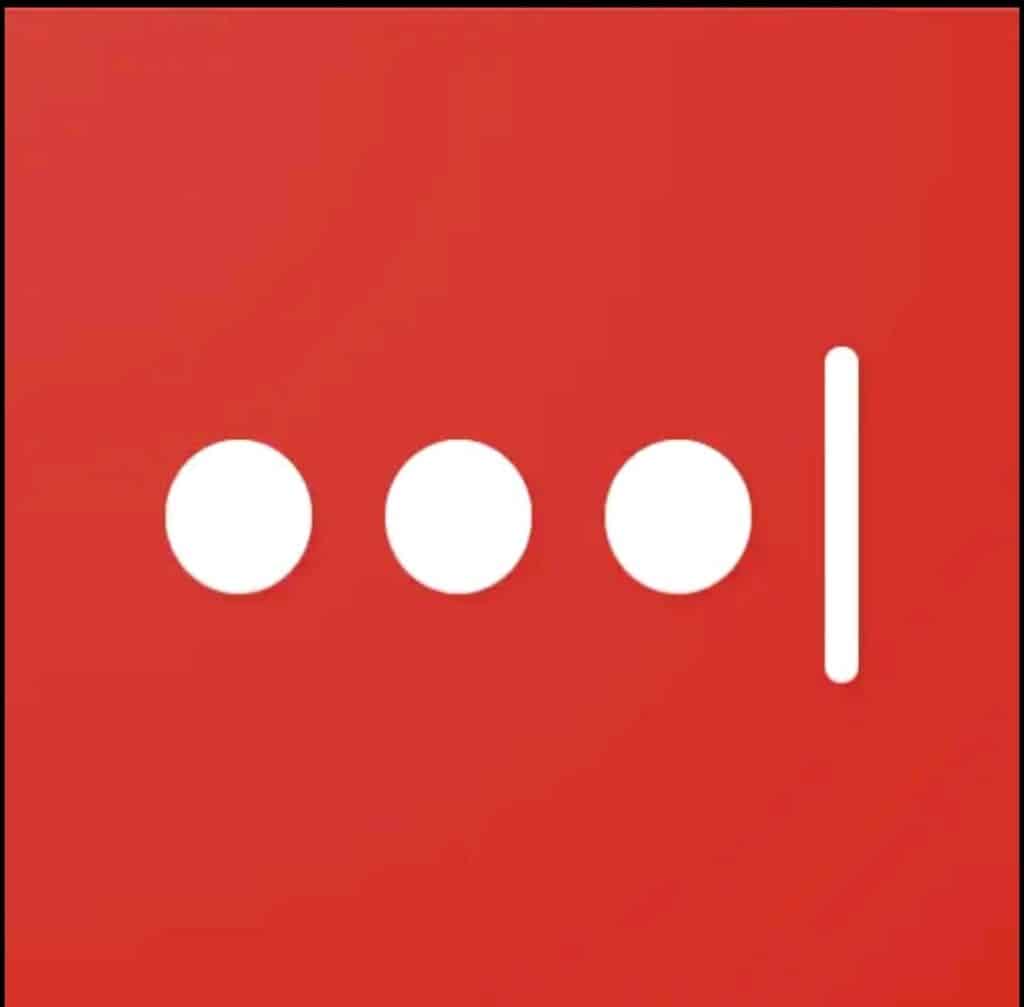
Why Is LastPass Shared Password Not Working Or Showing Up?
There could have been various reasons why LastPass shared passwords not working or showing up. We have listed below some of the major reasons that might cause this issue. These are as follows:
- If the password was shared with the incorrect LastPass user or email address, then in this case your LastPass shared password will not work.
- If the password owner might have revoked your access to the shared password. You will be getting this issue in that case.
- While sharing passwords, if you both have a less or improper internet connection, then the issue related to LastPass shared password might occur.
- If the password information that has been put in is outdated or not up to date, then this issue might occur.
- You might face an issue related to the LastPass shared password if there are problems with your LastPass account.
- If the browser extension you are using is old or outdated then the LastPass password sharing issue might arise.
It is extremely necessary to figure out what is the main reason which is causing this issue. You do not need to worry about it because we have mentioned below major fixes which may prove to be helpful for you to resolve the issue.
How To Fix LastPass Shared Password Not Working Or Showing Up?
1. Double-Check Password Sharing Setting
If the password was shared with the incorrect LastPass user or email address, then in this case your LastPass shared password will not work.
You need to ensure that the password which you have shared is correct. Also, it is shared in the correct way with the recipient.
Remember it is also your duty to check if the recipient has accepted the LastPass password shared invitation or not.
2. Check The Network Connection
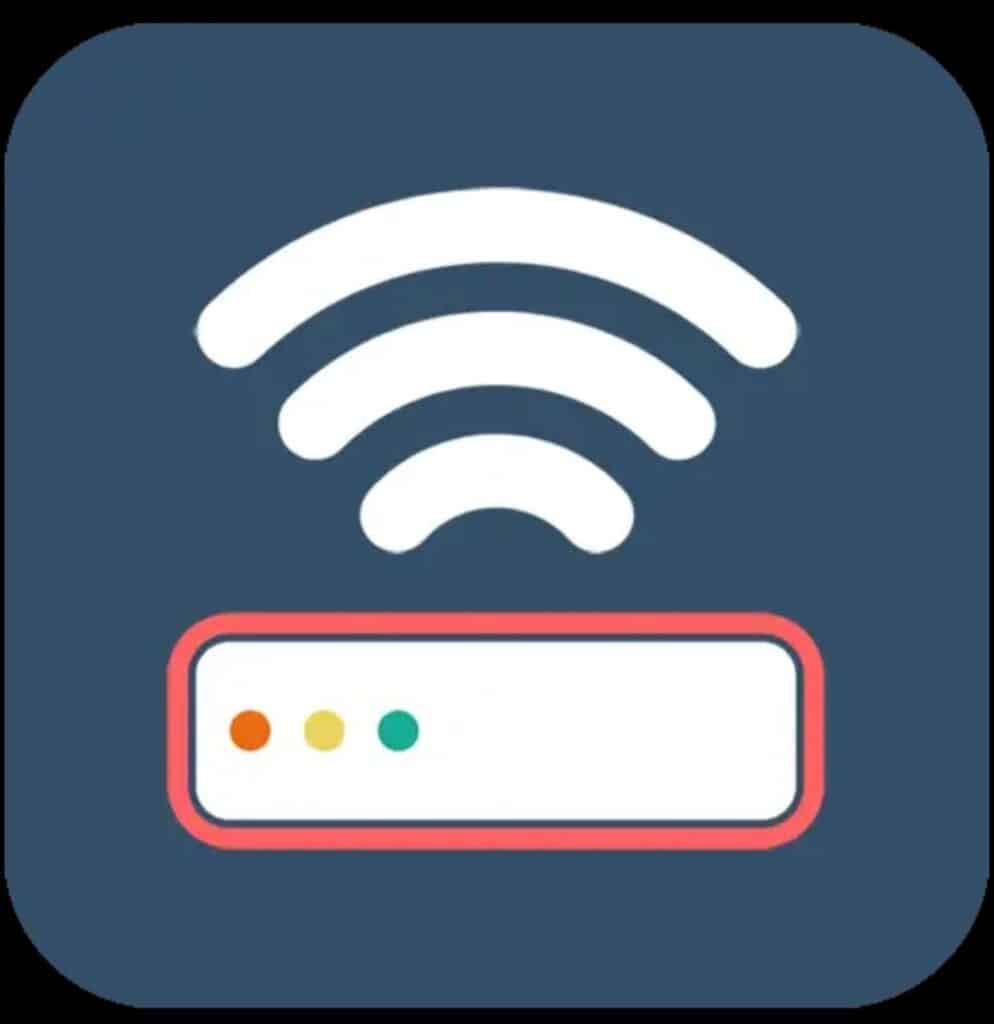
You may only be able to get the LastPass password-sharing process successful if your and the recipient’s internet connection is good. If not, try switching off mobile data and switching to a Wifi network instead. It is also needed that the Wifi is placed nearly to the device and also has strong password security.
While experiencing a slow or no internet connection, it is suggested to reboot wifi router. It depends on the internet usage that how often it is needed to reboot our wifi router. These are the steps to follow in restarting the wifi router:
- Simply switch off the router and unplug it from all the devices and power supply.
- Wait for 3 minutes and then plug it in again.
- Now wait for the signal to come back and now connect to the internet through it.
3. Clear Lastpass App Cache
Sometimes many issues may resolve just by clearing the cache from the application. Because clearing your browser’s cache and temporary internet files help your device run smoothly and optimally. And doing so can fix many problems that are appearing while using the application.
Here are the steps mentioned below that will guide you regarding how to clear LastPass Cache for web browser extension (chrome):
- Open Chrome browser.
- Search for LastPass.com and then log in to LastPass.
- Click the active LastPass icon in your web browser.
- Select the Account tab.
- Select Fix a problem yourself > Clear local data.
Steps to clear LastPass cache for Safari app extension:
- In Safari, first log in to LastPass.
- Click the active LastPass icon in Safari.
- Select Account Options OR <your LastPass email address> at the bottom of the menu.
- Then select Advanced > Clear Local Cache.
Steps to clear LastPass cache for iOS:
- Log in to LastPass first.
- Tap Settings in the bottom toolbar.
- Tap Actions > Clear LastPass Cache.
4. Update LastPass To The Latest Version
If you have not updated the app for a while and you are still using an old or outdated version of the app. Then probably you might face difficulty in the LastPass password-sharing process.
Below here we have mentioned the steps on how to update LastPass on Chrome:
- Open Chrome browser.
- Click on the three dots at the top right corner of the chrome.
- Tap on “More Tools”.
- Then select “extensions”.
- Click on the “Details” button and then Click on “Update” at the top.
5. Disable Browser Extension
Sometimes it happens that other browser extensions might have been conflicting with LastPass. This may cause malfunctioning in the LastPass Password-sharing process.
All you need to do here is just disable other browser extensions that might be conflicting with LastPass.
To disable the LastPass Extension in Chrome, follow these steps:
- Launch the Chrome browser
- Click on Customize and Control Google Chrome.
- Then, navigate to More Tools> Extensions.
- Now, the extensions page opens in front of you. Check whether the LastPass extension is disabled or not.
- If it is enabled then disable it by simply sliding the toggle to the On position.
6. Revoke And Reshare The Password
Sometimes you may not be able to find what is causing hurdles in the LastPass password-sharing process. In this case, one easy way you can try is revoking and resharing.
You can revoke the shared password and then reshare it with the recipient.
It will not only help in rechecking but also refresh the access.
7. Check Folder Organization
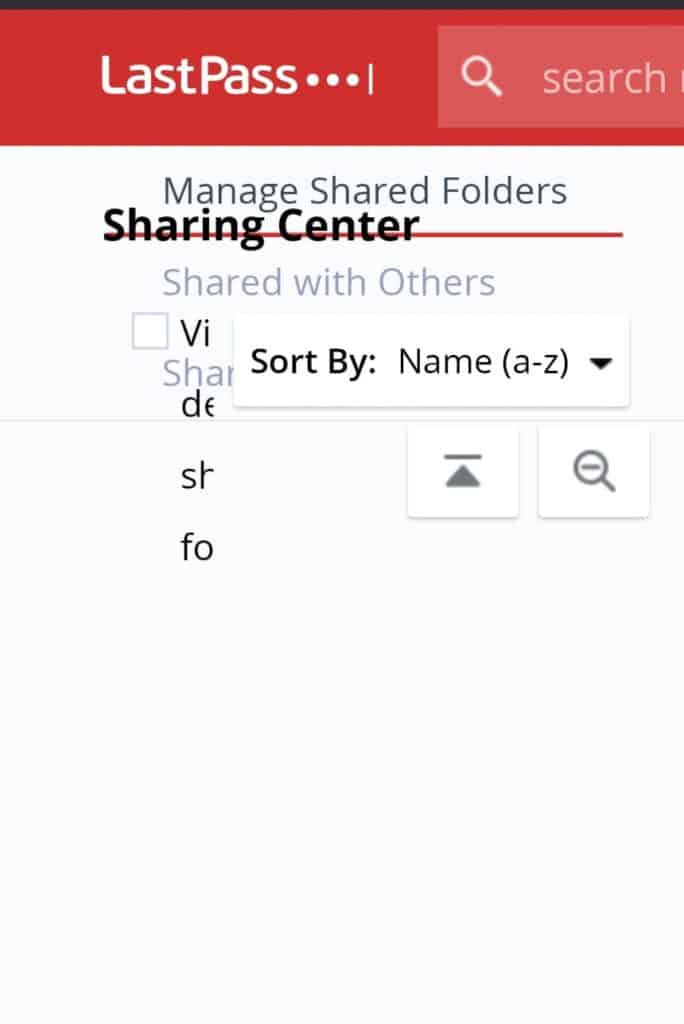
If you are the one who organizes passwords into folders. Then you need to take the folders into consideration. You are required to check whether the shared password is in the correct folder or not.
In this case, you may also be required to check if the shared password is accessible to the intended recipient or not.
8. Contact LastPass Customer Support
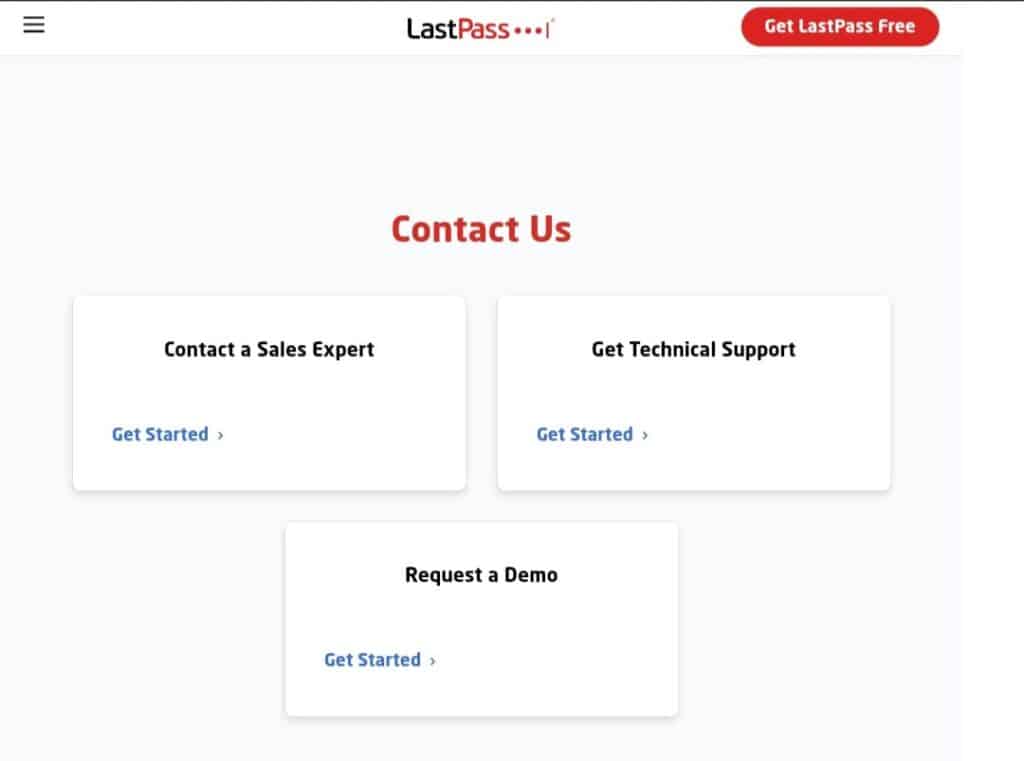
After trying the above-mentioned fixes if you are still facing any difficulty in resolving the issue of the LastPass shared passwords not working or showing up then you may contact The LastPass Support Team for the same by clicking here.
