Are you getting error message “LastPass Authentication Authenticator setup failed, The Pairing operation failed” in LastPass?
Are you also facing the issue related to the LastPass authenticator not working? LastPass provides various unique features to its users like password sharing, two-factor authentication etc.
What does Lastpass do? It enhances your online security by managing your logins. It ensures you have a strong, unique password for every online account.
If you want to secure your LastPass login, you are needed to use the LastPass Authenticator. You can quickly secure all your vault logins by enabling your LastPass authenticator.
But many users have been experiencing issues that their LastPass Authenticator is not working. If you are facing a similar issue, then don’t worry. In this guide, we will discuss why the LastPass authenticator is not working and how to fix the same.
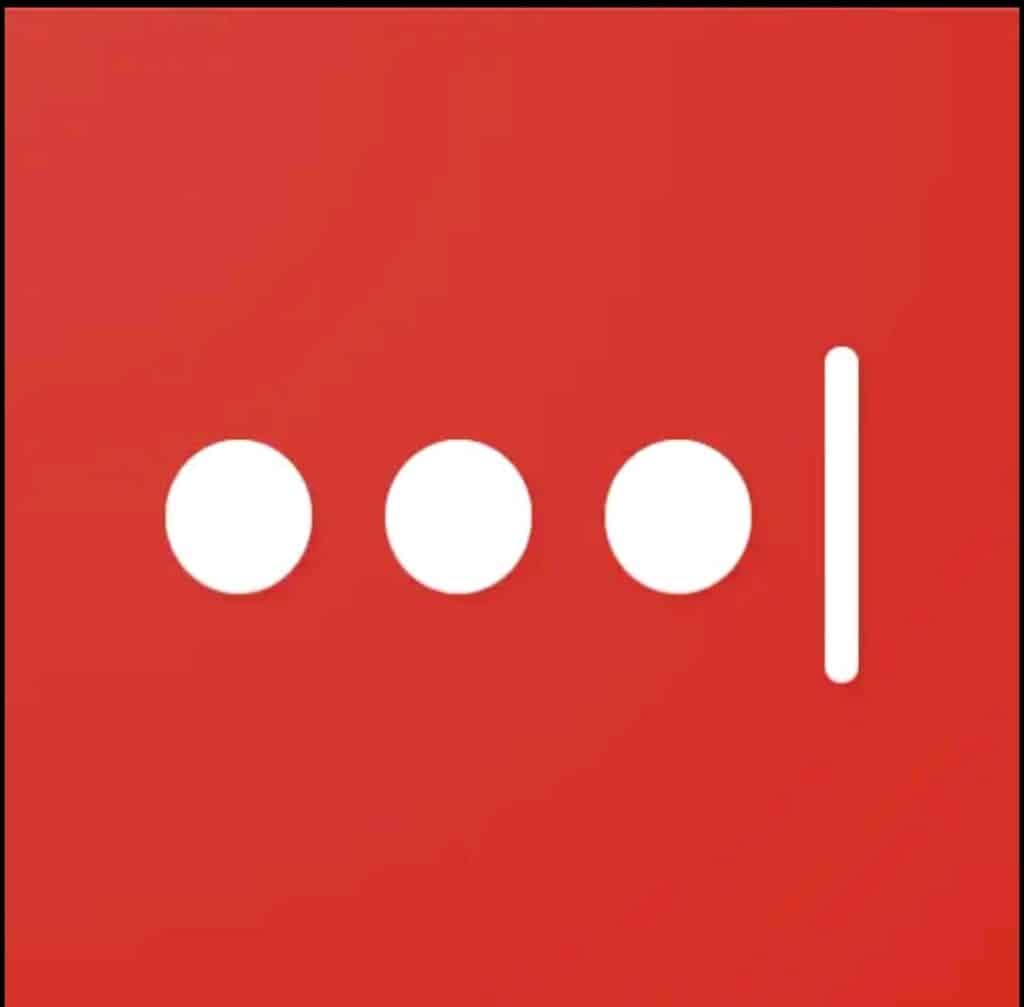
Why Is LastPass Authenticator Not Working?
There could have been various reasons why your LastPass authenticator is not working. We have listed below some of the major reasons that might cause this issue. These are as follows:
- If LastPass does not have the necessary permissions to function properly. Then you might face the issue related to LastPass Authenticator.
- If there are some internal bugs or glitches with the extension of the app, then also you might face trouble with the LastPass Authenticator.
- If you have a less or improper internet connection, then the issue related to the LastPass authenticator might occur.
- If your system date and time settings are incorrect, then LastPass Authenticator may stop working.
- If you are using the old or outdated version of LastPass then probably the LastPass Authentication issue might arise
These could be the major reasons behind the LastPass authenticator not working. You can fix these reasons and correct this arising issue.
How To LastPass Authenticator Not Working?
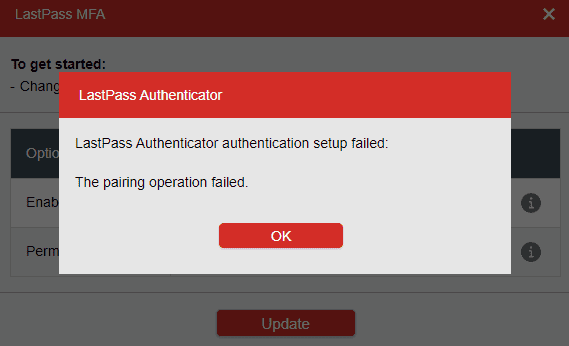
1. Update LastPass To The Latest Version
If you have not updated the app for a while and you are still using an old or outdated version of the app. Then probably you might face difficulty in the LastPass Authentication.
Below here we have mentioned the steps on how to update LastPass on Chrome:
- Open Chrome browser.
- Click on the three dots at the top right corner of the chrome.
- Tap on “More Tools”.
- Then select “extensions”.
- Click on the “Details” button and then Click on “Update” at the top.
Now if you want to update LastPass in the mobile app. Follow these steps:
- Open Play Store.
- Search for the LastPass app.
- Attempt to see if there are any updates available for the LastPass application or not.
- If there is an update available, then you may need to download it.
- Once the LastPass app is updated to its latest version, attempt to check whether now the LastPass Authenticator is working or not.
2. Uninstall And Reinstall LastPass On Your Device
Many issues may resolve when you just uninstall the application and reinstall it. You may try using this method in the case of an issue related to LastPass Authenticator.
To uninstall and reinstall the LastPass browser extension, follow these general steps:
To uninstall LastPass:
- Open your Browser’s Settings or Extensions/Add-Ons menu.
- Reach out to the LastPass extension and then click on the Remove or Uninstall option.
- Restart your browser to complete the uninstallation process.
To reinstall LastPass:
- Go to the official LastPass website or the browser extension store.
- Search for LastPass and click on the Install or Add to [Browser] button.
- Follow the installation prompts and log in to your LastPass account to start using it again.
To uninstall and reinstall LastPass on your mobile device, follow these general steps:
To uninstall LastPass:
On Android: Go to “Settings” > “Apps” or “Application Manager,” find LastPass in the list, tap on it, and select “Uninstall.”
On iOS: Press and hold the LastPass app icon on the home screen until it starts shaking, then tap the “X” icon on the app to delete it.
To reinstall LastPass:
On Android: Open the Google Play Store, search for “LastPass,” select the official LastPass app from the search results, and click “Install.”
On iOS: Open the App Store, search for “LastPass,” select the official LastPass app from the search results, and tap “Get” or the cloud icon to reinstall it.
3. Wait For Sometime And Try Again
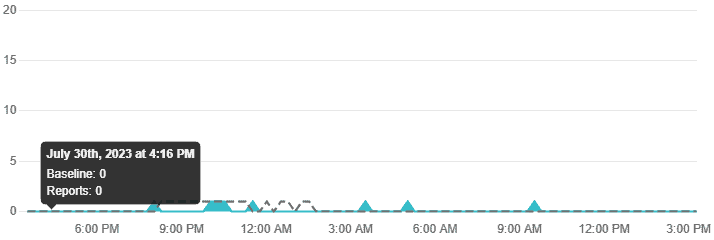
It may be possible that due to heavy traffic on the LastPass app or some technical glitch has arisen.
It may be possible that the server is under maintenance. When many users are on the app at the same time the app may not fetch data and this may cause server downtime.
In this case, you have to wait for some time and try again later. You can check the server status of LastPass by clicking here.
4. Contact LastPass Customer Support
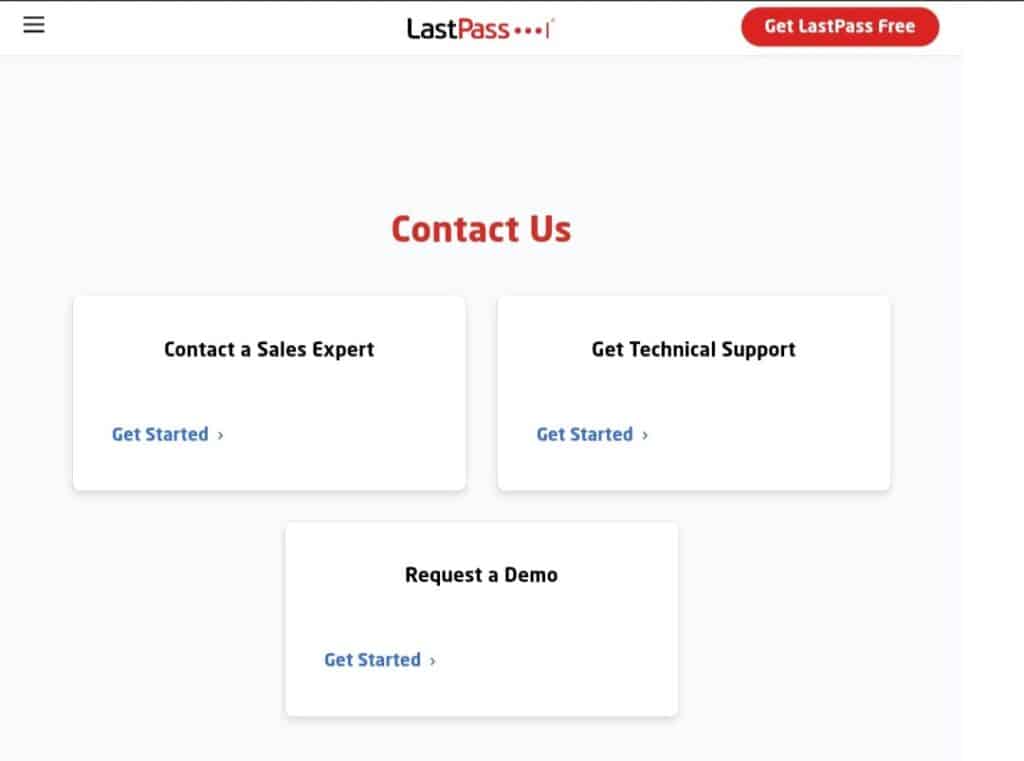
After trying the above-mentioned fixes if you are still facing any difficulty in resolving the issue of the LastPass not showing passwords then you may contact The LastPass Support Team for the same by clicking here.
