Are you encountering a “Network Error 404” message when trying to log in to your KuCoin account?
This common issue can be a significant roadblock, preventing access to your trades and funds on one of the world’s leading cryptocurrency exchanges.
In this blog, we’ll delve into the potential reasons behind this error and offer step-by-step guidance to troubleshoot and fix the problem, so you can return to trading with minimal downtime.
How To Fix KuCoin Network Error 404 When Trying To Login?
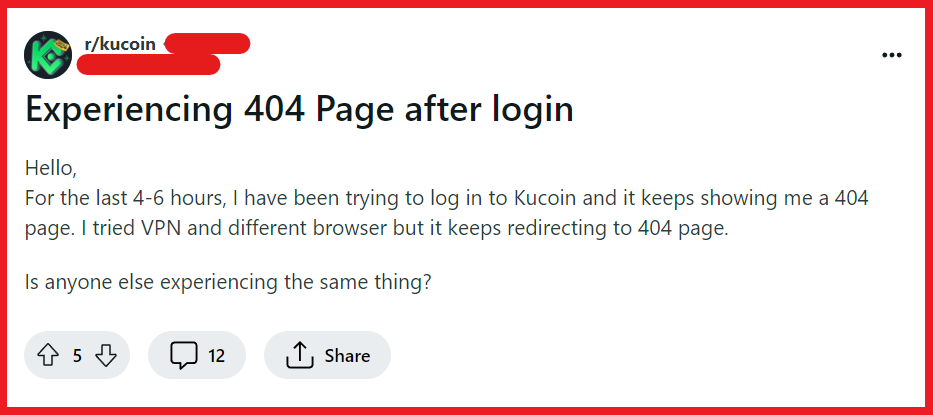
To fix KuCoin network error 404 when trying to login, you can check KuCoin’s server status, clear browser cache and cookies, and try a different browser or incognito mode. Additionally, you can check for browser and KuCoin app updates, and check your internet connection.
1. Check KuCoin’s Server Status
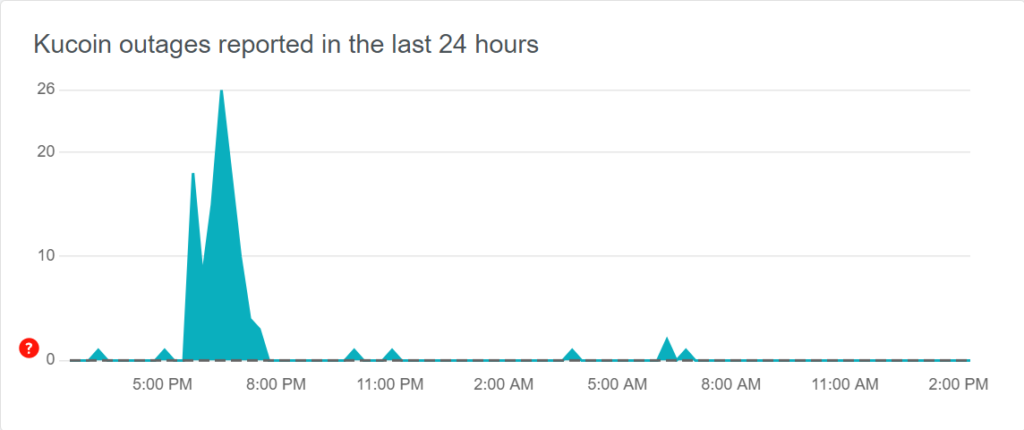
Before attempting any troubleshooting on your end, verify if Kucoin’s servers are operational.
You can check for any reported outages or maintenance on websites like Downdetector, which tracks real-time problems and outages.
2. Clear Browser Cache And Cookies
Sometimes, the error can stem from your browser’s cached data. Clearing the cache and cookies can resolve the issue.
For Chrome:
- Click the three dots in the upper-right corner.
- Select “More tools” and then “Clear browsing data.”
- Choose the time range to clear (e.g., “All time” to clear everything).
- Check “Cookies and other site data” and “Cached images and files.”
- Click “Clear data.”
For Mozilla Firefox:
- Click the menu button (three horizontal lines) in the upper-right corner.
- Select “Options” and then “Privacy & Security.”
- Scroll down to “Cookies and Site Data” and click “Clear Data.”
- Check “Cookies and Site Data” and “Cached Web Content.”
- Click “Clear.”
For Safari:
- Go to “Safari” in the menu bar and select “Preferences.”
- Click on the “Privacy” tab and then “Manage Website Data.”
- Click “Remove All” to clear cookies and then “Done.”
- Go to the “Advanced” tab and check “Show Develop menu in menu bar.”
- From the menu bar, select “Develop” and then “Empty Caches.”
3. Try A Different Browser Or Incognito Mode
If clearing the cache didn’t work, try accessing Kucoin using a different web browser or open a new incognito window.
Incognito mode disables extensions and ignores cache, which can help bypass certain types of errors.
4. Check For Browser And KuCoin App Update
An outdated browser or app can lead to compatibility issues with websites. Ensure your browser or app is updated to the latest version available.
For Chrome:
- Click the three dots in the upper-right corner.
- Hover over “Help” and click on “About Google Chrome.”
- Chrome will check for updates and prompt you to relaunch if necessary.
For Mozilla Firefox:
- Click the menu button (three horizontal lines) in the upper-right corner.
- Click “Help” and then “About Firefox.”
- Firefox will check for updates and download them automatically.
For Safari:
- Click on the Apple menu and select “System Preferences.”
- Click “Software Update” to check for available updates.
For Android:
- Open the “Google Play Store” app.
- Tap the profile icon at the top right.
- Select “Manage apps & device.”
- Under “Updates available,” find KuCoin and tap “Update.”
For iOS:
- Open the “App Store” app.
- Tap on the “Today” tab at the bottom.
- Tap on the user profile icon at the top right.
- Scroll down to “Available Updates.”
- If KuCoin is listed, tap “Update” next to it.
5. Check Your Internet Connection
A stable internet connection is crucial for accessing online platforms. Check if your connection is stable and if other websites are loading correctly.
- Ensure your device is connected to Wi-Fi or has a stable cellular data connection.
- Try loading other websites to see if the issue is with KuCoin specifically.
- Restart your router or modem by unplugging it, waiting a few seconds, and plugging it back in.
6. Use A VPN
Sometimes, network errors can be due to regional issues or IP bans. Using a VPN might help you bypass these restrictions.
- Download and install a VPN app from your device’s app store or a trusted provider’s website.
- Open the VPN app and connect to a server in a different location.
- Once connected, try accessing KuCoin again to see if the issue is resolved.
7. Uninstall And Reinstall The KuCoin App
Sometimes the app itself may have a corrupted file or an issue that causes it to display errors.
Uninstalling and then reinstalling the newest version of the app can often resolve these issues.
For Android:
- Go to “Settings” and then “Apps” or “Application Manager.”
- Scroll down to find the KuCoin app and tap on it.
- Tap “Uninstall” and confirm the action.
- Visit the Google Play Store, search for the KuCoin app, and select “Install.”
For iOS:
- Press and hold the KuCoin app icon on the home screen.
- Tap “Remove App” and confirm the deletion.
- Open the App Store, search for the KuCoin app, and tap the download icon to reinstall it.
8. Contact KuCoin Support
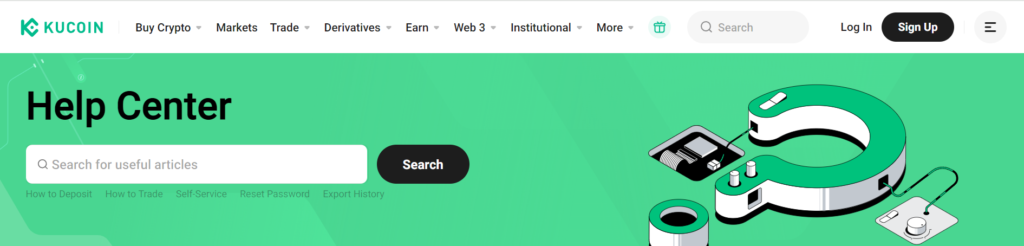
If none of the above solutions work, the issue might be on KuCoin’s end, or there might be a specific problem with your account.
Contact KuCoin’s customer support for personalized assistance.
