Are you looking to overcome the challenge of “Failed to Get Address” on KuCoin? This issue can be frustrating, but fear not!
In this blog, we will explore effective strategies to resolve this problem and ensure a smooth experience with your KuCoin deposits.
How To Fix KuCoin Failed To Get Address?
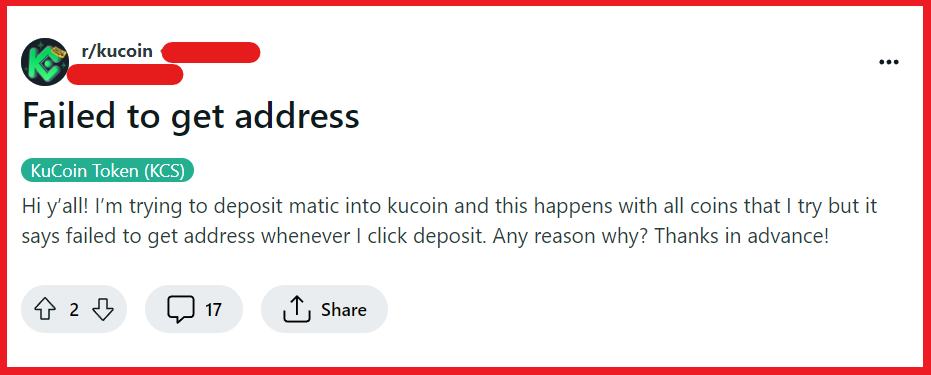
To fix KuCoin failed to get address, you can check KuCoin’s server status, refresh the deposit page, and update your browser and KuCoin App. Additionally, you can clear your browser cache and cookies, and disable browser extensions.
1. Check KuCoin’s Server Status
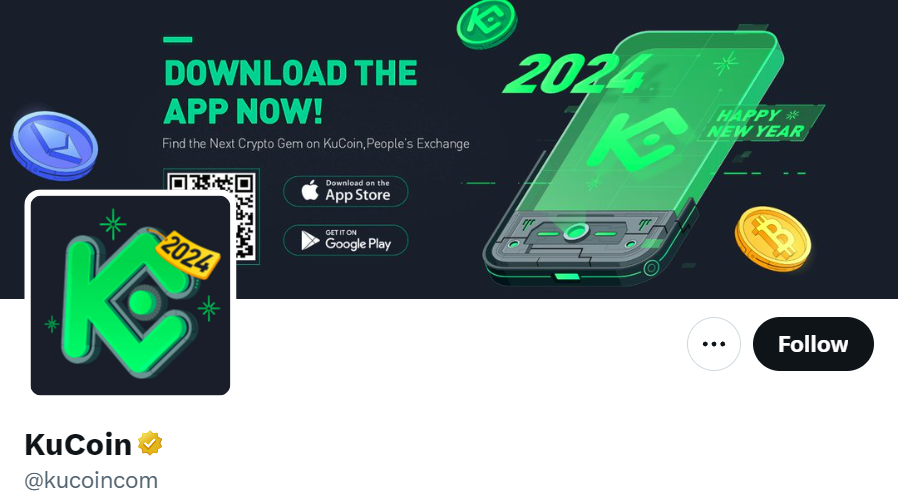
Sometimes, the issue might be on KuCoin’s end.
Before trying any other solutions, check if KuCoin’s servers are up and running.
You can do this by visiting their official website or social media channels for any announcements regarding server maintenance or downtime.
2. Refresh The Deposit Page
A simple yet often effective solution is to refresh the deposit page.
Technical glitches can sometimes be resolved with a refresh.
- Press F5 on your keyboard, or
- Click the refresh/reload button next to the address bar, or
- Press Ctrl + R on Windows/Linux or Cmd + R on macOS.
3. Update Your Browser And KuCoin App
Ensure that you’re using the latest version of your browser or the KuCoin app.
Outdated versions may have compatibility issues that could cause the “Failed to Get Address” error.
For Chrome:
- Click the three dots in the upper-right corner.
- Go to “Help” > “About Google Chrome.”
- Chrome will automatically check for updates and prompt you to restart the browser if necessary.
For Mozilla Firefox:
- Click the menu button (three horizontal lines) and select “Help” (question mark icon).
- Choose “About Firefox.”
- Firefox will check for updates and download them automatically.
For Safari:
- Click “Safari” in the menu bar.
- Choose “Preferences,” then go to the “Updates” tab.
- If there are updates available, click “Update Now.”
Update KuCoin app For Android App:
- Open the Google Play Store app.
- Tap the profile icon at the top right.
- Tap “Manage apps & device.”
- Find the KuCoin app and tap “Update” if available.
Update KuCoin app For iOS App:
- Open the App Store.
- Tap your profile icon at the top of the screen.
- Scroll to see pending updates. If the KuCoin app has an update, tap “Update” next to it.
4. Clear Your Browser Cache And Cookies
If you’re using a web browser, clear your cache and cookies.
This can resolve issues stemming from outdated or corrupted data that are stored in your browser.
For Chrome:
- Click the three dots in the upper-right corner.
- Go to “More tools” > “Clear browsing data.”
- Choose the time range and check “Cookies and other site data” and “Cached images and files.”
- Click “Clear data.”
For Mozilla Firefox:
- Click the menu button and select “Options.”
- Go to “Privacy & Security” and scroll down to “Cookies and Site Data.”
- Click “Clear Data” and select “Cookies and Site Data” and “Cached Web Content.”
- Click “Clear.”
For Safari:
- Go to “Safari” in the menu bar and select “Preferences.”
- Click the “Privacy” tab and then “Manage Website Data.”
- Click “Remove All” to clear cookies and cache.
5. Disable Browser Extensions
Browser extensions can sometimes interfere with web pages. Try disabling them to see if this resolves the issue.
For Chrome:
- Click the three dots in the upper-right corner.
- Go to “More tools” > “Extensions.”
- Disable extensions by unchecking the enabled box or click “Remove” to delete them.
For Mozilla Firefox:
- Click the menu button and select “Add-ons.”
- Choose “Extensions” or “Themes.”
- Click the toggle button to disable an extension or “Remove” to delete it.
For Safari:
- Go to “Safari” in the menu bar and select “Preferences.”
- Click on the “Extensions” tab.
- Uncheck the box next to an extension to disable it or select it and click “Uninstall.”
6. Try A Different Browser Or Device
Sometimes, the problem is specific to the browser or device you’re using.
Switching to a different browser or device can help identify if this is the case.
7. Check For Correct Cryptocurrency Selection
Ensure that you have selected the correct cryptocurrency for the deposit address.
Each cryptocurrency has a unique address format, and selecting the wrong currency can lead to errors.
8. Contact KuCoin Support
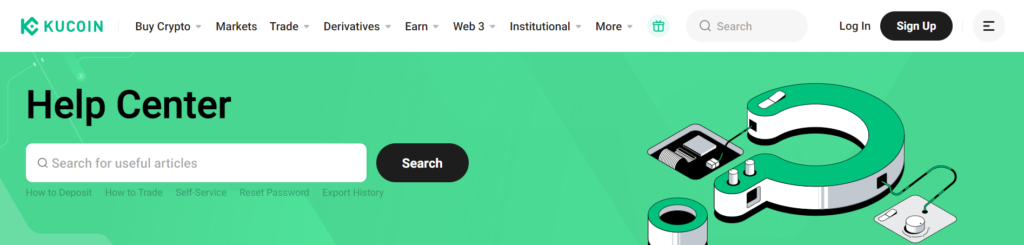
If none of the above solutions work, the last resort is to contact KuCoin’s customer support.
They can provide assistance specific to your account and the technical issue you’re facing.
