Experiencing the dreaded “WOW51900319 You Have been disconnected from the server” error in World of Warcraft can be a frustrating obstacle for any player.
The full error message says-“You have been disconnected from the server (WOW51900319).”
In this article, we will show you the solutions that will help you to fix “WOW51900319 You Have Been Disconnected From The Server” on World of Warcraft.
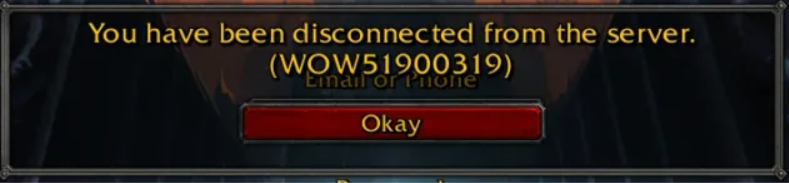
How To Fix “WOW51900319 You Have Been Disconnected From The Server” On WOW (World Of Warcraft)?
To get rid of error WOW51900319 on WoW, you can check the server status, change the background FPS to 30FPS, and reset Winsock. Moreover, you may also restart your network devices and flush DNS to fix the issue.
Below is a detailed explanation of all the above-mentioned fixes:
1. Check The Server Status Of WoW
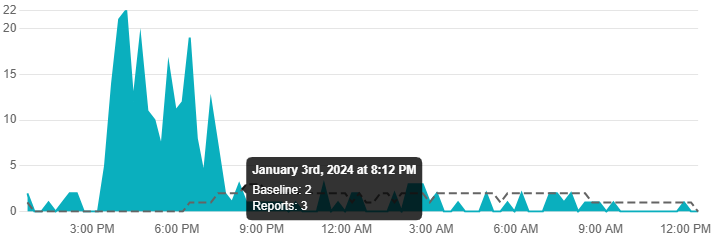
Before troubleshooting your connection, ensure that the World of Warcraft servers are operational.
You can check the server status of the World of Warcraft by clicking here.
2. Change Background FPS To 30FPS
By adjusting the background FPS to 30FPS, you can potentially mitigate the “WOW51900319 You Have Been Disconnected From The Server” error in World of Warcraft and create a more stable gaming environment.
Follow these steps to do the same:
- Open the game settings or options menu in World of Warcraft.
- Locate the option for background FPS or max foreground/background FPS.
- Set the background FPS to 30FPS. This can help stabilize the game’s performance and reduce the likelihood of disconnection issues.
3. Reset Winsock
This step can help resolve network-related issues that may be contributing to the disconnection problem in World of Warcraft.
Firstly, you need to open Command Prompt with administrative privileges. For this, click on the Start button and type “Command Prompt” into the search bar. Then, right-click on “Command Prompt” and select “Run as administrator” from the context menu.
Follow these steps thereafter:
- Open Command Prompt with administrative privileges.
- Enter the following command:
netsh winsock reset. - After executing the command, restart your computer to complete the Winsock reset.
4. Restart Your Network Devices
Power cycle your network equipment, including your modem and router. Turn off these devices, wait for a few minutes, and then turn them back on.
This can help refresh your network connection and resolve connectivity issues. For more details, follow these steps:
- Locate your modem and router.
- Press the power button to turn off each device. If there is no power button, unplug the devices from the power source.
- Allow the devices to remain powered off for at least 30 seconds to a minute. This ensures that they fully power down and any residual charge dissipates.
- Plug in or turn on your modem first and wait for it to fully restart.
- Once the modem has restarted, plug in or turn on your router and wait for it to fully restart.
5. Flush DNS
Make sure to flush the DNS of your computer to fix the error WOW51900319 on World of Warcraft.
Open Command Prompt with administrative authority and enter the command: ipconfig /flushdns.
This will flush the DNS resolver cache, potentially resolving network connectivity issues.
6. Contact World Of Warcraft Support
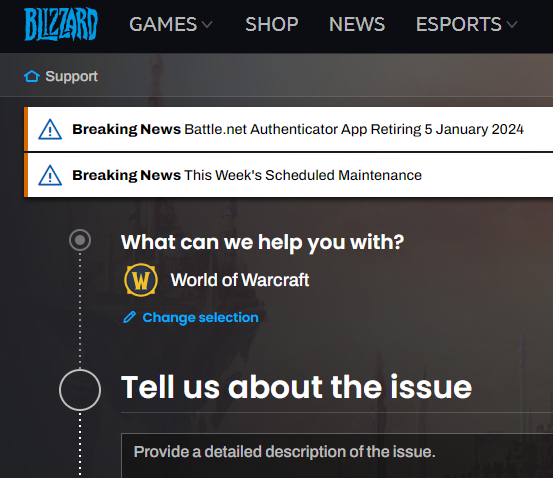
If the problem persists after attempting the above steps, consider reaching out to World of Warcraft’s official support for further assistance.
Provide them with detailed information about the error and the steps you’ve already taken to troubleshoot.
