Are you encountering a network error or facing a 500 Internal Server Error on KuCoin?
It can be frustrating, especially when you’re in the midst of trading or accessing the platform.
However, there are steps you can take to address these issues and get back to using the platform smoothly.
The error message reads as “Network error, please check the connection (500).”
In this blog post, we’ll explore the common causes of these errors and provide practical solutions to help you resolve them effectively.
How To Fix KuCoin Network Error 500 Internal Server Error?
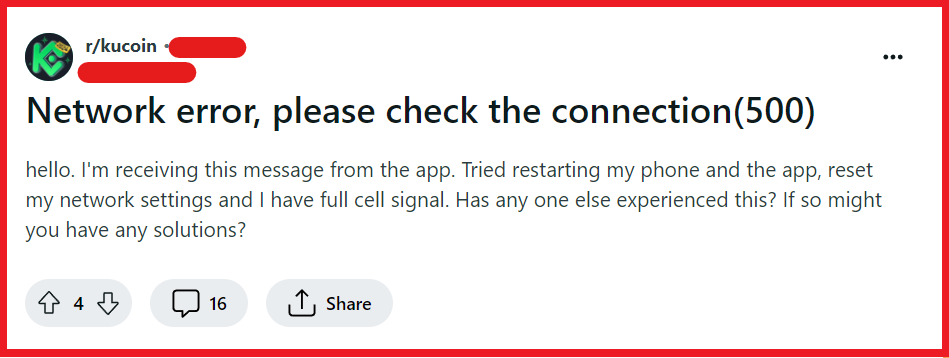
To fix the KuCoin network error 500 internal server error, you can refresh the page, check KuCoin’s server status, and update your web browser or KuCoin app. Additionally, you can clear your browser cache and cookies, and try a different browser or incognito mode.
1. Refresh The Page
Sometimes, the error might be a temporary glitch that can be resolved by simply refreshing the webpage. It’s the easiest step to start with and is often overlooked.
- Press the F5 key on your keyboard (Windows/Linux) or Cmd + R (Mac) to refresh the webpage.
- Alternatively, click the refresh/reload button next to the address bar in your browser.
2. Check KuCoin’s Server Status
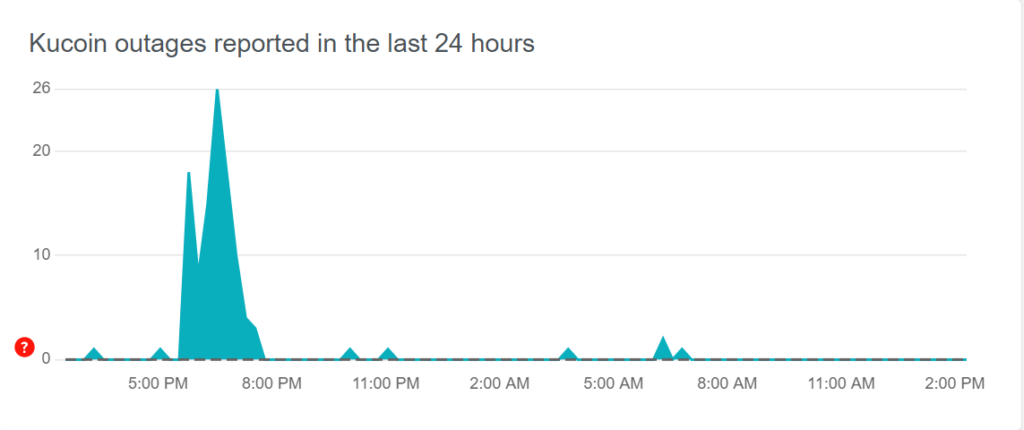
Before you proceed with more complex solutions, it’s important to check if the problem is on KuCoin’s side.
You can visit Downdetector to see if other users are reporting similar issues or if there’s an outage reported.
If there is a widespread issue, the only solution may be to wait until KuCoin resolves the problem on their end.
3. Update Your Web Browser And KuCoin App
An outdated web browser or KuCoin app may not be compatible with the latest web technologies used by KuCoin, which could lead to a 500 Internal Server Error.
To ensure compatibility and security, it’s important to keep your software up to date.
For Chrome:
- Click the three dots in the upper-right corner.
- Select “Help” > “About Google Chrome.”
- Chrome will automatically check for updates and install them.
- Relaunch the browser when prompted.
For Mozilla Firefox:
- Click the menu button (three horizontal lines) in the upper-right corner.
- Select “Help” > “About Firefox.”
- Firefox will automatically check for updates and download them.
- Click “Restart to update Firefox” if available.
For Safari:
- Click the “Apple” menu in the top-left corner of the screen.
- Select “System Preferences” > “Software Update.”
- If updates are available, click “Update Now.”
Update KuCoin App:
For Android:
- Open the “Google Play Store” app.
- Tap the profile icon at the top right.
- Select “Manage apps & device.”
- Under “Updates available,” find KuCoin and tap “Update.”
For iOS:
- Open the “App Store” app.
- Tap on the “Today” tab at the bottom.
- Tap on the user profile icon at the top right.
- Scroll down to “Available Updates.”
- If KuCoin is listed, tap “Update” next to it.
4. Clear Your Browser Cache And Cookies
A corrupted cache or cookies can cause issues with loading websites. Clearing your browser’s cache and cookies can resolve these issues.
Each browser has a different method for clearing cache and cookies, so refer to your browser’s help section for instructions.
For Chrome:
- Click the three dots in the upper-right corner.
- Select “More tools” > “Clear browsing data.”
- Choose the time range to clear (e.g., “All time” to clear everything).
- Check the boxes for “Cookies and other site data” and “Cached images and files.”
- Click “Clear data.”
For Mozilla Firefox:
- Click the menu button (three horizontal lines) and select “Options.”
- Go to “Privacy & Security” and scroll down to “Cookies and Site Data.”
- Click “Clear Data…” and check the boxes for “Cookies and Site Data” and “Cached Web Content.”
- Click “Clear.”
For Safari:
- Open Safari and click “Safari” in the menu bar.
- Choose “Preferences” and go to the “Privacy” tab.
- Click “Manage Website Data” and then “Remove All.”
- To clear the cache, go to the “Develop” menu and select “Empty Caches.”
5. Try A Different Browser Or Incognito Mode
Sometimes, browser extensions or settings can interfere with website functionality.
Try accessing KuCoin in a different browser or in an incognito/private window where extensions are typically disabled.
6. Check Your Internet Connection
Although the error is a server-side issue, your internet connection might still be a contributing factor. Ensure your connection is stable.
- Check the Wi-Fi icon or Ethernet connection status on your device to ensure you’re connected.
- Try loading other websites to see if the issue is isolated to KuCoin.
- Restart your modem/router by unplugging it, waiting for 30 seconds, and plugging it back in.
- If you’re on Wi-Fi, try moving closer to the router or connecting to a different network if possible.
7. Disable VPN Or Proxy Services
If you’re using a VPN or proxy service, it might be causing connectivity issues with KuCoin’s servers. Try disabling these services to see if it resolves the error.
For Android:
- Go to “Settings” > “Network & Internet” > “VPN.”
- If a VPN is connected, tap on it and then select “Disconnect.”
For iOS:
- Open “Settings” and tap “General.”
- Scroll down and tap “VPN & Device Management.”
- If a VPN is connected, tap on it and then select “Disconnect.”
For PC:
- If you’re using a VPN extension, click on the extension icon and turn it off or select “Disconnect.”
- For proxy settings, you’ll need to go into your browser’s settings or system preferences and disable any proxy configurations.
8. Contact KuCoin Support
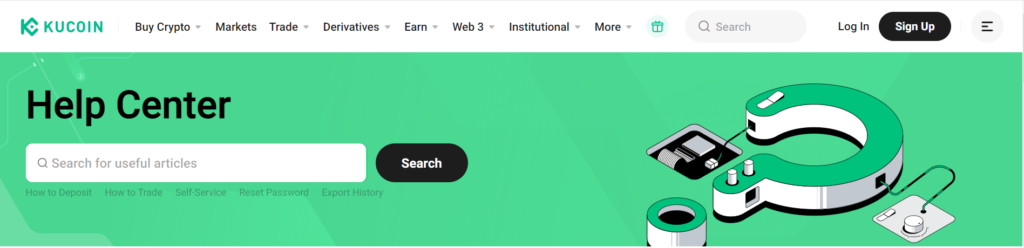
If none of the above solutions work, it’s time to reach out to KuCoin’s customer support. You can get 24/7 assistance from their support team.
They can provide more detailed guidance and inform you if there’s an ongoing issue with their servers.
