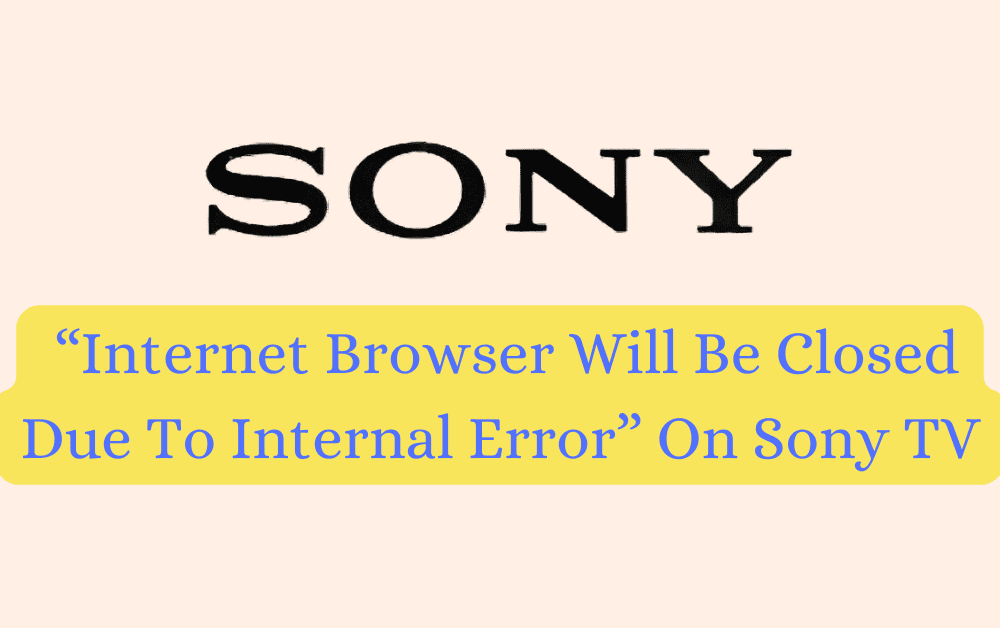Are you tired of getting the error message “Internet browser will be closed due to internal error” on your Sony Bravia Smart TV or any other Sony TV while using apps?
Are you getting “Internet browser will be closed due to internal error” while streaming YouTube?
Do not worry, as you are not alone.
Many Sony TV users have reported the same issue, and they have tried different troubleshooting options but not able to fix the issue.
In this article, we will provide you with some useful tips and tricks to fix “Internet browser will be closed due to internal error”.
Understanding “Internet Browser Will Be Closed Due To Internal Error” On Sony TV
The “Internet browser will be closed due to internal error” message usually appears when you are streaming content on your Sony Smart TV using apps such YouTube, Netflix, Hulu, or Amazon Prime Video.
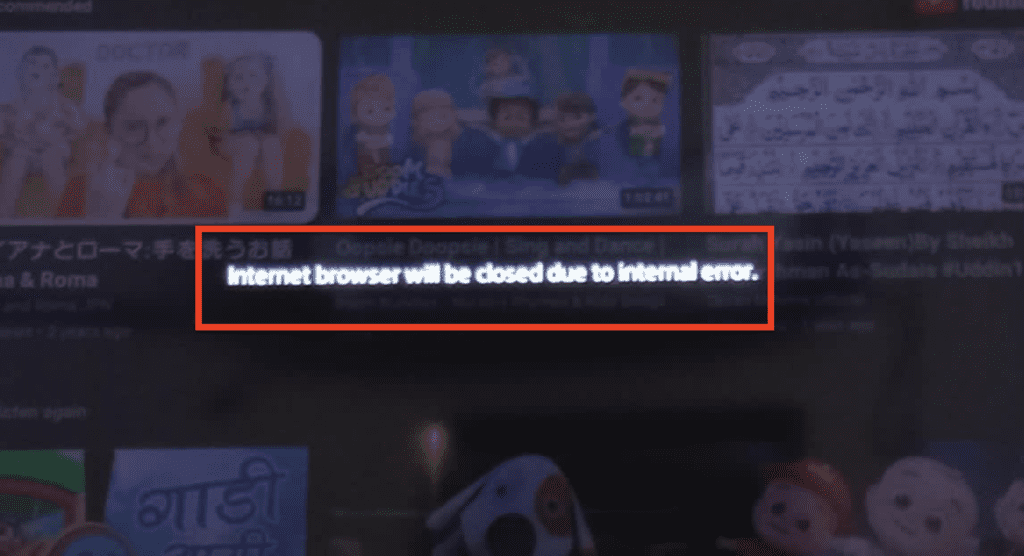
As lot of users getting this error on YouTube.
It is a software issue that may be caused by several factors, including outdated software, corrupted apps, network connectivity issues, or a bug in the TV’s firmware.
How To Fix “Internet Browser Will Be Closed Due To Internal Error” On Sony TV
Below are some steps you can take to fix the “Internet browser will be closed due to internal error” on your Sony Smart TV:
1. Check For Software Updates
The first step is to ensure that your TV has the latest software updates.
Sony regularly releases firmware updates that fix bugs and improve the TV’s performance.
To check for updates, go to Settings > About > System Software Update > Check for System Update.
If an update is available, download and install it. Once the update is installed, restart your TV and try using the apps again to see if the error message has been resolved.
2. Change To Wide Or Full Screen
Some users able to resolve the issue by making screen screen wide or full. On your remote control go to zoom button, and change it to wide screen or full screen, then go to YouTube
3. Clear YouTube App Data And Cache
Sometimes, the issue may be caused by corrupted YouTube app data or cache.
To clear YouTube app cache in Sony TV, go to Settings > Apps > Select app like YouTube > Clear data/Clear cache.
Repeat this process for other apps that are causing the issue.
4. Wait For Sometime & Try Again
Sometime the issue “Internet browser will be closed due to internal error” on your Sony Smart TV is temporary So simply wait for a few hours and try using the app again later.
This may be due to temporary network or software issues, and the issue may resolve itself after some time.
If the issue persists even after waiting for some time, you can try the other solutions.
5. Reset Network Settings
The problem may also be caused by network connectivity issues.
To fix network connectivity issue, go to Settings > System > Advanced > Reset options > Reset network settings > Click on RESET SETTINGS.
This will reset your TV’s network settings to their default values. You will need to reconnect to your Wi-Fi network and sign in to your apps again.
6. Reset TV To Factory Defaults
If none of the above solutions work, you can try resetting your TV to its factory defaults.
To reset your Sony TV follow below steps:
- Tap on home button from your Sony TV remote
- After that select settings
- Scroll down and go to “Storage & reset”
- Click on “Factory data reset”
- Wait for reseting your TV
After the reset, your TV will be back to its default settings, which means you will need to set it up again
7. Contact Sony TV Or YouTube Support Team
If the issue persists after trying all the above fixes, you can contact Sony support for assistance.
If you are getting this error on YouTube then you can also contact YouTube Support Team.
They may be able to provide you with additional troubleshooting steps or recommend a repair of your TV.
Note: The steps above mentioned can vary TV to TV and Model to Model.