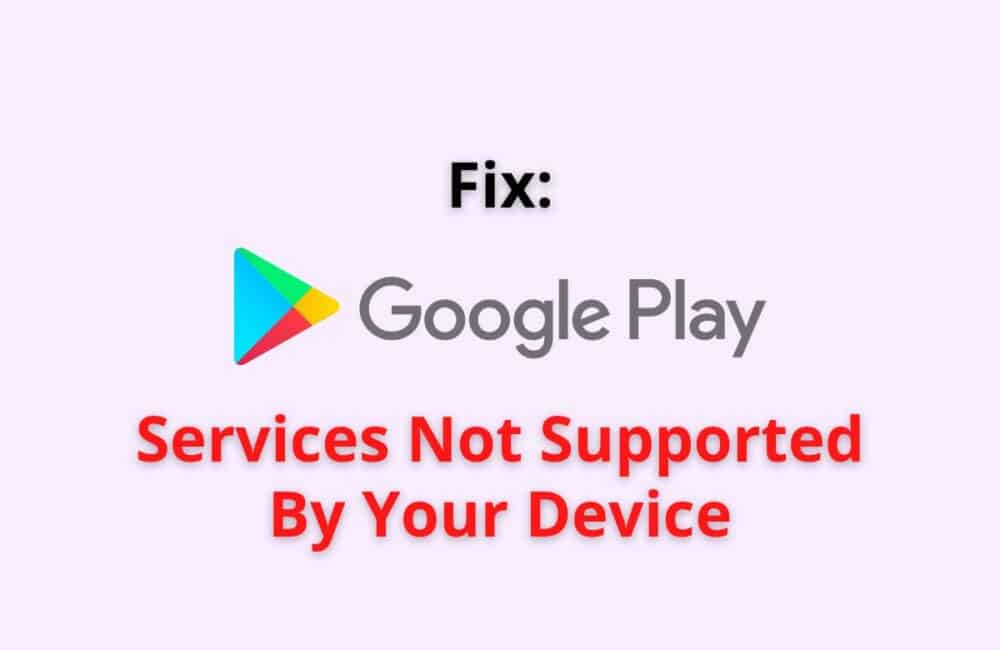Google Play services are an essential component for running your applications and games conveniently.
However, many times while opening an application or starting a game, your application crashes suddenly, and a pop-up message stating bad the Google Play services is not supported on your device shows up on your screen.
Under the influence of this error, you will not be able to operate your application or start your game.
There can be many technical issues due to which the Google Play services have stopped working on your device. It is essential to remove or resolve this error to operate your application and start your game effectively.
There are various methods using which you can easily resolve this error. These troubleshooting methods do not require any additional technical assistance or tool.
What Does Your Device Is Not Supported Mean?
The device is not supported means that your device is not responding to or is not compatible with Google Play services, and hence your application cannot be opened.
The device is not supported error is usually displayed on the screen of users while updating or installing a certain application.
While using Google Play store services for downloading a new application or a game or simply updating an existing application, you might face a popup message that says the device is not supported.
This error depicts that your device is not compatible with the application or the game you are trying to download or update.
This can be an outcome of various technical errors, including Using an outdated version of Google Play store services.
In case the application is not available in your geographical location, the application is not designed for your device configurations, or the update is still not available in your country or for your device type.
What Does “Google Play Services Not Supported By Your Device” Mean?
Google Play services not supported on your device is an error Message indicating that Google Play services are not working on your device due to compatibility issues with your hardware configuration.
This message is displayed on the screen of users while updating or installing a certain application.
Once this error message is displayed on your screen, your screen will crash, and you will be asked to either close the application or send feedback to Google Play services directly.
Google Play services are essential to operate all the Google applications efficiently.
Whenever this error message is displayed on your screen, the Google Play services stop any of the Google applications you are working on, and the screen pauses.
You will have to resolve this error as soon as it is encountered to use your Google applications easily.
Why Google Play Service Is Not Supported By Your Device?
Google Play services are not able to work properly and have shut down due to some technical reason; hence Google Play services are not supported by your device error message is displayed on your screen.
There are various technical issues due to which you are getting the error message saying the Google Play service is not supported by your device on your display.
It is essential to get to the root cause of this error to resolve it and use your favorite applications and games freely.
Following are the general and most common reasons why you are facing this error on your device:
- This error is commonly encountered by users who are using an outdated or older version of Google Play services on their devices. you can easily check the version of the current Google Play services by visiting the app settings
- your device is incompatible with the application or game you are trying to update or open
- your device configurations do not match with the Google Play services requirement, and hence it has stopped working
- the application or game you are trying to open is not yet available in your geographical location, and hence Google Play services cannot open the application for you
- The Android version of your current device is not compatible with the updated Google Play services version.
- The cache data of Google Play services is restricting it from opening the applications or games.
Also Read: How to Fix “Speech Service By Google Keeps Downloading”?
What Do You Need To Do When Google Play Says Your Device Is Not Supported?
You can perform sound troubleshooting methods to easily resolve the device not supported error and make sure that your device is compatible with the application you are trying to open.
Some of the efficient methods are listed below:
Method 1: Clear Cache Data
First of all, you must clear the cache data on your Google Play store whenever the error “your device is not supported” displays on your screen.
You can easily go to the app settings to clear the cache data and remove all the junk or necessary memory from your device.
Method 2: Update The Android Version
This error is generally an outcome of using an outdated version of Android to upgrade or install applications.
You can easily update your Android version to the latest available version and access your applications and games freely.
However, if updating the Android version does not help you in resolving this issue, you will have to download an older version of the application and open it on your device.
Method 3: Change Your Geographical Location
You can also change your geographical location to the country or specific location where the application is available.
For this, you can take the help of a VPN number from a trusted source.
How To Fix Google Play Services Not Supported By Your Device?
Following are the methods using which you can easily resolve “Google Play services not supported by your device.”
Fix 1: Check The Internet Connection
First of all, make sure that your device is connected to a stable and strong Internet connection. Make sure you reboot your WiFi modem and mobile network data to ensure that the Internet connection is uninterrupted and stable. Steps to do the same are Listed as follows:
- Disable your Internet connection from your device and turn off the WiFi
- Once done, simply reboot your modern or turn off the mobile data
- Now reconnect to the available Internet connection and open Google Play services on your device
Fix 2: Clear Cache Data
One of the major reasons why Google Play services have stopped responding or shows that the device is not supporting Google Play services is excessive cache data.
Following are the steps to clear cache data from your device:
- Open Settings on your device
- tap on the apps menu to open the tab
- From the apps menu, select Google Play services from this list
- Once you tap on the Google Play services option, go to storage
- now tap on clear cache and clear the cache data of Google Play services
Fix 3: Update Google Play Services On Your Device
In case you are using an outdated version of Google Play services, you are most likely to face this error for upgrading your applications or games.
Following are the steps to update Google Play services:
- First of all, go to the settings on your device
- From the settings menu, tap on the apps option
- A list of all the installed apps will be displayed on your screen. From this list, tap on Google Play services
- Now tap on the app details in-store option available at the end of this menu
- Once done, tap on the update option to start the installation of the latest version of Google Play services
Fix 4: Reset Default App Preferences
You can easily reset your app preference setting to resolve this error. following other steps you can use to reset app preferences on your device
- First of all, visit the settings app on your device
- From this menu, tap on apps
- now click on the three-dot menu available in the top right corner of your screen
- from this menu, click on the reset app preferences option
- now click on the Reset option to confirm reset app preferences on your device
Fix 5: Reboot Your Device
One of the easiest and most accurate solutions to resolve this error is to reboot your device. You can easily turn off your device and wait for some time to switch it on.
Once you do, simply open Google Play services on your device, and your error will be resolved by now.
Fix 6: Set Accurate Date And Time
Make sure that the current time and date on your device are accurate.
If it’s not, go to your settings and match it with the current time and date at your geographical location to make sure that Google Play services work appropriately for you.
Also Read: How to Mod the Google Snake Game?
Youtube Won’t Run Without Google Play Services Which Are Not Supported By Your Device
“YouTube won’t run without Google Play services which are not supported by your device” indicates that the YouTube application will not work since Google Play services are not working.
YouTube is one of the most used Google applications, And hence it will stop working once Google Play services stop responding to your device. You can download the YouTube application from a 3rd party source such as APK websites.
Following are the steps you need to follow to download and operate YouTube from a 3rd party application, i.e., Google Play services APK:
First of all, go to your web browser and type Google Play services app on the search bar
- Find the official website of the Google Play services app and tap on the latest version available for download
- tap on the download button to initiate the download process
- start the download process by tapping on the download option available at the bottom of this page
- Once the download is completed, install the application on your device
- wait for the installation to be completed successfully
- once the application is installed, tap on the Done button to close this window and use the YouTube application without any errors
Conclusion
Google Play store not working on your device is a significant error that must be resolved as soon as it is encountered by the device.
You can use various troubleshooting steps to resolve this error on your device and use your applications freely.
Make sure that you are using the updated version of Google Play services as well as the updated Android version to install specific applications.