Google Ads is an essential platform for businesses looking to reach their target audience and promote their products or services effectively.
However, encountering errors while using the platform can be frustrating, especially when it affects the performance of your ad campaigns.
One such error is the Google Ads Error 500, which can disrupt your advertising efforts.
In this article, we will delve into the causes behind this error and provide effective solutions to help you resolve it promptly.
What Causes Google Ads Error 500
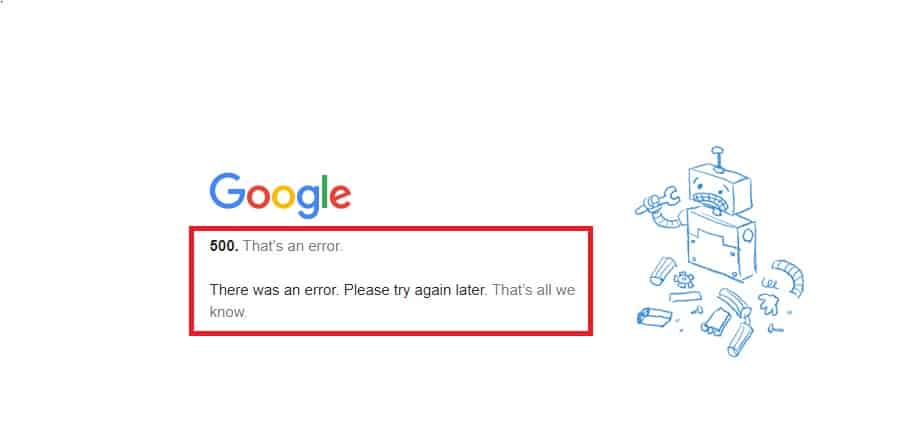
When encountering Google Ads Error 500, it means that an unforeseen event occurred during the processing of your request, causing the API to malfunction due to a bug.
This error is typically temporary and transient in nature.
In many cases, simply retrying the API request after waiting for about 30 seconds can resolve the issue, as the server may need some time to recover.
However, if the error persists even after retrying, it is advisable to explore alternative solutions to address the problem.
How To Fix Google Ads Error 500
To fix Google Ads Error 500, you can follow these steps:
1. Check Google Ads Server Status
Before assuming the issue is on your end, visit the Google Ads Status page or check official Google Ads social media accounts for any service disruptions or known issues.
If there is a problem with Google’s servers, it is advisable to wait until they resolve the issue.
Here is the link to Check Google Ads Server Status https://ads.google.com/status/publisher/
2. Reload The Page
Sometimes, the error can be temporary.
Simply refresh the page by clicking the reload button or pressing F5 on your keyboard.
This action can help resolve minor glitches or network connectivity issues that may be causing the error.
3. Clear Your Browser Cache And Cookies
Outdated or corrupted cache and cookies files can interfere with the proper functioning of websites, including Google Ads.
Clearing your browser’s cache and cookies can help resolve compatibility issues.
Steps For Mozilla Firefox:
- Open Mozilla Firefox and click on the menu button (three horizontal lines) located at the top-right corner of the browser window.
- From the drop-down menu, select “Options.”
- In the Options tab, click on “Privacy & Security” from the left-hand menu.
- Under the Cookies and Site Data section, click on the “Clear Data” button.
- In the Clear Data window, ensure that both “Cookies and Site Data” and “Cached Web Content” options are selected.
- Click on the “Clear” button to remove the cache and cookies from your browser.
Steps For Google Chrome:
- Open Google Chrome and click on the menu button (three vertical dots) located at the top-right corner of the browser window.
- From the drop-down menu, select “Settings.”
- Scroll down and click on “Privacy and security” from the left-hand menu.
- Under the Privacy and security section, click on “Clear browsing data.”
- In the Clear browsing data window, ensure that the “Cookies and other site data” and “Cached images and files” options are selected.
- Choose the desired time range for which you want to clear the data (e.g., “Last hour,” “Last 24 hours,” “All time”).
- Click on the “Clear data” button to remove the cache and cookies from your browser.
Steps For Safari:
- Open Safari and click on “Safari” from the top menu bar.
- Select “Preferences” from the drop-down menu.
- In the Preferences window, go to the “Privacy” tab.
- Click on the “Manage Website Data” button.
- In the Manage Website Data window, click on “Remove All” to delete all stored website data, including cache and cookies.
- Confirm the action by clicking “Remove Now.”
- Close the Preferences window.
4. Wait It Out
As mentioned earlier, Google Ads Error 500 is often transient in nature.
If you have tried the above steps without success, it is recommended to wait for some time before trying again.
The error may resolve itself as the server recovers or when any temporary issues are resolved on Google’s end.
