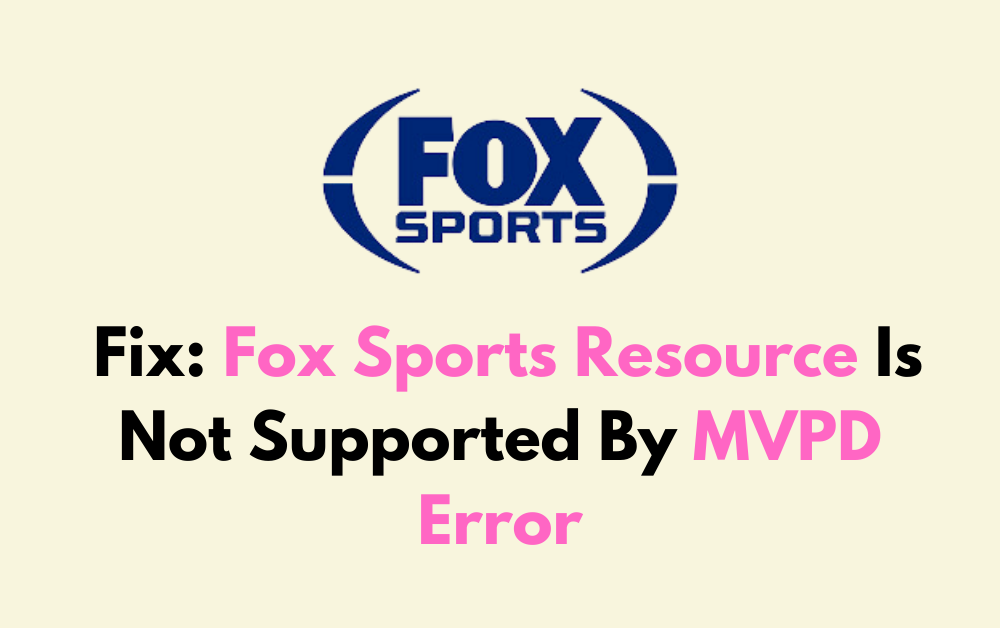Are you a fan of Fox Sports but frustrated by the “Resource Is Not Supported By MVPD” error? You’re not alone!
Many users encounter this issue while trying to access Fox Sports content.
In this blog, we’ll explore effective solutions to resolve this error and get you back to enjoying your favourite sports without any interruptions.
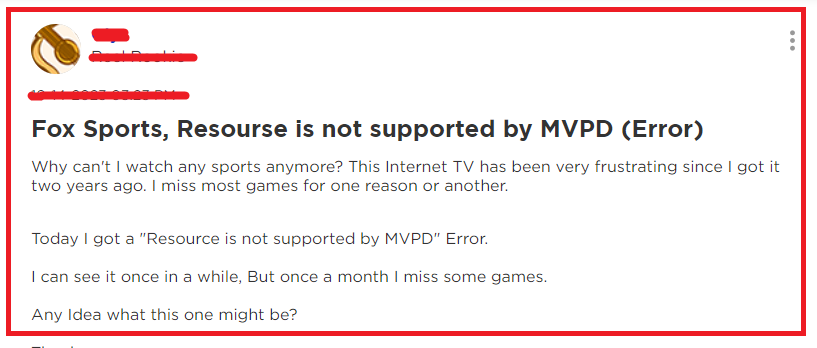
How To Fix Fox Sports Resource Is Not Supported By MVPD Error?
To fix the “Fox Sports Resource Is Not Supported By MVPD” error, you can reboot the channel, clear the browser cache, and check device compatibility. Moreover, you may also verify the TV provider, and restart or power cycle the streaming device.
Below is a detailed explanation of all the above-mentioned fixes:
1. Reboot The Fox Sports Channel
Some users have reported success in performing the correct sequence to reboot the Fox Sports channel on their streaming device.
This involves removing the channel, restarting the device, and then adding the channel back.
To reboot the Fox Sports channel and potentially resolve the “Resource is not supported by MVPD” error, you can follow these steps:
- Remove the Channel:
- Navigate to the Fox Sports channel on your streaming device.
- Press the * key on your remote to open the options menu.
- Select “Remove channel” to uninstall the Fox Sports app.
- Restart the Device:
- After removing the channel, restart your streaming device. You can typically do this by going to Settings > System > System restart on your device.
- Add the Channel:
- Once your device has restarted, re-add the Fox Sports channel to your streaming device. This process may vary depending on the type of device you are using.
2. Clear Browser Cache
If you’re encountering this issue while streaming on a web browser, try clearing your browser’s cache. This can help resolve any temporary data or configuration issues that may be causing the error.
To clear the cache in different web browsers, you can follow these steps:
Google Chrome:
- Open Chrome and click on the three-dot icon in the top-right corner.
- Go to “More tools” and then “Clear browsing data.”
- Choose the time range and select “Cached images and files.“
- Click “Clear data” to clear the cache.
Microsoft Edge:
- Open Edge and click on the three-dot icon in the top-right corner.
- Go to “Settings” and then “Privacy and services.”
- In the “Clear browsing data” section, click “Choose what to clear.”
- Select a time range and check the box for “Cached images and files.”
- Click “Clear now” to clear the cache.
Safari:
- For Safari on a Mac, click “Safari” in the Apple Menu Bar and select “Preferences.”
- Go to the “Advanced” tab and check the box next to “Show Develop menu in menu bar.”
- Click “Develop” in the menu bar and select “Empty Caches” to clear the cache
3. Check Device Compatibility With Fox Sports
Ensure that you are using a compatible device and that it meets the necessary requirements for streaming Fox Sports content.
Verify that you are using the correct device version and that it is supported for accessing Fox Sports.
To check the compatibility of your device with a specific app or service, you can follow these steps:
- Review Device Requirements:
- Visit the support page of the app or service to review the device requirements. This may include information on supported operating systems, hardware specifications, and other compatibility details.
- Check Compatibility with IMEI Number:
- Some mobile carriers provide tools to check device compatibility using the device’s IMEI number. You can dial *#06# to retrieve your to retrieve your IMEI number and then use the carrier’s online tool to verify compatibility.
4. Verify Your TV Provider
If you are using a TV provider to access Fox Sports content, ensure that you are signed in with the correct credentials. Some users have reported success by signing out and then signing back into their TV provider within the Fox Sports app.
To verify your TV provider, follow these steps:
- Check Subscription Package:
- Ensure that your TV provider subscription package includes the “TV Everywhere” bundle, which is often required for access to certain apps and services.
- You can verify this by signing in to your provider account on their website and checking for the inclusion of TV Everywhere apps.
- Sign In with Your TV Provider:
- On your streaming device, go to the settings or account section of the Fox Sports app.
- Select the option to sign in with your TV provider.
- Enter your TV provider account information as prompted to verify and authenticate your access.
- Contact TV Provider Support:
- If you encounter issues with signing in or verifying your TV provider, consider contacting your TV provider directly for assistance. They can help ensure that your account is set up correctly for accessing the Fox Sports app.
5. Restart Or Power Cycle Streaming Device
If the issue persists, try restarting or power cycling your streaming device. This can help to clear any temporary glitches or conflicts that may be affecting the Fox Sports app.
To restart or power cycle your streaming device, you can follow these steps.
- Press and Hold the Power Button:
- Press and hold the power button on your streaming device until the power options display in a pop-up window.
- System Restart for Roku Devices:
- If you have a Roku streaming device, you can perform a system restart by following these steps:
- Press the Home button on your Roku remote.
- Scroll and select “Settings.”
- Select “System,” and then choose “System restart“.
- If you have a Roku streaming device, you can perform a system restart by following these steps:
- Restarting a Smart TV:
- If you are using a smart TV for streaming, you can typically restart it by following these steps:
- From the home screen, go to “Settings” (the gear icon) in the top right corner.
- This opens the menu options, where you can select the restart or power off option.
- If you are using a smart TV for streaming, you can typically restart it by following these steps:
6. Contact Fox Sports Support
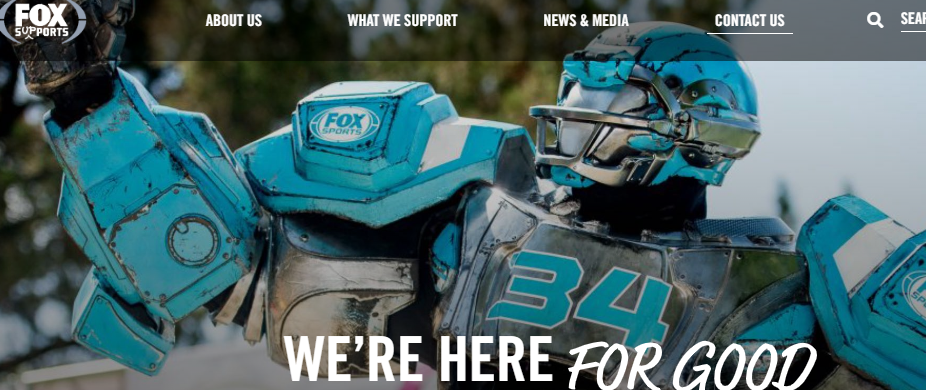
If the issue persists, it’s recommended to contact Fox Sports customer support for further assistance. You can reach out to Fox Sports customer support through the following channels:
- Fox Sports Customer Care Team:
- Visit help.fox.com to connect with the Customer Care team for technical or general support requests related to Fox Sports and the Fox Sports App.
- Fox Sports Customer Service Phone Number and Email:
- You can also contact Fox Sports customer service via phone at (310) 369-7069 or email them for assistance.
- General Inquiries and Media Contacts:
- For general questions and media inquiries, you can email [email protected].