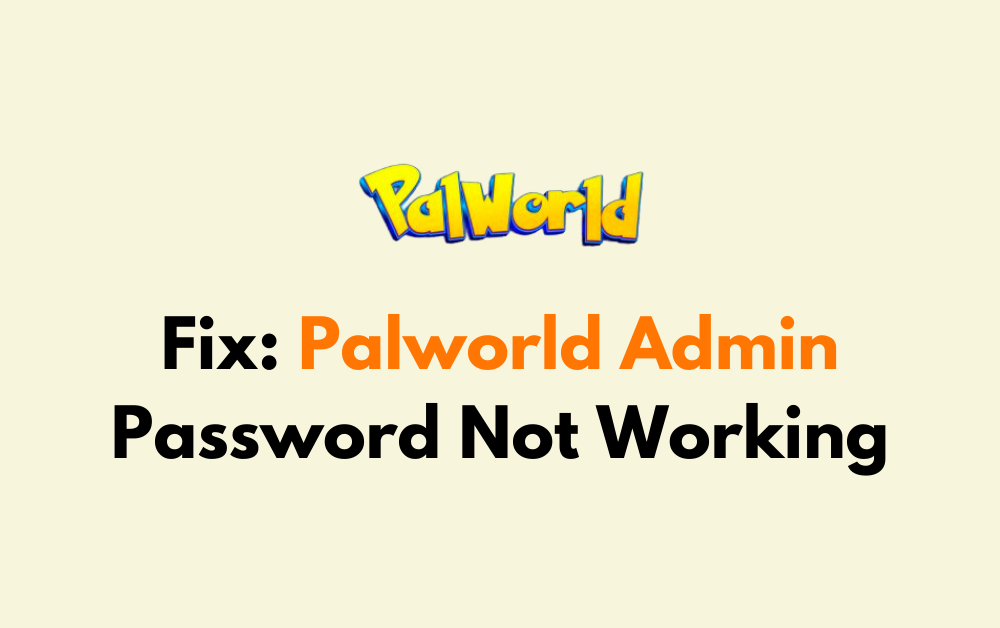Are you encountering issues with your Palworld admin password not working? It can be frustrating to experience difficulties accessing your server due to this issue.
However, there are several troubleshooting steps and workarounds that can help resolve this issue and get you back to managing your Palworld server efficiently.
In this blog, we will explore various methods to address the “Palworld Admin Password Not Working” problem and ensure that you can regain access to your server without unnecessary hassle.
How To Fix Palworld Admin Password Not Working?
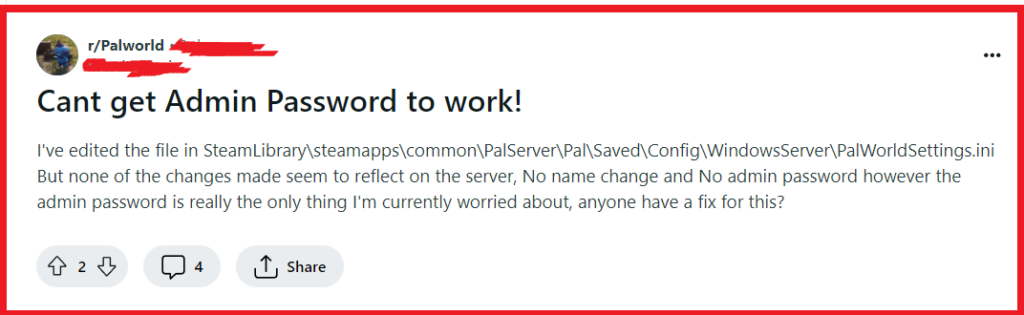
To fix the Palworld Admin Password not working, you can confirm the admin password is correct, check the server configuration file, and update Palworld. Additionally, you can reset the server and configuration files, and restart Palworld.
1. Confirm The Admin Password Is Correct
Ensuring the admin password is correct is crucial because if it’s not accurately entered, you won’t be able to gain administrative access to your Palworld server.
Accurate password entry will facilitate the proper authentication required to grant admin privileges.
- Double-check the password you are entering to make sure it matches the one you set for the server.
- If you have recently changed the password, remember that it may take some time for the server to recognize the new password.
- Make sure there are no typos or case sensitivity errors when entering the password.
2. Check The Server Configuration File
Sometimes the issue might be due to incorrect settings in the server configuration file, which can prevent the admin password from working.
Correcting these settings can ensure that the server recognizes the admin commands properly.
- Stop your Palworld server before making any changes to the configuration files.
- Navigate to the server configuration file, often named PalWorldSetting.ini, and open it with a text editor.
- Verify that the AdminPassword field is set correctly.
- Save any changes you make and restart the server to apply them.
3. Update Palworld To The Latest Version
Outdated game versions can lead to compatibility issues with servers, including admin password malfunctions.
Updating the game can resolve these discrepancies and restore functionality.
PC:
- Open the Microsoft Store app.
- Click the three dots in the top-right corner and select ‘Downloads and updates‘.
- Click ‘Get updates‘.
- If an update for Palworld is available, it will be downloaded and installed.
Xbox:
- Press the Xbox button to open the guide.
- Navigate to ‘My games & apps‘.
- Select ‘See all‘, then ‘Manage‘, and go to ‘Updates‘.
- If Palworld has an available update, it will appear here. Select it to start updating.
4. Reset The Server And Configuration Files
The admin password not working in Palworld can be due to incorrect settings or corrupt configuration files.
Resetting the server and its configuration files can help ensure that all settings are applied correctly and that any corrupt files are removed, which could resolve the issue.
- First, ensure that your Palworld server is not running. You can do this through your server’s control panel or by using the appropriate command line instruction depending on your hosting service.
- Navigate to the server’s files and find the worldOption.sav file. Deleting this file can help reset the server’s world options, which might be necessary if the file has become corrupt or if settings have been improperly applied
- Open the PalWorldSetting.ini file and ensure that the admin password is set correctly here.
- After making the necessary changes, restart the server to apply them.
5. Restart Palworld
A simple restart of the game can often resolve temporary glitches or issues, including admin password problems.
This fix is necessary because it can clear out any errors in the game’s memory that might be preventing the admin password from being recognized.
PC:
- Close Palworld if it’s currently running.
- Ensure the game is not running in the background using Task Manager (Ctrl + Shift + Esc).
- End any Palworld or related processes if found.
- Relaunch Palworld from the Start Menu, desktop shortcut, or via the Microsoft Store.
Xbox:
- Press the Xbox button to open the guide.
- Navigate to the ‘Home‘ tab.
- Highlight Palworld in the ‘recent‘ section or find it in ‘My games & apps‘.
- Press the Menu button (three horizontal lines) on your controller.
- Select ‘Quit‘ to fully close the game.
- Relaunch Palworld from the ‘My games & apps‘ section or the Xbox dashboard.
6. Check And Correct Default Settings Syntax In Config File
Incorrect syntax in the configuration file can lead to the admin password not being recognized.
It’s essential to ensure that the default settings in the config file are correctly formatted, as this file dictates the server’s behavior and settings, including admin privileges.
- Open the server’s configuration file, which is typically named something like server.cfg, config.ini, or PalWorldSettings.ini.
- Look for the section of the file where the default settings and admin password are specified.
- Verify that the syntax matches the required format for the game. For example, parameters should often be in the form of parameter=value without any extra characters or spaces.
- Ensure that the admin password is set correctly with the proper syntax, such as admin_password “yourpassword”.
- Check for missing quotation marks, equal signs, or other necessary syntax elements that are part of the correct configuration file format.
- Save any changes you make to the configuration file.
- After saving the changes, restart your server to ensure that the new settings are loaded and applied.
7. Contact Palworld Support
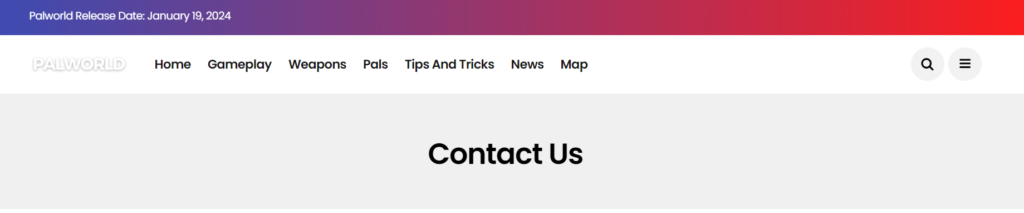
If you’ve tried all the basic troubleshooting steps and your Palworld admin password is still not working, it might be time to reach out to the official support team for assistance.
They can provide expert advice and solutions specific to your issue.