FiveM is a cool add-on for GTA V where people can make and play on their own online game servers.
Sometimes, FiveM can have problems, like getting stuck on the “Requesting Server Variables” screen.
The complete error message usually reads: “Failed to fetch server variables. Failed to connect to 45 134 11 101 port 30120: Timed out – CURL error code 28 (Timeout was
reached)”
This article talks about why this might happen and how to fix it, so players can keep having fun with FiveM.
What Causes FiveM Stuck On Requesting Server Variables?
The “Stuck on Requesting Server Variables” issue in FiveM happens because of a few different reasons.
Sometimes, it’s because the server where you’re playing has problems.
To fix this, the server might need to be turned off and all its settings cleared.
Bad internet can also make the problem worse because the game can’t get the right information from the server.
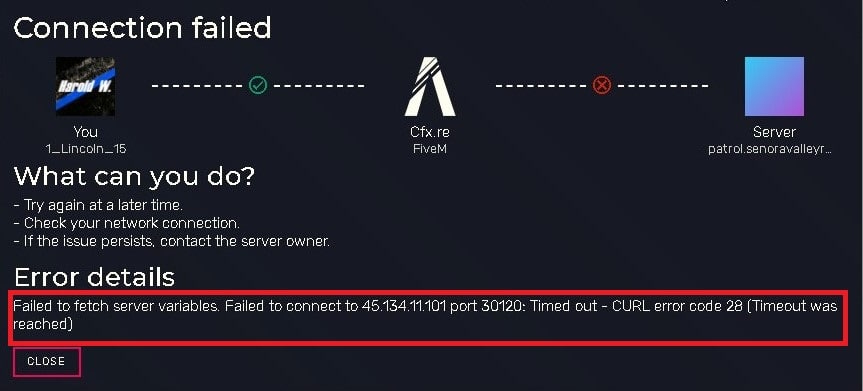
Sometimes, firewall or antivirus software can get in the way and cause the game to get stuck.
We have identified several workarounds that could potentially resolve the issue.
However, if none of these workarounds work, it is advisable to seek further assistance by reaching out to the support team.
How To Fix FiveM Stuck On Requesting Server Variables?
Below are some potential fixes that may help resolve the error:
1. Check Your Internet Connection
Make certain that your internet connection is both stable and strong enough to connect to the server.
Here are the steps to Check your internet connection:
- Turn off your router or modem, wait for a few seconds, and then turn it back on.
- If the problem persists, you can reset your network settings on your device. Go to the network settings menu and look for an option to reset or restart network settings.
- Try connecting your device to a different Wi-Fi network or switch to a cellular data network to see if the issue is specific to your current network.
- If possible, try connecting to the internet using a different device, such as a smartphone or tablet, to see if the issue is specific to your device.
2. Check FiveM Server Stauts
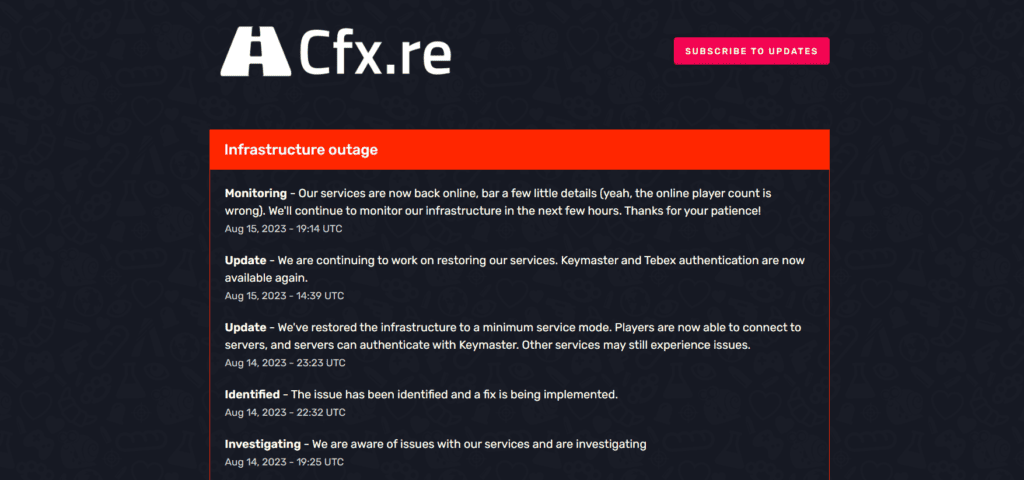
Check if the FiveM server is facing any kind of issue.
If the server is going through any technical difficulties, it is recommended that you wait for some time and try again later.
3. Clear DNS Cache
To resolve the issue of being stuck on “Requesting Server Variables” in FiveM, you can try clearing the DNS cache of your device.
This can help if the problem is caused by a corrupted DNS cache.
After clearing the DNS cache, check if the issue still exists.
Here are the steps to clear the DNS cache on a Windows:
- Click on the Start button and type “cmd” in the search bar. Then, click on the Command Prompt option.
- In the Command Prompt window, type “ipconfig /flushdns” and press Enter.
- You should receive a message that says “Successfully flushed the DNS Resolver Cache.”
- Close the Command Prompt window.
4. Lunch Steam First Then FiveM
Launching Steam first, then FiveM may help to resolve the issue by ensuring a proper initialization sequence, allowing FiveM to establish a smoother connection with the game servers and retrieve server variables without experiencing loading screen freezes.
This sequence avoids conflicts and synchronization issues that could arise when running FiveM before Steam.
5. Disable Firewall Or Antivirus
Try temporarily disabling the firewall or antivirus and check if these security applications are causing any connectivity issues.
To temporarily disable your antivirus software, locate the antivirus program on your computer, open its settings, and disable it.
To temporarily disable your firewall, follow these steps:
- Open the Control Panel.
- Search for “Windows Defender Firewall” or “Firewall.”
- Select the appropriate network profile.
- Choose the option to turn off the firewall for the selected profile.
- Save the changes and exit the settings.
6. Delete FiveM Cache
Sometimes, the FiveM cache stored on your device can become corrupted and cause issues with the application.
Try clearing the cache to see if the issue has been resolved or not.
To clear the FiveM cache on your device, follow these steps:
- Close the FiveM client completely.
- Press the Windows key + R on your keyboard to open the Run dialog box.
- Type “%localappdata%” (without quotes) in the Run dialog box and press Enter. This will open the Local AppData folder.
- Locate and open the “FiveM” folder.
- Inside the FiveM folder, you should see a “cache” folder. Right-click on the cache folder and select “Delete” from the context menu.
- Confirm the deletion when prompted.
- Once the cache folder is deleted, you can restart the FiveM client.
7. Use Cloudflare Warp
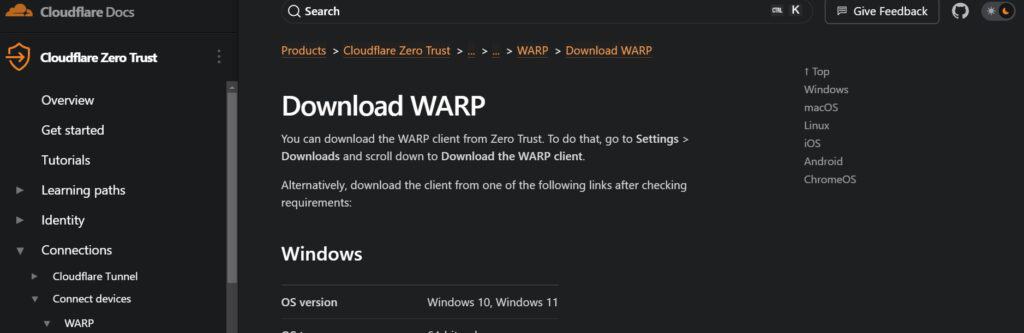
The use of Cloudflare Warp can potentially help solve some connectivity problems, but it is not a guaranteed solution to fix the “Requesting Server Variables” problem in FiveM.
Cloudflare Warp is a VPN service that is designed to improve internet security and privacy while boosting connection speeds.
8. Uninstall And Reinstall
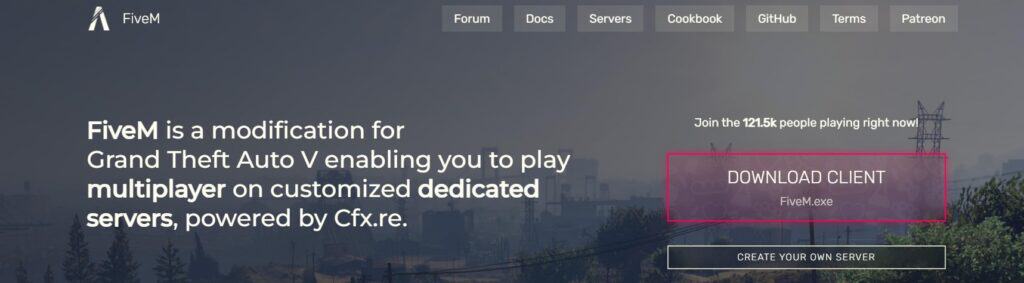
Lastly, if none of the above solutions has worked for you, try uninstalling FiveM from your device and then reinstalling it from the official website.
Here are the Steps to uninstall and reinstall the FiveM on your device:
- Press the Windows key + I to open the Settings menu.
- Go to Apps or Apps & features in the Settings menu.
- In the search bar, type FiveM to locate the FiveM application.
- Once you find Roblox in the list, click on it to select it.
- Click on the three dots (or More options) button, usually located next to the app’s name.
- From the dropdown menu, choose Uninstall to remove FiveM from your PC.
- Download the FiveM installation file from the official website.
- Once the download is complete, locate the file and run it to install FiveM on your PC.
9. Contact FiveM Support
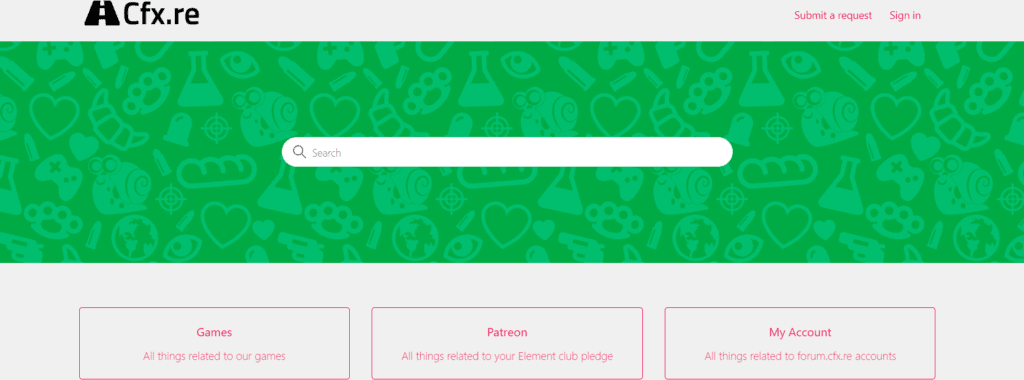
If none of the above-mentioned solutions has worked for you, it is recommended that you contact FiveM support.
