Roblox is an engaging platform that attracts millions of users daily. It offers a multitude of games created by players themselves.
But sometimes, users run into a message stating “This Experience Is Restricted By Your Parental Controls Allowed Experiences Setting” on Roblox.
This guide is dedicated to understanding and resolving this error.
What Causes “This Experience Is Restricted By Your Parental Controls Allowed Experiences Setting” On Roblox?
The error message “This Experience Is Restricted By Your Parental Controls Allowed Experiences Setting” in Roblox happens when parents set restrictions on what games or things their kids can play.
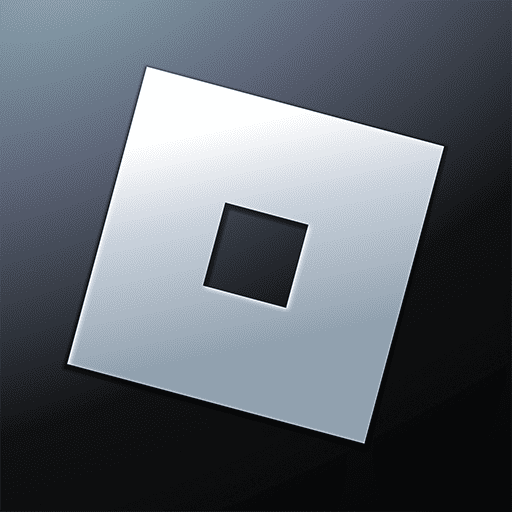
It’s like a safety lock to make sure kids only see appropriate stuff.
Sometimes, this can block certain games, and that’s why the error message shows up.
Let’s delve into what may lead to this error:
- Explicit Parental Rules: Parents or guardians may have set strict limitations on the types of games or experiences the child can access.
- Automated Age Restrictions: Depending on the birthdate provided during registration, some content may be automatically restricted.
- Compliance with Regional Regulations: Different countries may have varied content regulations which Roblox adheres to, causing this error.
How To Fix “This Experience Is Restricted By Your Parental Controls Allowed Experiences Setting” On Roblox?
If you’re stuck with this error code and can’t play the game, here are some possible fixes to try:
1. Adjust Parental Controls Settings
The error message “This experience is restricted by your parental controls allowed experiences setting” in Roblox indicates that the user’s account settings are preventing them from accessing a particular game or experience.
Adjusting their parental control settings is necessary to fix this error.
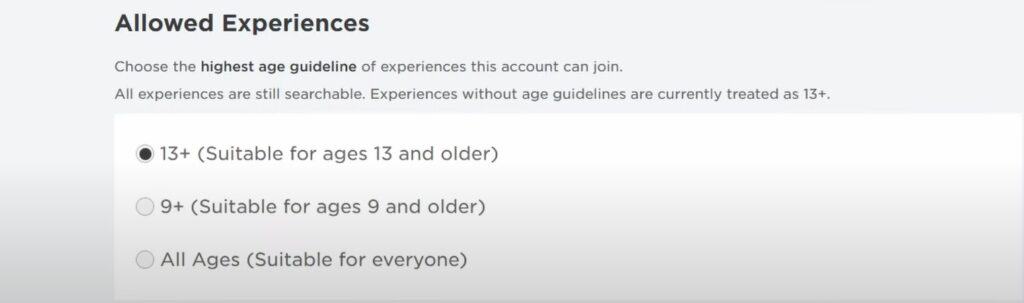
To do so, follow these steps:
- Log in to your Roblox account.
- Click on the gear icon to open the Settings.
- Navigate to the Privacy tab.
- Scroll down to Account Restrictions and disable it.
- Click Update.
- Select Parental Controls in the left menu.
- Enable 13+ Parent Pin even if you don’t have it.
- Adjust the allowed experience settings to 13+.
- Click Save to confirm the changes.
2. Log Out Then Log In Back
If the error persists, try logging out and then logging back into the account. This can ensure that the changes are fully applied.
3. Contact Roblox Support Team
If neither of the above methods resolves the issue, reach out to Roblox Support. They will provide assistance tailored to your particular situation.
Understanding Other Aspects Of Parental Controls On Roblox
The Parental Controls feature on Roblox doesn’t only restrict certain games. It also involves:
- Communication Settings: Controls who can chat with the user or join their games.
- Purchasing Settings: Governs the ability to purchase or trade items.
- Gameplay Privacy Settings: Controls visibility and interaction within games.
