Tachiyomi is an advanced manga (Japanese comic) reading software for Android smartphones and tablets.
It provides tons of features for the users to enjoy their manga reading experience.
If you failed to get an extension list from Tachiyomi Application, you should learn how to resolve the issue.
It’s heart breaking to see Tachiyomi fail to get extension list and Displaying the message: “Failed to get extensions”
It will make the user feel so bad.
In this article, we will walk you through the procedures to fix the Tachiyomi Failed To Get An Extension List and the reason behind it.
Why Is Tachiyomi Failed To Get Extension List?
On Tachiyomi, “Failed To Get Extension” indicates that the app is unable to get the list of available extensions.
Tachiyomi failed to get the extension list because the downloaded location may be inaccessible, the source name might have changed, or due to any restrictions on permission, or you have not enabled the 18+ source setting in the browser.
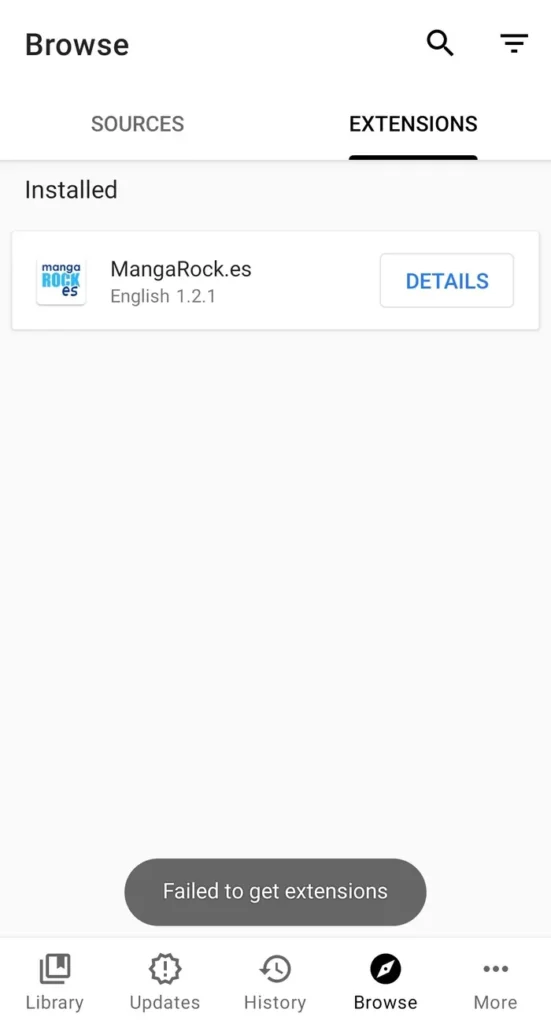
Here is the reason why Tachiyomi failed to get an extension list
- If you use an SD card, ensure that it is recognized.
- The source you downloaded the manga from, may have changed the title.
- Permission restriction to access media and storage in the device.
- If you cannot see the Tachiyomi extension in the browser extension list, you must enable “Show in Source List” from “NSWF source 18+.”
How To Fix “Failed To Get Extension” On Techiyomi
To fix the “Failed To Get Extension” error on Tachiyomi, try the following steps:
- Check your internet connection and ensure that it’s stable and working properly.
- Make sure that Tachiyomi has the necessary permissions to access the internet and download files.
- Try updating Tachiyomi app to the latest version to see if that resolves the issue.
- Clear the cache and data for Tachiyomi by going to your device’s settings > apps > Tachiyomi > storage > clear cache/data.
- If you have a VPN or firewall enabled, try disabling it temporarily to see if it’s causing the issue.
- Check if the extension source name has changed or if the server is down. If so, try updating the app or contacting the developer for assistance.
- Enable the 18+ source setting in the app’s browser if you want to access these sources.
- If none of the above steps work, you can try uninstalling and then reinstalling the app.
Also, see below some fixes in detailed way:
1. Enable NSWF Source 18+
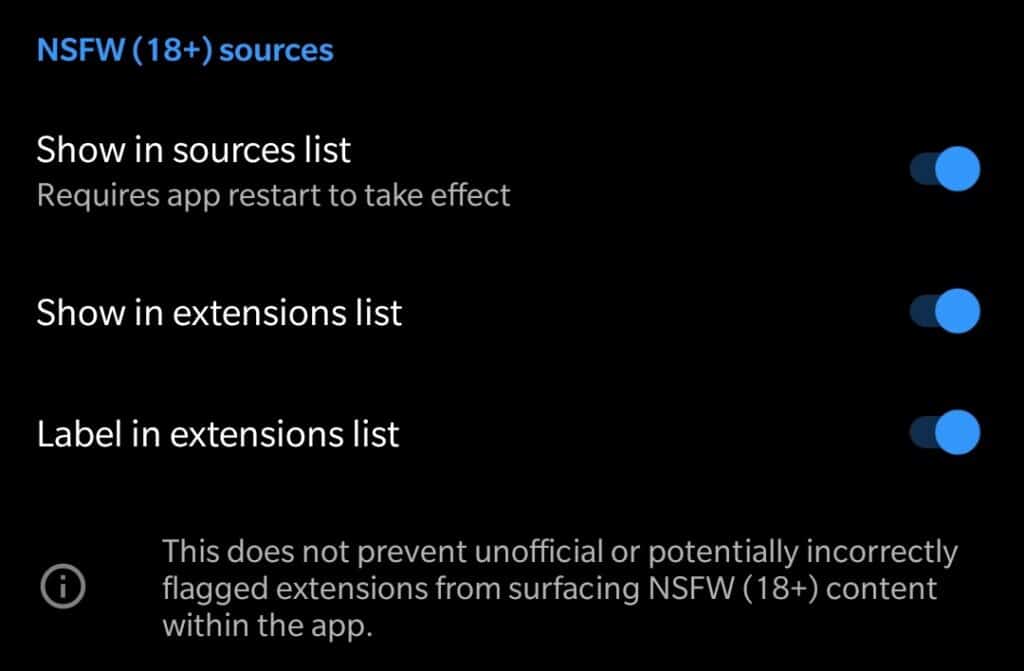
If the downloaded extension comes under the 18+ category, you must enable NSWF Source 18+ from your Tachiyomi Application.
It might be a good idea to show the extension as “installed” in the extension list rather than show the “install” button next to it to avoid confusion.
The Tachiyomi Application failed to get an extension list, as there is a default configuration that hides certain kinds of extensions from the extension list.
To enable it, follow the below steps:
- Open your Tachiyomi Application and Tap on “More” in the bottom right corner of the mobile.
- Click “Settings” from the Menu and Click on “Browse“
- Find “NSWF Source 18+” and enable “Show in Sources list”.
Restart your device and check for the extension list.
To get the Install button next to the Extension:
- Come back to your Tachiyomi Application and Click the “Browse” option.
- Go to “Extensions” and Click “Settings”
- Toggle On “Enable Source” in the “Language” Section.
I hope, now, you can access the Installed Extension from your Tachiyomi Application.
2. SD Card Is Not Detected In Your Android Device
If there is an issue with the SD card, the Tachiyomi application will fail to retrieve the Extension file from the SD card storage. So you need to make sure that the External Storage is working fine.
To see the SD card working status, follow the steps below:
- Open “Settings” on your Android device
- Tap on “Storage” from “Settings.”
- There, you can see the SD Card under the storage section.
If not, remove the SD Card manually, gently clean the SD Card and reinsert it.
- Recheck the storage option in the settings
If you can see the SD Card, then
- Go to Tachiyomi Application
- Navigate to “Browse” and Click on “Extension List” from Tachiyomi Application
Now you can access the downloaded extension in the list.
If not, there is a problem with the SD card, and you need to check with an alternative phone whether it is working or not.
For some reason, the SD Card is not supported by your android device if it works with another mobile.
You need to replace it with another one.
3. Change The Source Folder Name From Storage
For some reason, the file name changed after installation from the Tachiyomi server.
First, search for the extension you need and note down the name.
Cross-check the name with the downloaded extension folder name inside your Android phone storage.
- Go to “Files” on your Android mobile
- Scroll down, and tap “SD card” under the “Storage Device” Option.
- Search for “Tachiyomi” and tap on it.
If you have only the Internal Storage, then Tap on it and search for Tachiyomi Application Folder.
Find the extension folder and cross-check the downloaded extension name with the one you noted down.
If they are not matched, change the name to the correct one.
You can also uninstall the extension, and reinstall it via the Tachiyomi Application.
4. Permission Restriction
Android automatically selects the “While using the app” option for “Get info about installed apps”.
And when Tachiyomi runs in the background, it gets restricted.
After it gets restricted, even if you open the app, the Tachiyomi application cannot communicate with extensions.
And you need to reopen Tachiyomi application to get extension communications back.
After it is restricted, it does not check again if it is “restricted” or “allowed”, so until you restart the app, Tachiyomi Application thinks it is manually restricted.
- Go to “Settings” on your Android device.
- Tap on “Apps” and search for “Tachiyomi Application.”
- Tap on “Permissions” on the screen and make sure the “Storage” permission is enabled.
Now you can get access to the Extension list on Tachiyomi Application.
I hope you find this article helpful and find the solution on How to Fix Tachiyomi failed to get extension list and the reason behind it.
Happy manga reading.
Have a great day.

