Are you having trouble saving your boarding pass to your Apple Wallet?
If that is the case then you are not the only one because many users have seen the message, “Error saving boarding pass to Apple Wallet”.
This can be extremely frustrating and can become a hindrance when you are trying to use your boarding pass for travel.
Apple Wallet is a feature that allows you to save tickets and passes and helps you to access them fast from your iPhone.
Though it is very efficient, it can still have errors and issues of its own.
In this article, we will be going over the reason why your Apple Wallet is not saving the boarding pass and how you can fix it.
What Causes “Error Saving Boarding Pass To Apple Wallet” Error?
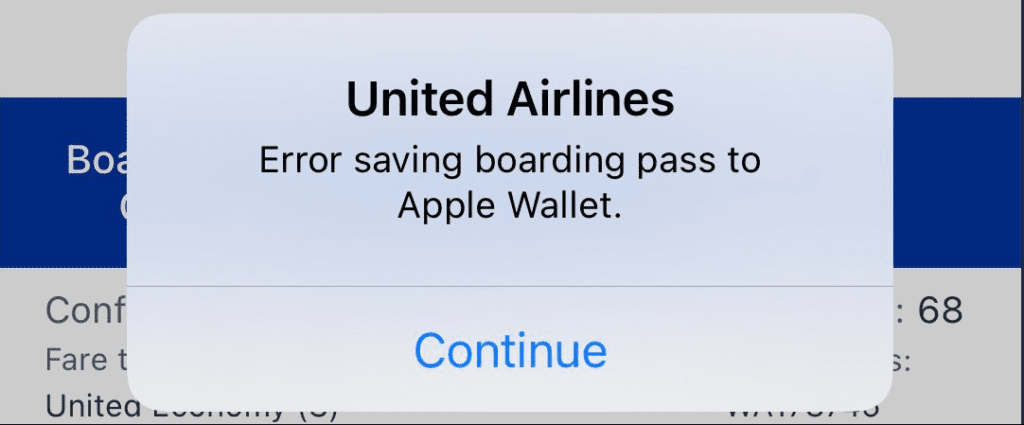
If you are unable to add your boarding pass to your Apple Wallet then there is a reason for that. It is probably due to a bug caused by the latest update of your Apple device.
There are no specific reasons given by Apple as to why this issue is happening but many users have speculated that this is a bug that came out with the recent update of Apple’s system.
However, even if there is no particular reason as to why this issue is happening, there are some fixes that you can try in our fixes section below to solve the issue.
How To Fix Error Saving Boarding Pass To Apple Wallet?
In this section, we will be discussing the fixes that will help to solve the issue of error saving boarding passes to your Apple Wallet.
1. Retry Adding A Boarding Pass
First, wait for a few minutes after you see the error and then retry adding the boarding pass to your wallet.
After you have done that you can check whether you were able to add the boarding pass now.
There could have been a temporary server issue so auditing for a few minutes and then trying again could solve this issue at times.
2. Sign Out And Sign In Apple Account
You can also try to sign out of your apple account and then sign back in again to resolve the issue.
If there is any bug or glitch due to which you are facing this error then doing this should be apple to help.
You can do that by going to Settings >> iTunes & App Store and then sign out of your Apple ID and then again Sign In from there.
3. Check The Storage Space
Make sure to check the storage space of your iPhone.
If you don’t have around 20% storage space free then try deleting some of the files that you don’t need.
You might not be able to save your boarding pass due to not having enough storage in your phone.
You can see your storage space by going to Settings > General > iPhone Storage.
4. Contact The Merchant Who Gave The Boarding Pass
You can also contact the merchant and ask them what is the issue with your boarding pass if you are unable to save the boarding pass and continue to get the error.
There could be some kind of issue from their side that is stopping you from saving the pass to your Apple wallet.
You can contact them and ask about the issue with your boarding pass.
5. Restart Your IPhone
As an alternative solution, you can also try to restart your iPhone and see if you can save the boarding pass to your Apple Wallet now.
If there is a bug in the system of Apple due to which you were having the error then doing this would solve that.
6. Contact Apple Support
Make sure that you have tried all the fixes before contacting the Apple Support Team.
Before contacting them you should also contact the merchant selling the boarding pass and confirm whether the issue is related to them.
However, if you find everything is in order then please contact the Support Team of Apple and get your issue checked out by the professionals there.

