Are you having problem while trying to play SCUM?
Maybe you are seeing the error where you are getting the message, “Connection Timed out!” whenever you are trying to open SCUM and trying to play on a server.
If that is the case then there is no need to feel frustrated because there are many players who have encountered the same issue and have successfully resolved it.
SCUM is a wonderful game that you can play on your PC to pass your free time however it can also have errors and issues of its own that can completely ruin the experience.
In this article, we will be going over the reasons why you are seeing the connection time-out error in your SCUM and what you can do to fix it.
What Causes “Connection Timed Out” Error On SCUM
There can be various reasons why you are unable to play SCUM at the moment or connect to its servers.
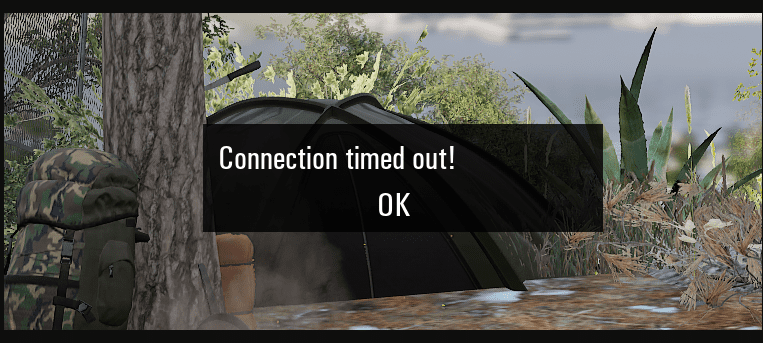
If you are seeing the error of time out then it can happen due to the problems given below.
- The Scum Server is down at the moment.
- The game files are corrupted.
- There is a bug in the Scum System.
- There is an issue with the server where you want to enter.
How To Fix “Connection Timed Out” On SCUM
In this section, we will be discussing the fixes that you can try to fix the issue of time out while trying to open SCUM in your system.
1. Check The Server Status
Make sure that you check the SCUM Server status before you try to open the game.
SCUM could be having scheduled maintenance or the server could be facing an outage.
In that case, you will not be able to connect to the server of SCUM and will get to see the time-out error.
Wait for some time until the technical team fixes the issue and then try to join again and you should be able to play SCUM as usual.
2. Change The Server
You can also change the server and then try to open SCUM.
The players have said that they were having issues joining the servers they were on however when they changed their servers to another location they were able to join easily.
3. Verify Game Files
You should also verify the Game files of SCUM because if there is any issue where the files have gotten corrupted or broken then verifying them would help to solve the issue.
If you have purchased the game through Epic then go to your library >> select SCUM >> then click on three dots and choose Verify.
If you have bought SCUM in Steam then go to your Steam library >> then right-click on SCUM and select Properties from the options available.
Next, go to the Local Files tab >> select Verify integrity of game cache option to verify the files.
If you have gotten SCUM from GOG.com then launch GOG Galaxy on your device and then log into your account.
Find SCUM and then go to Customize >> Manage installation >> Verify / Repair to verify and repair the files.
Doing these steps will verify and repair all the gaming files needed to run SCUM successfully in your system.
4. Uninstall And Reinstall SCUM
You can also uninstall and reinstall SCUM in your system and then check whether you are still getting the error.
If there is a bug in the system then doing this would solve the issue and you will be able to play SCUM on your PC.
5. Delete The Saved Folder
As an alternative method, you can also make sure to delete the saved folder and then try to open SCUM in your system.
To do that follow the steps below.
- Open Windows Search Bar and type AppData.
- Click on Local in the file that has opened.
- Navigate to SCUM and open the folder.
- Go to Saved and delete the folders there.
- Now, Close the window.
After you are done deleting the files in the saved folder you can now open SCUM and it should work as usual without any time-out issue.
