Are you getting “payment cards are not supported for this account” error?
Are you trying to add a payment card to Apple Wallet, but keep getting the error popup “Can’t Add Card, payment cards are not supported for this account”?
If so, you’re not alone. Many users have encountered this error and are left wondering what’s causing it and how to fix it.
In this blog, I will discuss why payment cards are not supported for this account error occurred and will provide some tips for troubleshooting and resolving the issue.
Whether you’re trying to add a debit card, credit card, or prepaid card, we’ve got you covered.
Why Your Payment Cards Are Not Supported For This Account Error Occurred?
There are few reasons why you might see the error message “payment cards are not supported for this account” when you are trying to add a payment card to Apple Wallet.
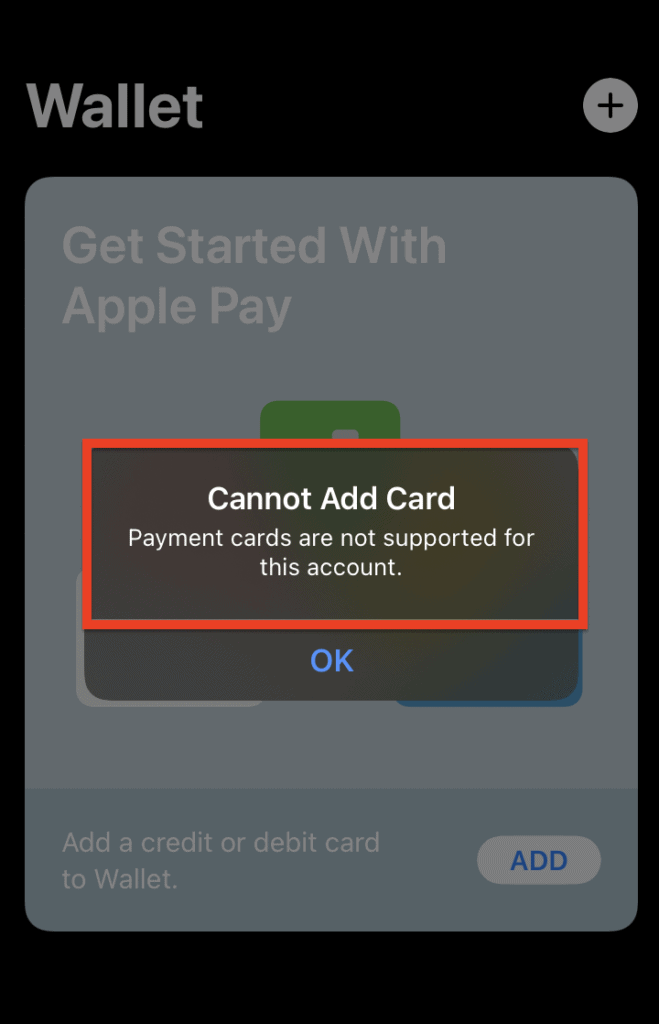
Some possible reasons include:
1. Parental Controls
Parental Controls may be enabled on your device, which could restrict your ability to add payment cards to Apple Wallet.
If your Apple ID is linked to your parent’s account and they have enabled Parental Controls on your device, they will need to make changes to their account settings in order to allow you to add payment cards.
2. Unsupported Payment Card
The card you are trying to add is not supported by Apple Wallet.
Only certain types of payment cards can be added to Apple Wallet, including debit cards, credit cards, and prepaid cards from participating issuers.
3. Incorrect Apple ID Configuration
Your Apple ID may not be configured to use Apple Wallet.
In order to use Apple Wallet, you need to have an Apple ID that is set up for use with Apple Pay.
4. Your Account Or Device Issue
There may be an issue with your account or device that is preventing you from adding payment cards to Apple Wallet.
This could include a temporary hold on adding payment cards due to recent changes to your payment method or billing information, or an older device that does not support Apple Pay.
How To Fix Payment Cards Are Not Supported For This Account?
Below are some steps you can try to fix the error “payment cards are not supported for this account” when trying to add a payment card to Apple Wallet:
1. Make Sure That You Are Signed In To ICloud With Your Apple ID
To sign in to your iCloud, Go to the “Settings” app and select your name at the top of the screen.
If you are not signed in, you will see a prompt to sign in. Follow the prompts to enter your Apple ID and password.
2. Check Parental Control On Your Device
If your Apple ID is linked to your parent’s account and Parental Controls are enabled on your device, ask your parents to make changes to their account settings to allow you to add payment cards to Apple Wallet.
If your Apple ID is linked to your parent’s account and they have enabled Parental Controls on your device, they may have restricted your ability to add payment cards to Apple Wallet.
To allow you to add payment cards, your parents will need to sign in to their iCloud account on a device that they have set up with Parental Controls.
Then, they can go to the “Settings” app and navigate to the “Screen Time” section.
From there, they can select “Content & Privacy Restrictions” and then choose the “iTunes & App Store Purchases” option. Under the “Allowed Store Content” section, they can toggle the switch next to “In-app Purchases” to the “On“.
This will allow you to add payment cards to Apple Wallet.
3. Make Sure Your Device Is Up To Date With The Latest Version Of IOS
To check for updates, Go to the “Settings” app and select “General” followed by “Software Update.”
If an update is available, you will see a notification and the option to install it.
Updating to the latest version of iOS can help fix bugs or other issues that may be causing “payment cards are not supported for this account” error.
4. Try Restarting Your Device
Restarting your device can help resolve issues with apps or services that may be causing problems including “payment cards are not supported for this account” error.
To restart your device,
- press and hold the power button until the “slide to power off” slider appears.
- Drag the slider to turn off your device, and then press and hold the power button again to turn it back on.
5. Make Sure Your Payment Card Is Supported By Apple Wallet
Only certain types of payment cards, including debit cards, credit cards, and prepaid cards from participating issuers, can be added to Apple Wallet.
If your payment card is not supported, you will not be able to add it to Apple Wallet.
You can check if your payment card is supported by going to the “Wallet” app and selecting the “Add Credit or Debit Card” option.
If your payment card is not supported, you will see a message indicating that it is not supported.
6. Make Sure Your Apple ID Is Set Up For Use With Apple Pay
In order to use Apple Wallet, your Apple ID needs to be set up for use with Apple Pay.
If your Apple ID is not set up for use with Apple Pay, you will not be able to add payment cards to Apple Wallet.
To check if your Apple ID is set up for use with Apple Pay, Go to the “Settings” app and select “Wallet & Apple Pay.”
If your Apple ID is set up, you will see a list of your payment cards and the option to add a new card. If it is not set up, you will see a message indicating that you need to set it up.

