Do you find yourself facing a “Error Code 2207” on Zoom when trying to access your virtual classes?
If so, you’re not alone!
This issue has become increasingly common for students and instructors alike, especially for those who use an alias email address at their academic institution.
Zoom Error Code 2207 occurred when your Zoom pro account is not associated with your university email address.
In this blog, we will discuss what is Zoom Error Code 2207, what causes Zoom Error Code 2207 and how to fix it.
What Is Zoom Error Code 2207?
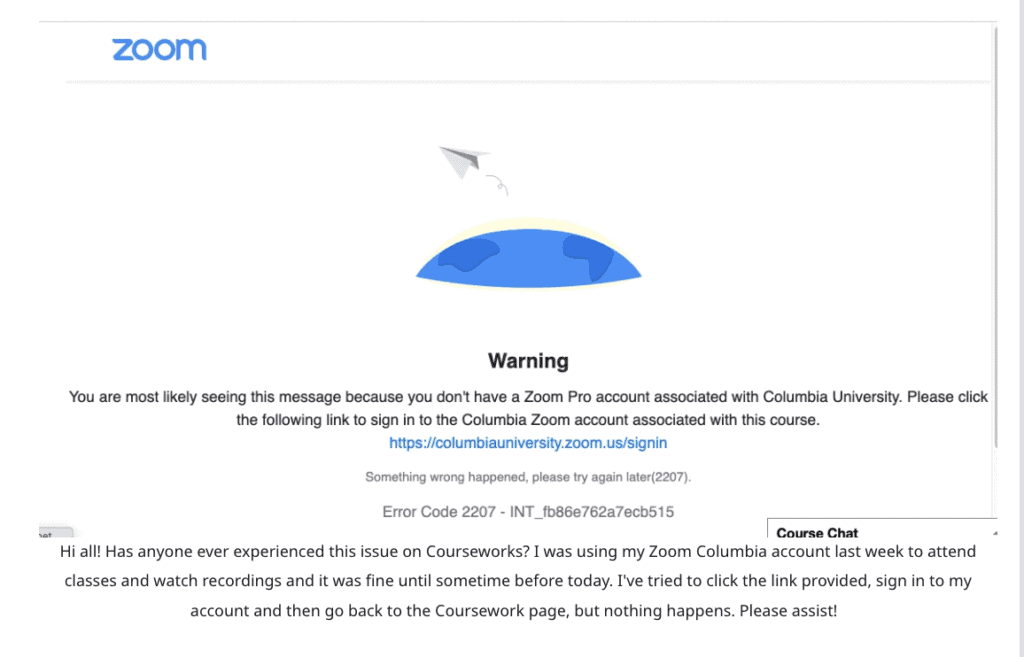
Zoom Error Code 2207 is an issue that occurs when the email address associated with your Zoom account doesn’t match the active email address in Courseworks, the learning management system used by many academic institutions.
This mismatch can prevent you from accessing your virtual classes and cause inconvenience, especially when you need to attend a class or meeting.
Also, Sometime it can be Zoom server issue.
What Causes Zoom Error Code 2207?
There are a few common causes of this error, including:
- An alias email address is being used as the primary email address in Courseworks, while the email address associated with the Zoom account is a different one.
- The email address associated with the Zoom account isn’t listed in Courseworks as a primary email address.
- The email address associated with the Zoom account is listed in Courseworks, but isn’t starred as the primary email address.
- Sometime, Error Code 2207 can be caused by Zoom server issue.
How To “Error Code 2207” On Zoom
If you’re experiencing this issue, don’t worry! You can easily resolve Zoom Error Code 2207 with these simple steps:
1. Make Your Zoom Pro Email Address Primary On Courseworks
- Go to your Courseworks account and click on “Settings”.
- On the right-hand side, you’ll see your email address. Make sure the email address associated with your Zoom account is starred as the primary address. If it’s not, star it to make it the primary address.
- If the email address associated with your Zoom account isn’t listed in Courseworks, click “Add email address” and enter it, then star it to make it the primary address.
Like, A bunch of my columbia university TAs had problems with this when we activated their zoom pro accounts. It was particularly an issue for barnard students since the zoom accounts were created under their @columbia addresses but their courseworks accounts were defaulted to their @barnard addresses.
2. Wait For Sometime
Sometime, it can be bug/ glitch in Zoom or Zoom server is down.
So, in this case you can’t do much.
Just for sometime and try again.
The issue will be fixed.

